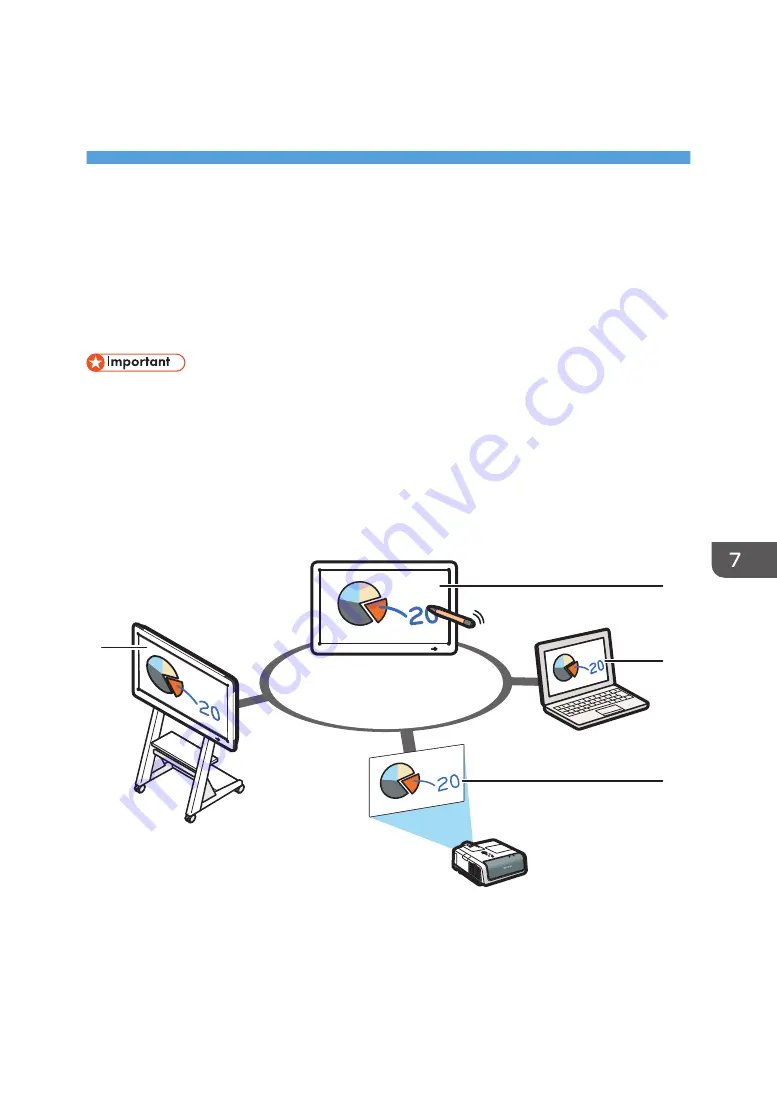
7. Using a Remote Whiteboard to
Share the Screen
This chapter explains how to share a screen or written text and drawn figures of the Interactive
Whiteboard with other devices at remote locations.
Overview of Remote Whiteboard
You can share a screen with multiple devices connected via a network.
• To share a screen, you need to configure the network settings and add your Remote License. For
details about how to configure the network settings, see page 167 "Configuring Network
Settings". For details about how to add your Remote License, see page 174 "Adding or Deleting
Your Remote License".
• You cannot use this function when using RICOH Interactive Whiteboard D3210 while [Use
Vertically] is selected for [Main Unit Setup Method] in System Settings.
An example of the connection patterns for remote whiteboards are as follows:
DHG011
1
2
2
2
1. Hosting remote whiteboard
The host whiteboard hosts a remote whiteboard session that allows other devices to view and perform
operations on the shared screen.
139
Содержание Interactive Whiteboard Controller Type 2
Страница 2: ......
Страница 14: ...12...
Страница 34: ...1 Overview 32...
Страница 75: ...2 Touch Import File DTW475 3 Touch Temporary Save Folder DWJ056 Operating a File 73...
Страница 88: ...2 Using a Whiteboard 86...
Страница 110: ...3 Connecting Devices 108...
Страница 122: ...4 Connecting to a Video Conference 120...
Страница 246: ...8 Changing the Interactive Whiteboard Settings 244...
Страница 342: ...MEMO 340 EN GB EN US EN AU Y420 7506D...
Страница 343: ......
Страница 344: ...EN GB EN US EN AU Y420 7506D 2018 2019 Ricoh Co Ltd...
















































