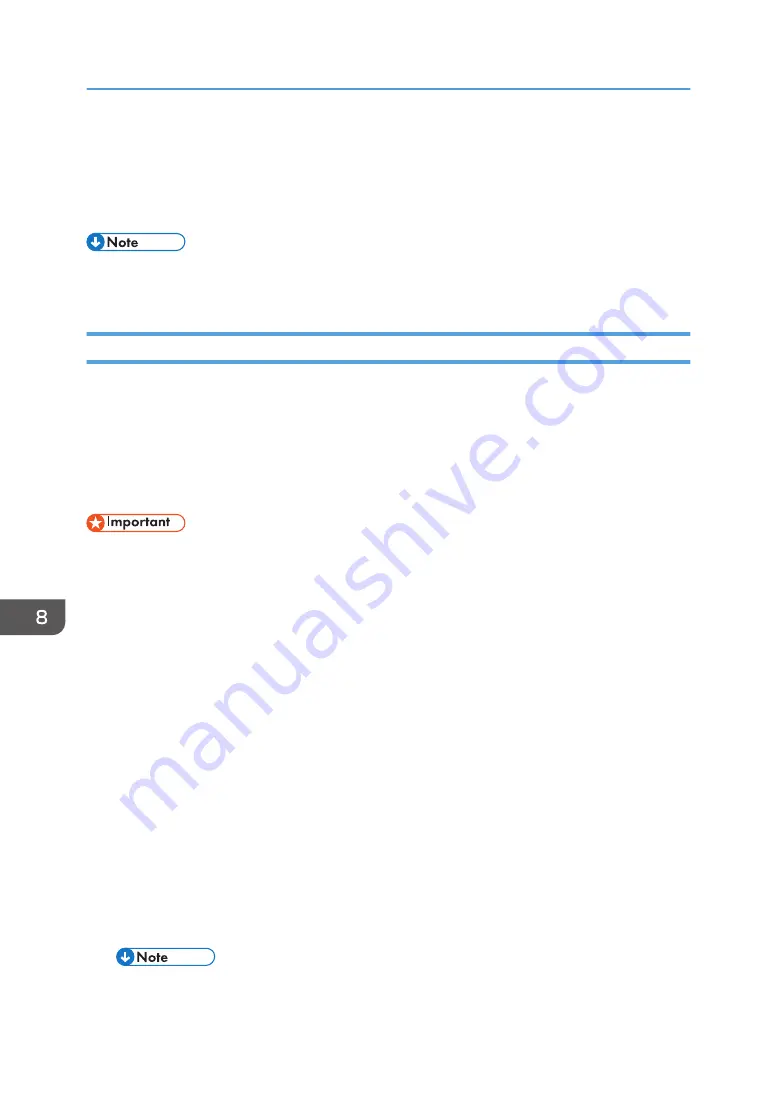
5.
Select the file that you want to restore from the displayed list and touch [OK].
The restoration will then begin. When the restoration is complete, a message for confirming restart
is displayed.
6.
Touch [OK].
• If an error occurs during the restoration process, the settings that were restored before the error
occurred will be applied.
Synchronizing Settings on Multiple Whiteboards
Device Configuration Synchronization is a function that synchronizes the settings of the remote
destination whiteboards with the source whiteboard.
Information is synchronized and setting information is updated every hour only when both the source
synchronizing whiteboard and the destination whiteboards that are being synchronized are turned on.
Synchronized information is reflected to the destination whiteboards being synchronized after those
whiteboards restart.
• You cannot use a system whose version is lower than 2.2.10200.0 as the source or destination
whiteboard. You can synchronize settings between systems whose versions are different if the
versions of both systems are 2.2.10200.0 or higher.
• Not all the settings are synchronized. For details see page 241 "Whether or not the items in
Administrator Settings can be synchronized on multiple whiteboards".
• The synchronization setting can only be configured on the Web page of the machine.
• To synchronize the settings, change the factory-set administrator password.
• Specify the same administrator password on both the source synchronizing whiteboard and the
destination whiteboards being synchronized.
• Manage the password and other information carefully to prevent the setting information from being
unintentionally leaked.
• Even if the system version of a destination whiteboard is different from that of the source
whiteboard, you can synchronize the settings. However, if there are setting items that exist the
source whiteboard that do not exist in the destination whiteboard, or if setting values differ, those
settings are not synchronized.
Do the following procedures on the source synchronizing whiteboard.
1.
Open Administrator Settings of the Web page of the machine.
• See page 127 "Opening Administrator Settings".
8. Changing the Interactive Whiteboard Settings
238
Содержание Interactive Whiteboard Controller Type 2
Страница 2: ......
Страница 14: ...12...
Страница 34: ...1 Overview 32...
Страница 75: ...2 Touch Import File DTW475 3 Touch Temporary Save Folder DWJ056 Operating a File 73...
Страница 88: ...2 Using a Whiteboard 86...
Страница 110: ...3 Connecting Devices 108...
Страница 122: ...4 Connecting to a Video Conference 120...
Страница 246: ...8 Changing the Interactive Whiteboard Settings 244...
Страница 342: ...MEMO 340 EN GB EN US EN AU Y420 7506D...
Страница 343: ......
Страница 344: ...EN GB EN US EN AU Y420 7506D 2018 2019 Ricoh Co Ltd...






























