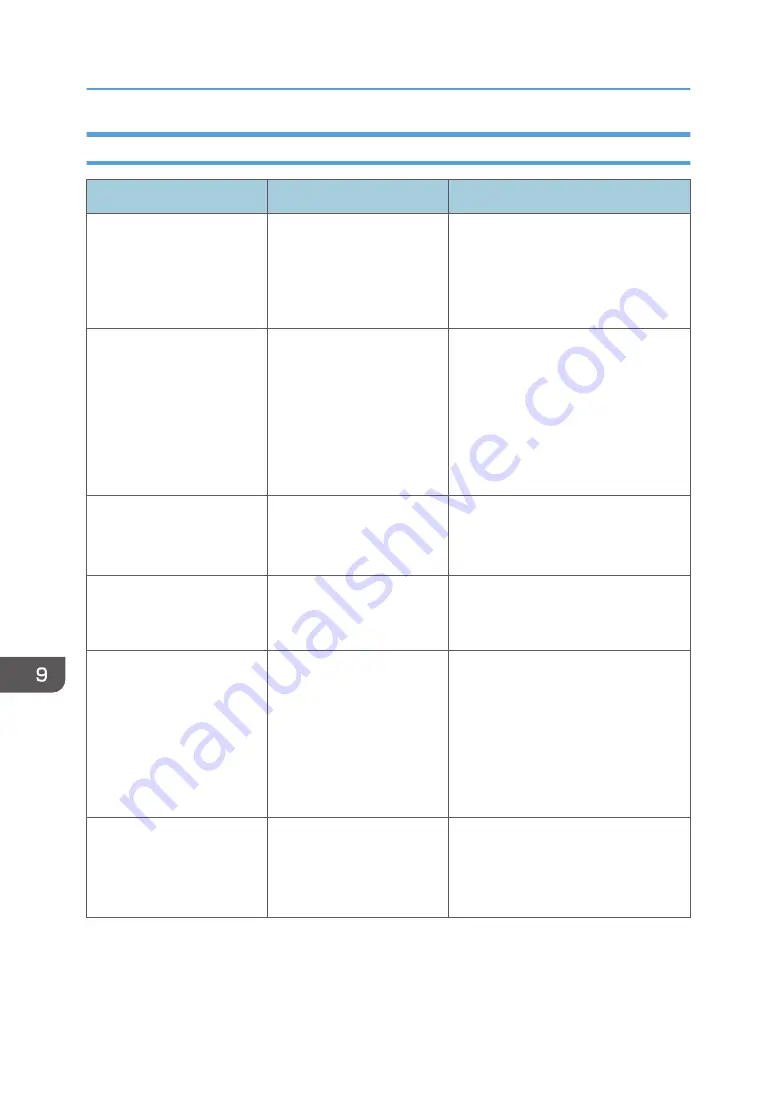
Other Error Messages
Message
Causes
Solutions
Applications on the desktop
cannot be double started
You are attempting to open
two of the following at the
same time: the main screen,
General Settings, or
Administrator Settings.
The main screen, General Settings, or
Administrator Settings are already
running. Stop the currently running
application, and then start the other
application.
Cannot start RICOH UCS
screen sharing
There is a USB connection
problem between the video
conferencing device and the
machine.
• Restart the video conferencing
device.
• Reconnect the USB cable
connecting the machine to the
video conferencing device.
If these problems persist, contact your
service representative.
Cannot confirm the latest
version
Check the network status.
The machine is not
connected to the network.
• Check the network settings.
• Make sure the network cable is
properly connected.
The file is corrupted.
Check the file and try again.
Downloading of the system
firmware file is not
completed.
Download and apply the system file
again.
Cannot display the
externally inputted image
An error has occurred on the
captured device.
Either reconnect the cable or
connect with another
resolution.
The computer screen cannot
be displayed because an
unsupported resolution or
improper connection of the
VGA display cable was
used.
• Change the resolution of the
computer to a resolution the
machine supports.
• Disconnect the display cable, and
then connect the cable again.
Cannot display the
externally inputted image
Change the resolution or the
refresh rate.
The resolution of the
computer screen is not
supported.
Change the resolution of the computer
to a resolution the machine supports.
9. Troubleshooting
278
Содержание Interactive Whiteboard Controller Type 2
Страница 2: ......
Страница 14: ...12...
Страница 34: ...1 Overview 32...
Страница 75: ...2 Touch Import File DTW475 3 Touch Temporary Save Folder DWJ056 Operating a File 73...
Страница 88: ...2 Using a Whiteboard 86...
Страница 110: ...3 Connecting Devices 108...
Страница 122: ...4 Connecting to a Video Conference 120...
Страница 246: ...8 Changing the Interactive Whiteboard Settings 244...
Страница 342: ...MEMO 340 EN GB EN US EN AU Y420 7506D...
Страница 343: ......
Страница 344: ...EN GB EN US EN AU Y420 7506D 2018 2019 Ricoh Co Ltd...
















































