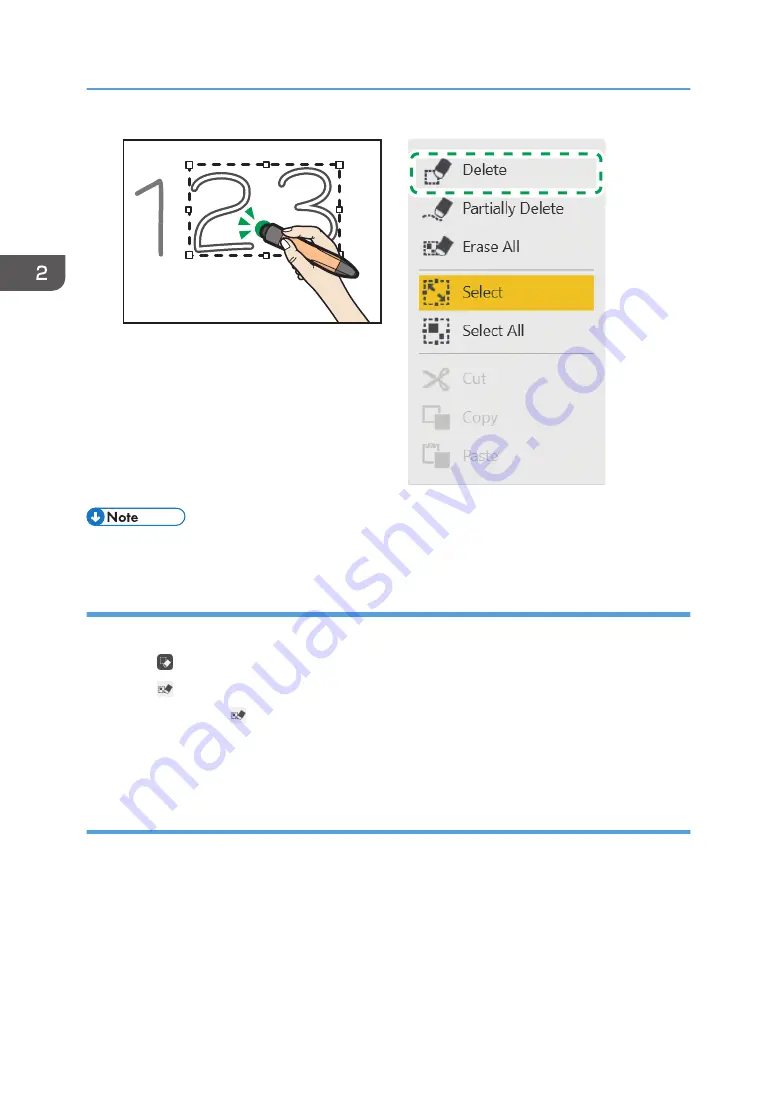
ECR015
• Operations by the pen bottom is possible only when the interactive pen is used.
Deleting all strokes
You can erase all strokes on the screen.
1.
Touch , the Select and Delete icon.
2.
Touch [Erase All].
You can also touch [Erase All] on the menu that appears when you touch and hold down the
whiteboard screen.
3.
Touch [Delete].
Deleting in palm deletion mode
You can use the palm of your hand or the tips of one or more fingers to delete a whiteboard entry.
When the area of your contact on with the screen with using the palm of your hand or the tips of one or
more fingers exceeds a predetermined size, the system automatically switches to palm deletion mode.
When you release remove the palm of your hand or the tips of one or more fingers from the screen, the
system exits from palm deletion mode.
In palm deletion mode, you can delete part or all of an entry written in handwritten entry mode. You can
also delete characters written in fair copy entry mode, or graphics, or stamps.
2. Using a Whiteboard
44
Содержание Interactive Whiteboard Controller Type 2
Страница 2: ......
Страница 14: ...12...
Страница 34: ...1 Overview 32...
Страница 75: ...2 Touch Import File DTW475 3 Touch Temporary Save Folder DWJ056 Operating a File 73...
Страница 88: ...2 Using a Whiteboard 86...
Страница 110: ...3 Connecting Devices 108...
Страница 122: ...4 Connecting to a Video Conference 120...
Страница 246: ...8 Changing the Interactive Whiteboard Settings 244...
Страница 342: ...MEMO 340 EN GB EN US EN AU Y420 7506D...
Страница 343: ......
Страница 344: ...EN GB EN US EN AU Y420 7506D 2018 2019 Ricoh Co Ltd...






























