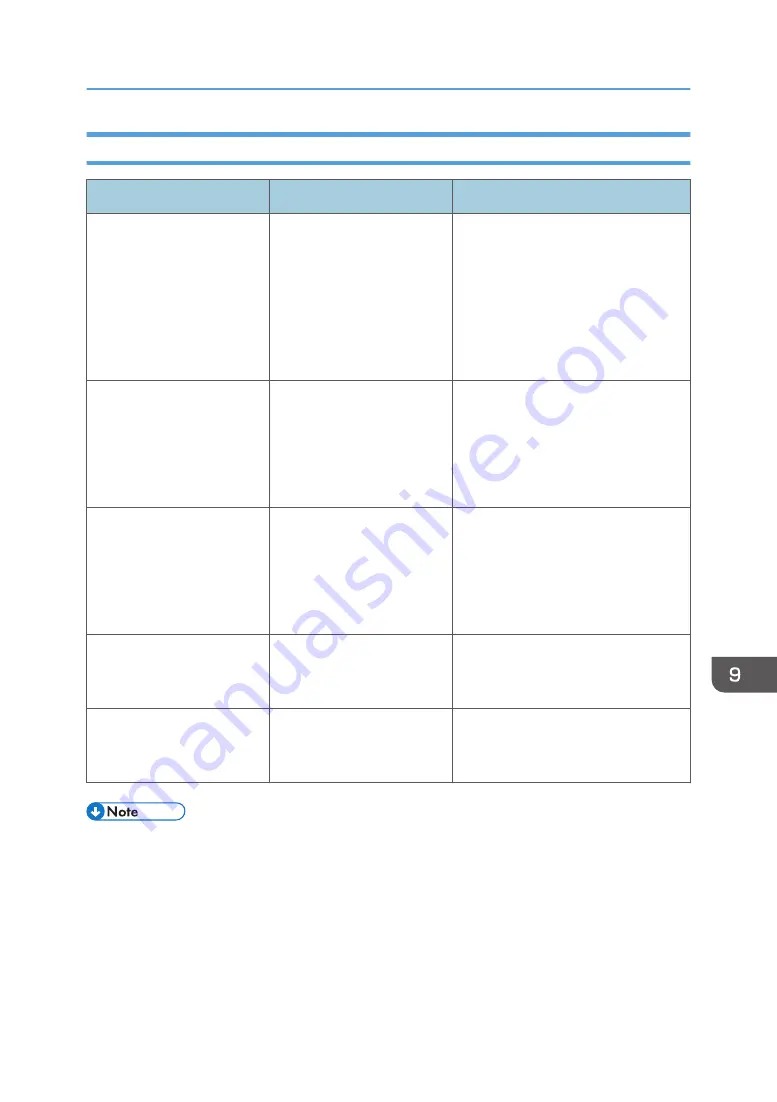
When Using the System as a Monitor
Problem
Causes
Solutions
An image from the computer
is not displayed.
• The cable is not
connected correctly.
• The external output of
the computer is not
configured correctly.
• Reconnect the cable. Secure the
VGA cable to the receptacle with
screws.
Fully insert the DisplayPort cable
until it clicks.
• Check the external output settings
of the computer.
An image from the video
conferencing system is not
displayed.
• The cable is not
connected correctly.
• The video conferencing
device is not turned on.
• Reconnect the cable.
Secure the VGA cable to the
receptacle with screws.
• Turn on the video conferencing
device.
• An image disappears
before completion.
• An image stops halfway
when loading.
• An image is corrupted.
The cable is not connected
correctly.
• Reconnect the cable.
• Secure the VGA cable to the
receptacle with screws.
• Fully insert the DisplayPort cable
until it clicks.
An image has noise.
If the output resolution of the
connected device is high, the
image may have noise.
Lower the output resolution of the
connected device.
The computer connected to
the DisplayPort input is
malfunctioning.
There may be a problem
with the graphic driver
running on the computer.
Contact your computer manufacturer.
• For details about the supported input image signals, see page 316 "List of Video Input Signals
When You Cannot Use the Interactive Whiteboard As You Want
291
Содержание Interactive Whiteboard Controller Type 2
Страница 2: ......
Страница 14: ...12...
Страница 34: ...1 Overview 32...
Страница 75: ...2 Touch Import File DTW475 3 Touch Temporary Save Folder DWJ056 Operating a File 73...
Страница 88: ...2 Using a Whiteboard 86...
Страница 110: ...3 Connecting Devices 108...
Страница 122: ...4 Connecting to a Video Conference 120...
Страница 246: ...8 Changing the Interactive Whiteboard Settings 244...
Страница 342: ...MEMO 340 EN GB EN US EN AU Y420 7506D...
Страница 343: ......
Страница 344: ...EN GB EN US EN AU Y420 7506D 2018 2019 Ricoh Co Ltd...
















































