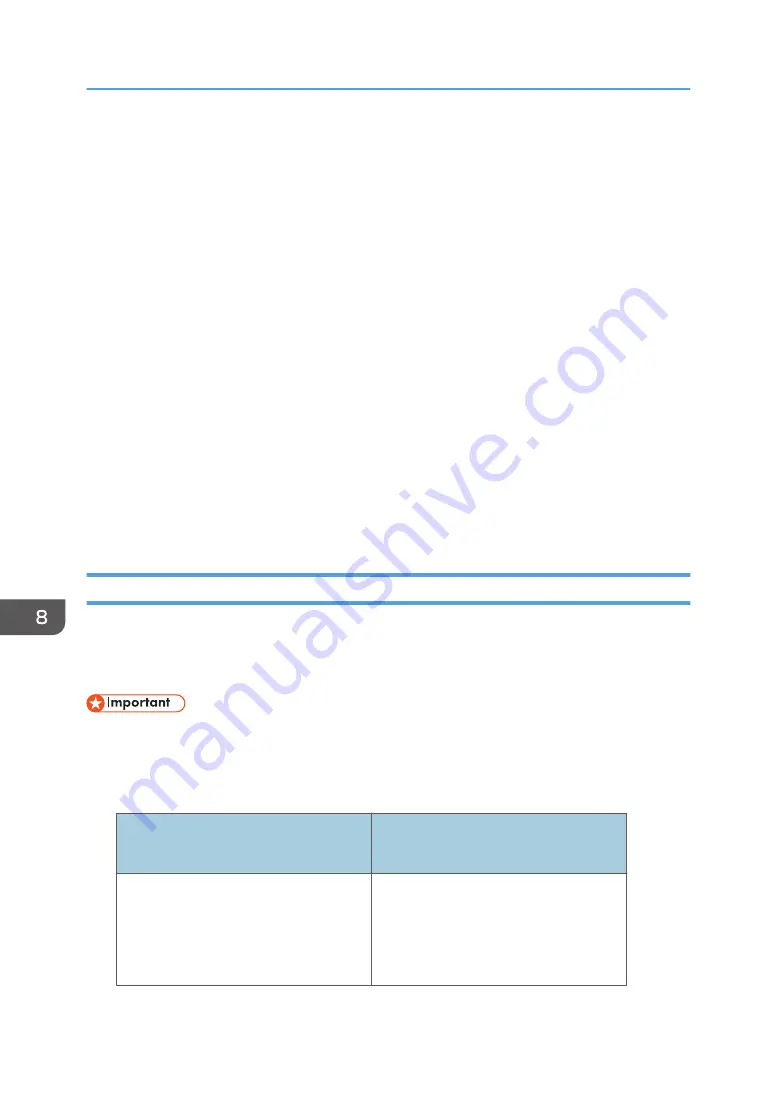
Managing Certificates
You can upload and download certificates on the [Advanced Settings] screen.
The following three types of certificates can be uploaded to and downloaded from the machine:
• Root certificate
This certificate is needed to confirm the validity of the server when the machine is communicating
with the authentication server. It is used when RICOH Streamline NX is used for authentication, etc.
• Client certificate
This certificate is needed to confirm the validity of the machine when the machine is communicating
with the authentication server. It is used for 802.1X authentication, etc.
• Server certificate
This certificate is needed to access the Web page for the machine over HTTPS. A self-signed server
certificate
*1
is pre-installed on the machine, but you can also install other server certificates on the
machine. A warning may appear on your web browser when the self-signed server certificate is
being used.
*1 The fingerprint for this self-signed server certificate is as follows:
0D:2C:A4:3F:0D:00:A5:79:12:D7:59:E3:0D:EA:9D:AE:64:85:A5:FB
Creating a File for Uploading
Create a list of certificates and compress it with the certificate files.
For the root certificate and client certificate, you can include files that include multiple certificates in the
upload.
• Do not include different kinds of certificates in a list.
1.
Prepare the certificate files you want to upload.
Supported file types are as follows:
Root certificate
Client certificate
Server certificate
• PKCS #7
• PKCS #12
• Base64 Encoded X.509
• DER Encoded Binary X.509
• PKCS #12
2.
Open a text editor, spreadsheet software or other similar application.
8. Changing the Interactive Whiteboard Settings
226
Содержание Interactive Whiteboard Controller Type 2
Страница 2: ......
Страница 14: ...12...
Страница 34: ...1 Overview 32...
Страница 75: ...2 Touch Import File DTW475 3 Touch Temporary Save Folder DWJ056 Operating a File 73...
Страница 88: ...2 Using a Whiteboard 86...
Страница 110: ...3 Connecting Devices 108...
Страница 122: ...4 Connecting to a Video Conference 120...
Страница 246: ...8 Changing the Interactive Whiteboard Settings 244...
Страница 342: ...MEMO 340 EN GB EN US EN AU Y420 7506D...
Страница 343: ......
Страница 344: ...EN GB EN US EN AU Y420 7506D 2018 2019 Ricoh Co Ltd...
















































