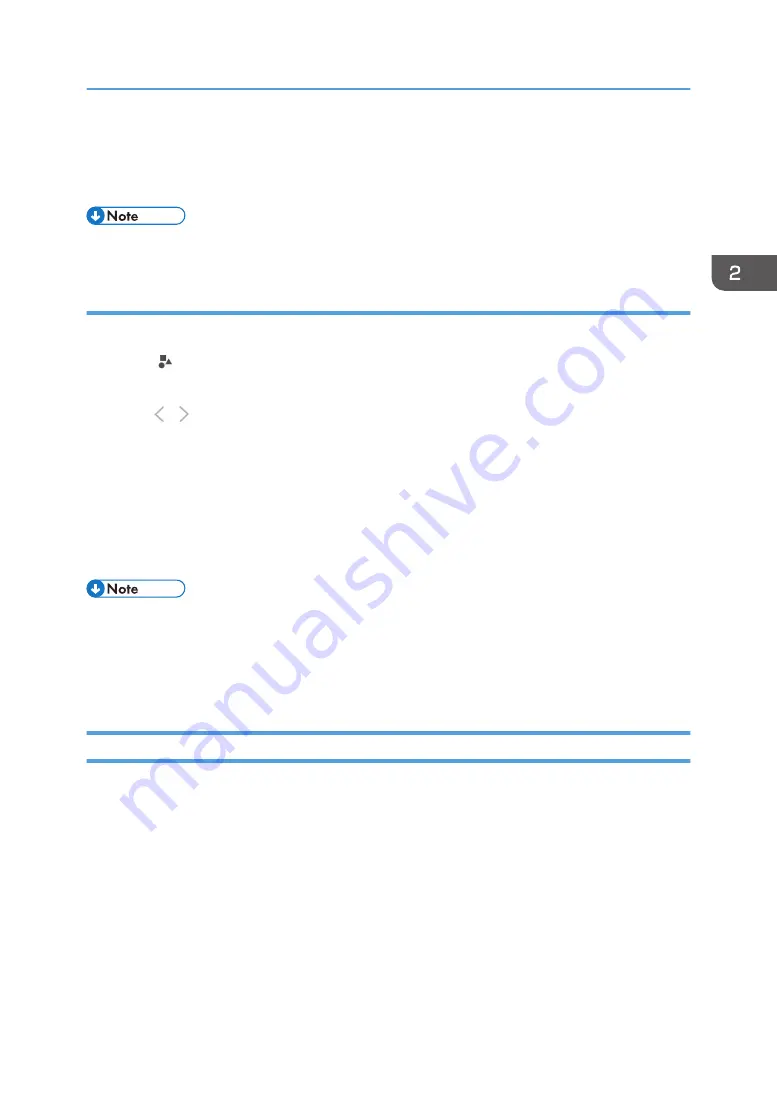
3.
Touch the screen surface with the pen nib, and move the pen while keeping the pen on
the screen surface.
A line or arrow that connects the start and end points is drawn.
• You cannot draw a line that is less than 10 mm in length.
Writing in stamp entry mode
Select and write a figure or stamp you want to use from the list.
1.
Touch , the Stamp Entry mode icon.
2.
Select the color and type of the figure or stamp you want to use.
Touch / to switch to a different figure or stamp list pages.
3.
Touch the screen in the position you want. The selected figure or stamp is drawn in the
position you touched with the pen nib.
To move the position of the figure or stamp, keep the pen nib in contact with the screen surface
after touching the screen and drag the pen to the position you want.
4.
Enlarge, reduce, or move the figure or stroke as desired.
For details, see page 46 "Enlarging, Reducing, or Moving the Strokes".
• You cannot select the thickness of the line when a stamp is being selected.
• You can upload an image as a custom stamp and use it. For details, see page 197 "Managing a
• You cannot change the color of a custom stamp while a custom stamp is selected.
Deleting Strokes
This section explains how to delete written text and drawn figures. You can delete an individual stroke or
delete only the specified portions of a stroke.
Basic Operations
39
Содержание Interactive Whiteboard Controller Type 2
Страница 2: ......
Страница 14: ...12...
Страница 34: ...1 Overview 32...
Страница 75: ...2 Touch Import File DTW475 3 Touch Temporary Save Folder DWJ056 Operating a File 73...
Страница 88: ...2 Using a Whiteboard 86...
Страница 110: ...3 Connecting Devices 108...
Страница 122: ...4 Connecting to a Video Conference 120...
Страница 246: ...8 Changing the Interactive Whiteboard Settings 244...
Страница 342: ...MEMO 340 EN GB EN US EN AU Y420 7506D...
Страница 343: ......
Страница 344: ...EN GB EN US EN AU Y420 7506D 2018 2019 Ricoh Co Ltd...






























