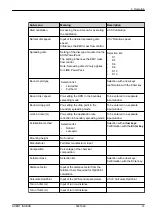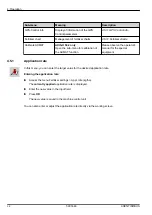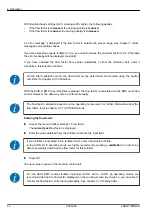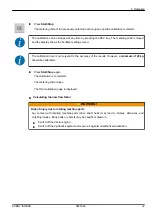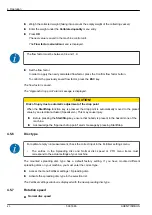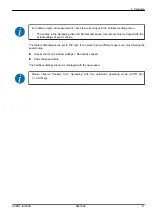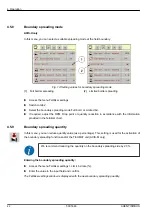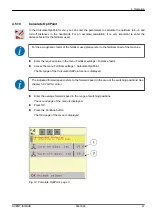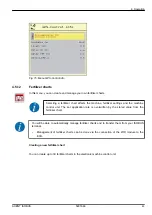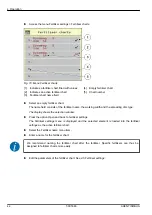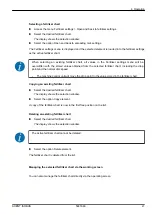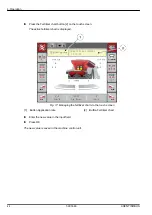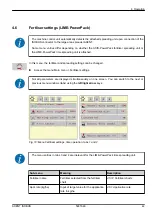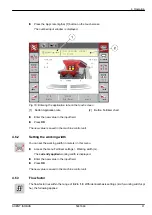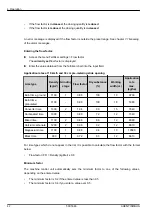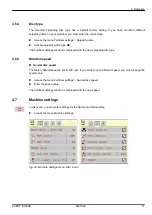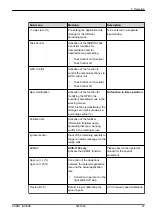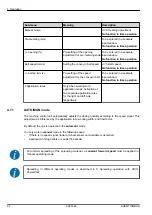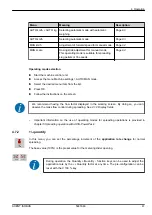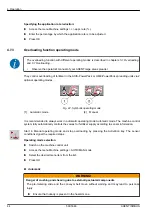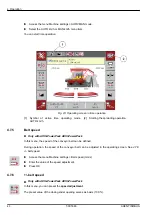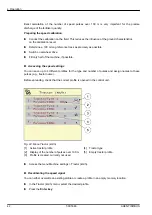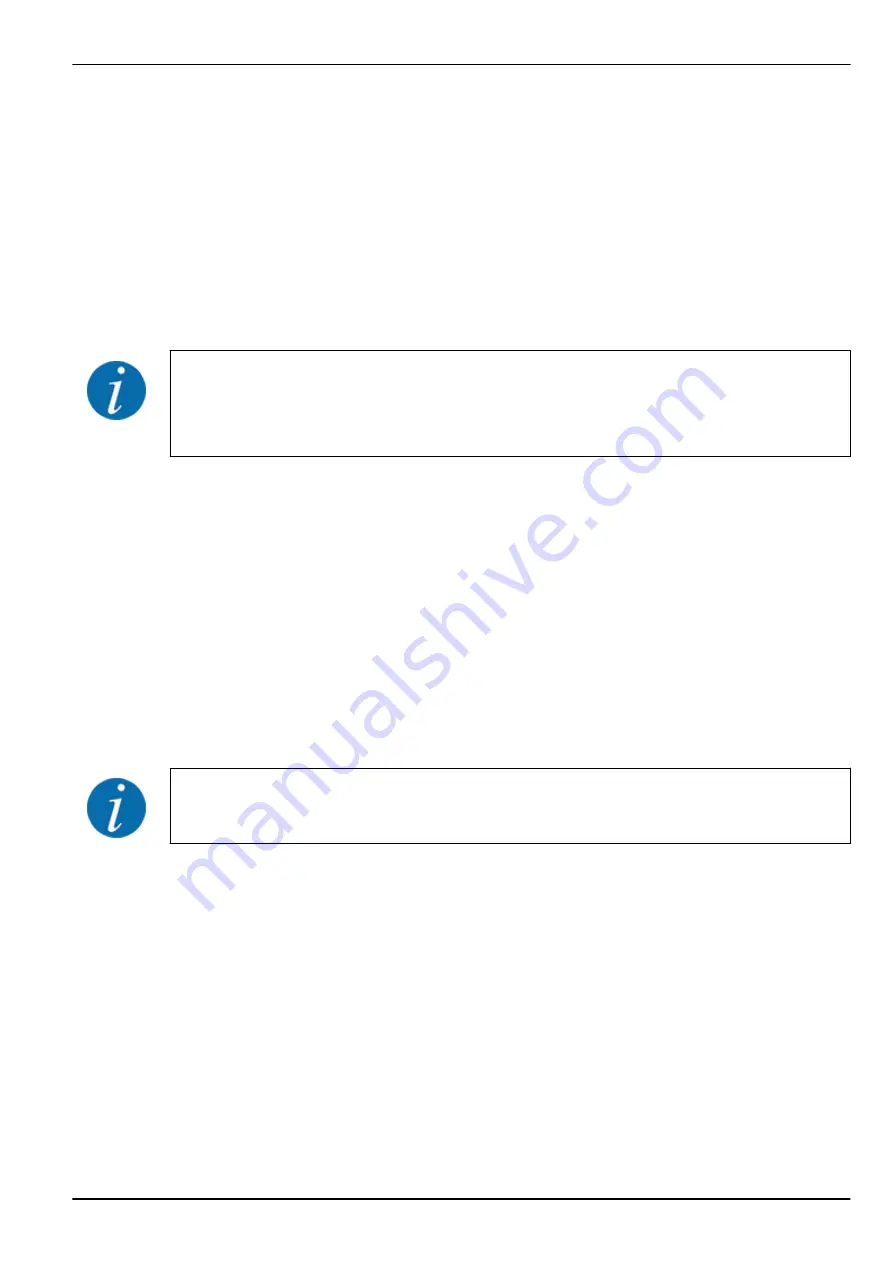
Selecting a fertilizer chart
u
Access the menu Fertiliser settings > Open and back to fertiliser settings.
u
Select the desired fertilizer chart.
The display shows the selection window.
u
Select the option Open and back to spreading mat. settings.
The Fertiliser settings menu is displayed and the selected element is loaded into the fertilizer settings
as the active fertilizer chart.
When selecting an existing fertilizer chart, all values in the Fertiliser settings menu will be
overwritten with the stored values obtained from the selected fertilizer chart, including the drop
point and the normal disc speed.
•
The machine control unit will move the drop point to the value stored in the fertilizer chart.
Copying an existing fertilizer chart
u
Select the desired fertilizer chart.
The display shows the selection window.
u
Select the option Copy element.
A copy of the fertilizer chart is now in the first free position on the list.
Deleting an existing fertilizer chart
u
Select the desired fertilizer chart.
The display shows the selection window.
The active fertilizer chart cannot be deleted.
u
Select the option Delete element.
The fertilizer chart is deleted from the list.
Managing the selected fertilizer chart via the working screen
You can also manage the fertilizer chart directly via the operating screen
4. Operation
AXENT ISOBUS
5901646
47
Содержание AXENT 100.1
Страница 6: ...Table of contents 6 5901646 AXENT ISOBUS...
Страница 21: ...2 3 Structural menu overview 2 Layout and function AXENT ISOBUS 5901646 21...
Страница 22: ...2 Layout and function 22 5901646 AXENT ISOBUS...
Страница 80: ...Fig 39 Button functions Level 1 Fig 40 Button functions Level 2 4 Operation 80 5901646 AXENT ISOBUS...
Страница 113: ......
Страница 114: ......