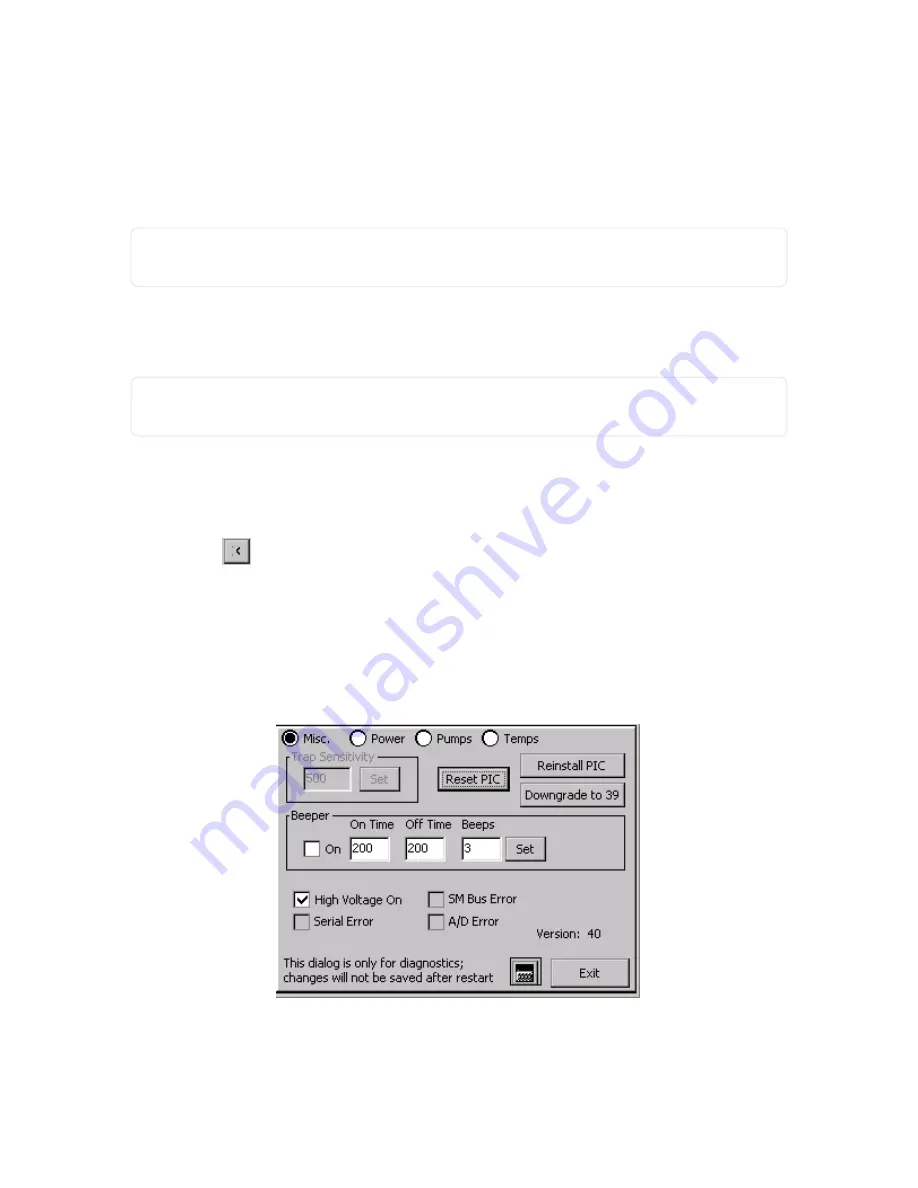
3. Select the file (or files) you want to copy.
For information about copying all files in the
alarms folder at once,
see "Copy Alarm Files to External
. If you want to copy an archived folder, navigate up one level to
\Storage
Card\ITI\ITMSWIN\, and select the appropriate folder(s).
4. Select Edit > Copy.
NOTE:
You may need to click on the double vertical lines to collapse the tool bar to see the Edit > Copy
functions.
5. Using the keyboard, enter the network computer name and shared folder location in the address bar.
For example, enter
\\ComputerName\SharedFolder.
6. Press Enter.
NOTE:
If the folder is password protected, enter the user name and password you use to log on to your
desktop computer.
7. Select Edit > Paste.
Once you copy the file(s) to the USB storage device, Rapiscan Systems recommends you delete the files
from the device. For more information, see
Delete Alarm Files in
see "Advanced Menu functions" on
.
8. Click the close
icon to close the
alarms folder.
PIC Diagnostics
1. Select Menu > Advanced Menu > Page 2.
2. Press PIC Diagnostics.
Figure 4-29
PIC Diagnostics fields
CHAPTER 4 │User's Guide
73
Rapiscan Systems Proprietary and Confidential
Содержание Mobile Trace
Страница 1: ...MobileTrace User s Guide For P0007027 MA001133 Revision ...
Страница 2: ......
Страница 31: ...This page intentionally left blank to ensure new chapters start on right odd number pages ...
Страница 60: ...CHAPTER 4 Menu Functions Main Screen 44 Menu Functions 45 ...
Страница 164: ...CHAPTER 9 Parts and Accessories Device and Replacement Part Numbers 148 ...
Страница 167: ...This page intentionally left blank to ensure new chapters start on right odd number pages ...
Страница 178: ...For P0007027 MA001133 Revision C ...
















































