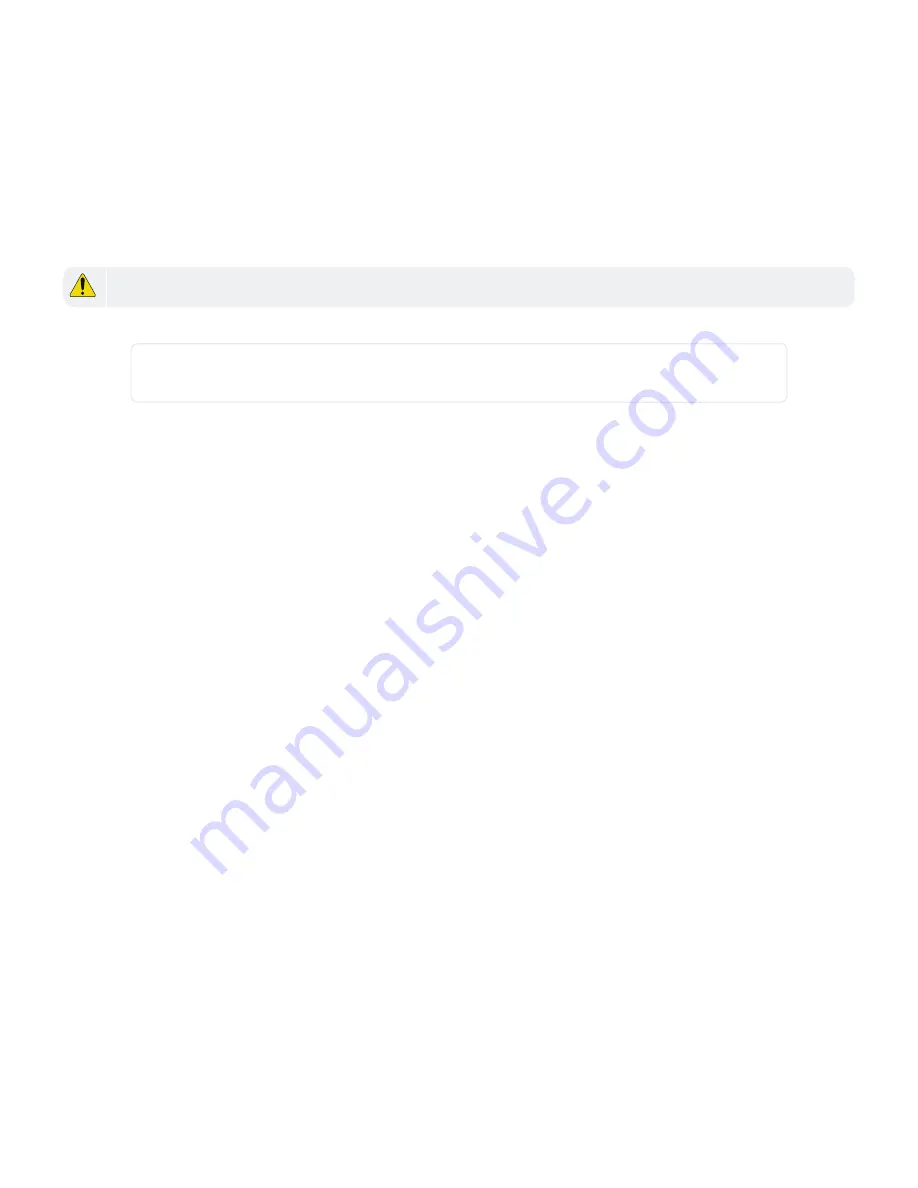
•
Check
Automatically export history each day at:
and specify a time to export the history files each day.
Press
OK
.
8. Press OK to close the
Export History screen.
9. Press Close.
Purge History
CAUTION:
Purged files cannot be recovered.
1. Select the date in the
From field for which you want all history data before that date purged.
NOTE:
This date range is non-inclusive. Therefore, if you want to delete the current day’s history, you
must select the
From
date to be tomorrow’s date.
2. Press Purge History.
A message displays verifying you want to purge all history before the selected
From date MM/DD/YYYY.
3. Do one of the following:
•
Press
Yes
. A message displays asking if you want to remove all data files stored in
\Storage
Card\ITI\ITMSWIN\alarms before date MM/DD/YYYY
. Continue with
.
•
Press
No
to cancel the operation.
4. Do one of the following:
•
Press
Yes
to remove the data files and history files, then press
OK
. A message displays the number
of data files that were removed.
•
Press
No
to keep the data files.
5. Press Close.
Status
Displays device status of the flows, temperatures, power, signal offset, absolute pressure, and battery details, for
example. The device
Status screen provides current and calculated values. This screen is useful for
troubleshooting purposes when calling Rapiscan Systems Technical Support.
To check the status of the device, select Menu > Status.
CHAPTER 4 │User's Guide
63
Rapiscan Systems Proprietary and Confidential
Содержание Mobile Trace
Страница 1: ...MobileTrace User s Guide For P0007027 MA001133 Revision ...
Страница 2: ......
Страница 31: ...This page intentionally left blank to ensure new chapters start on right odd number pages ...
Страница 60: ...CHAPTER 4 Menu Functions Main Screen 44 Menu Functions 45 ...
Страница 164: ...CHAPTER 9 Parts and Accessories Device and Replacement Part Numbers 148 ...
Страница 167: ...This page intentionally left blank to ensure new chapters start on right odd number pages ...
Страница 178: ...For P0007027 MA001133 Revision C ...
















































