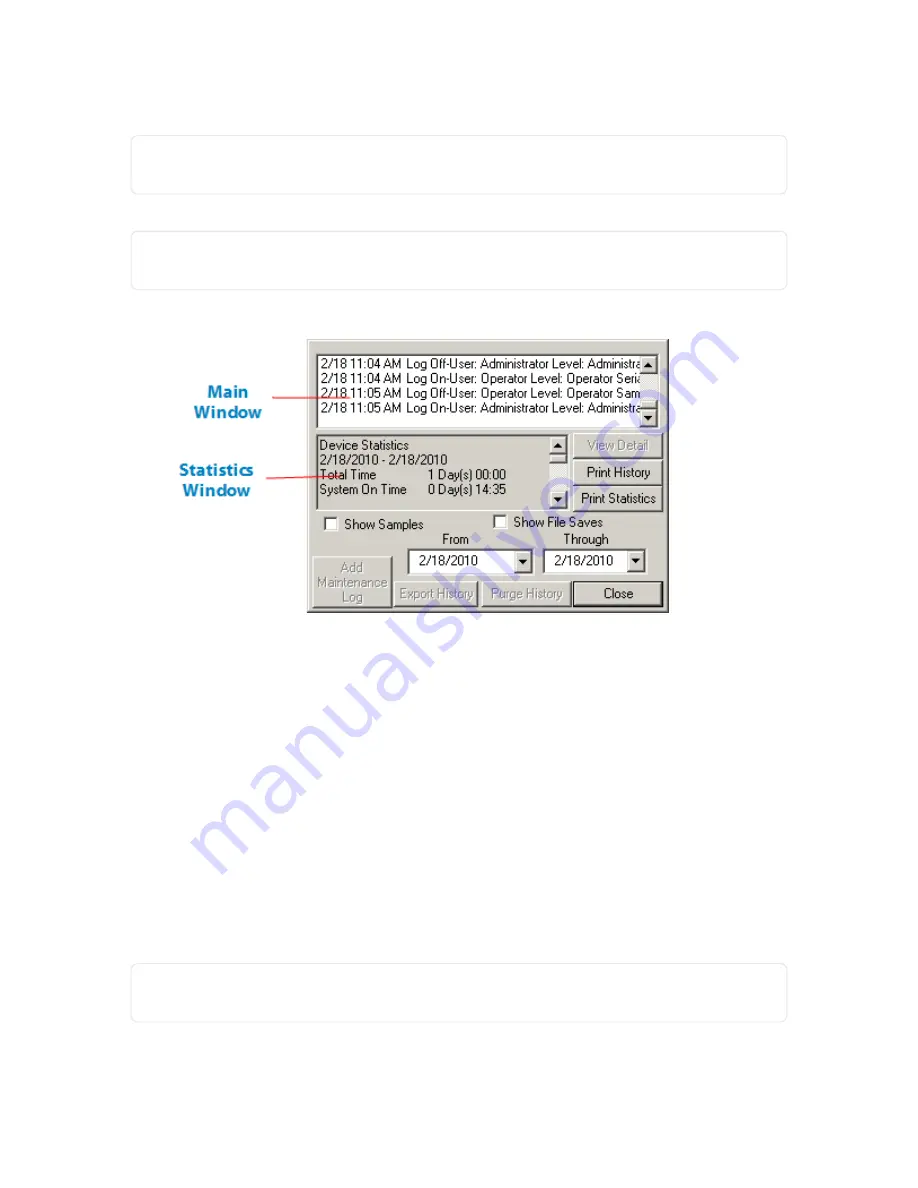
3. Enter the IP address of the device.
NOTE:
To view the IP address, select Menu > Advanced Menu > Show Network Name and IP on the
device.
4. Press OK.
NOTE:
If you are unable to connect to the device, a message displays indicating you are unable to con-
nect.
Figure 8-7
History screen
•
Use the scroll bar to see the entire list in the
Main
window.
•
Highlight an entry in the
Main
window, and press
View Detail
. The details display in the
Details
window.
•
Press
Print History
or
Print Statistics
to print the history or statistics for the device.
•
Check
Show Samples
or
Show File Saves
to display files of samples or saved files in the list.
•
Use
From
and
Through
to display or print history for a specific date range.
•
The
Statistics
window lists user actions, for the date range selected, from the last time the device was
powered on.
•
Press
Print History
to print the history data on your default network printer.
•
Press
Print Statistics
to print the data collected since the last time someone logged onto the device.
Copy Alarm Files From The Device
NOTE:
This function only copies the alarm files in the alarms folder from the device. It does not copy the
archived files in the
Alarms-Archive-mm-dd-yyyy
folder.
CHAPTER 8 │User's Guide
143
Rapiscan Systems Proprietary and Confidential
Содержание Mobile Trace
Страница 1: ...MobileTrace User s Guide For P0007027 MA001133 Revision ...
Страница 2: ......
Страница 31: ...This page intentionally left blank to ensure new chapters start on right odd number pages ...
Страница 60: ...CHAPTER 4 Menu Functions Main Screen 44 Menu Functions 45 ...
Страница 164: ...CHAPTER 9 Parts and Accessories Device and Replacement Part Numbers 148 ...
Страница 167: ...This page intentionally left blank to ensure new chapters start on right odd number pages ...
Страница 178: ...For P0007027 MA001133 Revision C ...






























