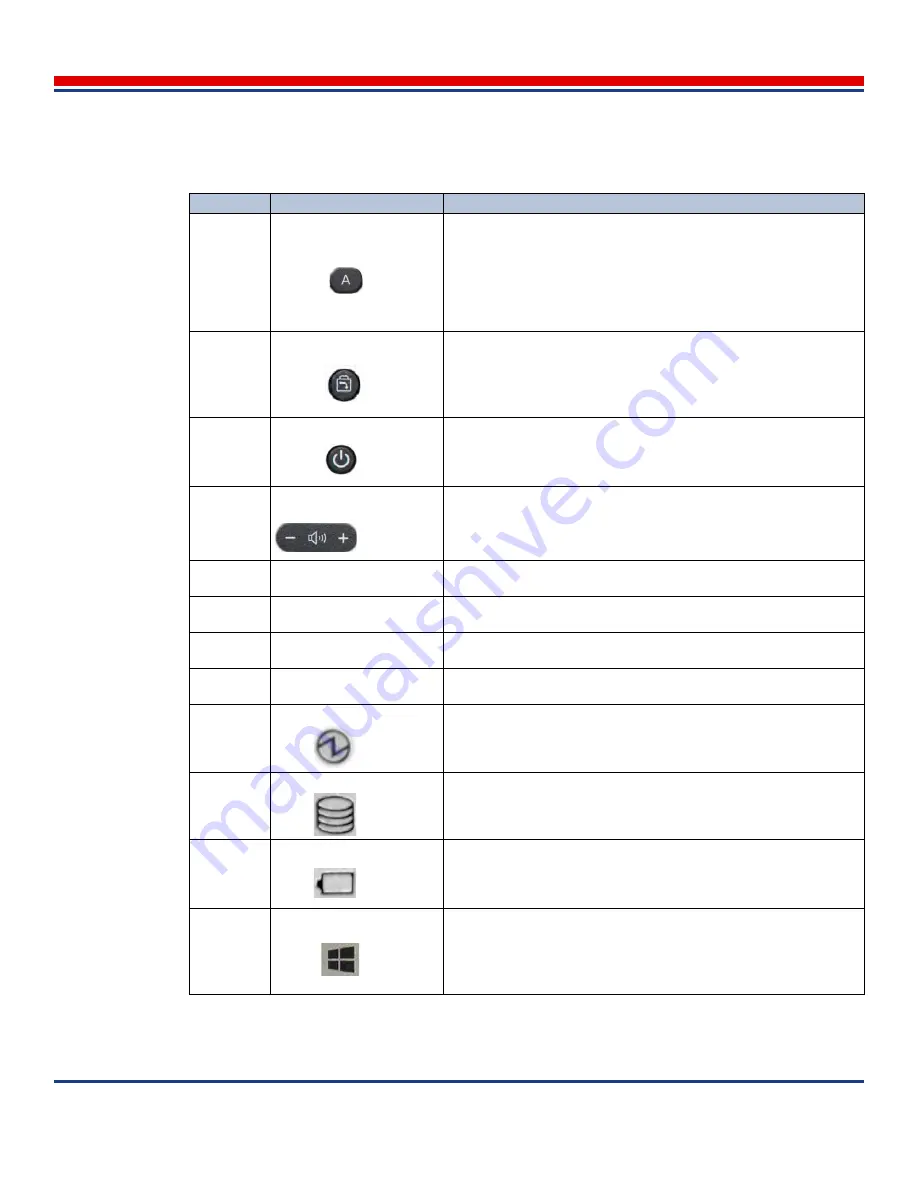
System Components: Tablet Controls
American Science and Engineering, Inc.
MINI
Z
Operator Manual 342-9000-1 Rev. B ECCN EAR99
4-7
Table 4-3: Tablet Controls
Key
Name
Function
Front-1
Dashboard
(button)
Button is operable for direct access to the Dashboard (Panasonic
PC Settings) when the user is operating in the Windows operating
system. Not enabled for use when the user is operating in the
ASEInspection application. Alternatively, dashboard functions are
available to supervisor user accounts through the Windows operat-
ing system menus. Press to open Dashboard (may take a few sec-
onds), press again to close. See
Section 11.2
.
Front-2
Screen Rotation Lock
(button)
Enables/disables rotation of screen to match the orientation of the
tablet relative to the ground, such as for automatically switching
between portrait and landscape display modes. Disabling locks the
screen in the orientation when the button is pressed, until the button
is pressed again. For procedure,
Section 3.7.7
.
Front-3
Power
(button)
Press for less than 2 seconds to power on/power off the system or to
enter/exit Sleep mode. For procedure,
Section 3.6
. Also used in
combination with other keys to set various parameters in the tablet,
such as Windows operating system access.
Front-4
Volume
(rocker switch)
Sets playback volume for headphones. Also used in combination
with other keys to set various parameters in the tablet, such as Nar-
rator.
Front-5
Microphone
(apertures)
Two holes with microphone inset. Monaural signal.
Front-6
Light Sensor
(window)
Used for sensing ambient light for automatic adjustment of screen
brightness. For procedure, see
Section 3.7.6
.
Front-7
Camera Lens (Front)
(window)
Used for taking photographs of objects facing the touchscreen.
Front-8
Camera Status (Front)
(LED)
LED illuminates yellow to warn that the camera facing the touch-
screen is active.
Front-9
Power Status
(LED)
LED illuminates steady green to indicate the tablet is powered;
blinks green once every 2 seconds to indicate Sleep mode is active.
Front-10
Disk Access
(LED)
LED illuminates green to indicate the tablet solid state drive is being
accessed.
Front-11
Battery Charge Status
(LED)
Color and state indicate charge status. For a listing of states, see
Section 12.4.5
.
ASEInspection provides the specific charge level; see
Section
12.4.6
Front-12
Windows Start
(button)
Press to enter Sleep mode. Supervisor user accounts can use for
accessing operating system. For procedure,
Section 3.7.1
.
This button is disabled by default when the touchscreen sensitivity is
set to
Touch (Water)
. See
Section 3.7.5
.
Содержание AS&E MINI Z
Страница 6: ...American Science and Engineering Inc vi MINI Z Operator Manual 342 9000 1 Rev B ECCN EAR99 ...
Страница 12: ...American Science and Engineering Inc x MINI Z Operator Manual Rev B ECCN EAR99 ...
Страница 26: ...Basics American Science and Engineering Inc Basics vi MINI Z Operator Manual 342 9000 1 Rev A ECCN EAR99 ...
















































