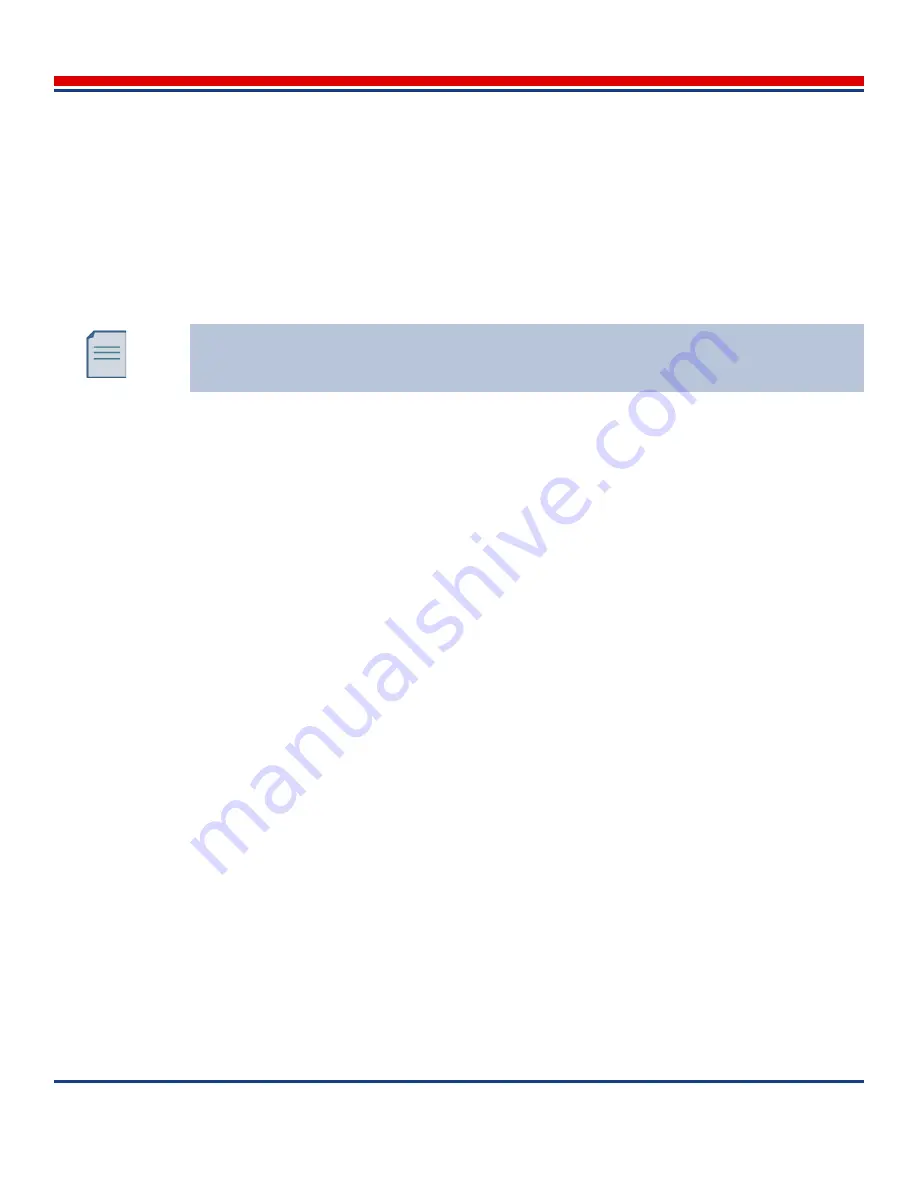
Introduction: Using the Tablet
American Science and Engineering, Inc.
3-20
MINI
Z
Operator Manual 342-9000-1 Rev. B ECCN EAR99
3.4.5
Hand Gestures
The tablet interprets
gestures
, that is, finger touches performed in a certain manner or sequence. The
exact response behavior depends on the context, and are described in the corresponding sections of this
manual. Common gestures are defined as:
•
Tap – A quick, single impact of the fingertip. Use to select and sometimes to execute a command.
(Note: Whether a single tap or a double-tap is required is often a matter of context. If a single tap
does not initiate an action, try a double-tap.)
•
Double-tap – Two quick impacts of the fingertip, on the same touch point, in rapid succession. Use
to select a touch point and immediately execute the related command. In some cases, the system
performs a function after the first tap, and the user should delay the second tap slightly.
•
Hold or Press – Placing the fingertip on a touch point, and letting it remain there.
•
Swipe – A slow touch and drag of the finger across the edge of the touchscreen to or from the edge.
Not required in ASEInspection Software, but is used in Windows. Use to:
•
Pull a screen off of the touchscreen to hide it. To do so, start in the screen and swipe on to the
edge.
•
Pull a menu that was hidden off of the touchscreen onto the touchscreen. To do so, start on an
edge (off of the touchscreen) and swipe into the touchscreen.
•
Flick – A quick touch, very short drag, and lift of the finger. Use with a lengthy list, by flicking
along the length of the list. The list entries will rapidly slide through the screen.
•
Drag – A touch-and-hold, and then moving the finger along the touchscreen without lifting the fin-
ger. Use to pan across images that are larger than can be displayed at one time. The hidden portions
can be pulled into view.
•
Two-Finger Tap – Tap with two fingers that are slightly separated. Use to zoom out to display the
entire image.
•
Spread (pinch out) – With two fingers that are slightly separated, touch and hold, and then spread
the two fingers apart without lifting them. Use to enlarge (zoom into) images or screens. The
image zooms using the midpoint between the fingers as the center point of the zoom.
•
Pinch (pinch in) – With two fingers that are widely separated, touch and hold, and then close the
two fingers together without lifting them. Use to shrink (zoom out of) images or screens. The
image zooms using the midpoint between the fingers as the center point of the zoom.
•
Press, Tap, and Drag (see
Figure 3-9
) – (1) press and hold with one finger: this finger must remain
in contact with the screen throughout the gesture, (2) tap with another finger, then (3) drag with the
initial single finger.
For the tap gesture, very quickly remove the fingertip from the touchscreen after contact. If
the finger remains on the touchscreen for too long, it is interpreted as a hold gesture and the
expected action may not occur.
Содержание AS&E MINI Z
Страница 6: ...American Science and Engineering Inc vi MINI Z Operator Manual 342 9000 1 Rev B ECCN EAR99 ...
Страница 12: ...American Science and Engineering Inc x MINI Z Operator Manual Rev B ECCN EAR99 ...
Страница 26: ...Basics American Science and Engineering Inc Basics vi MINI Z Operator Manual 342 9000 1 Rev A ECCN EAR99 ...
















































