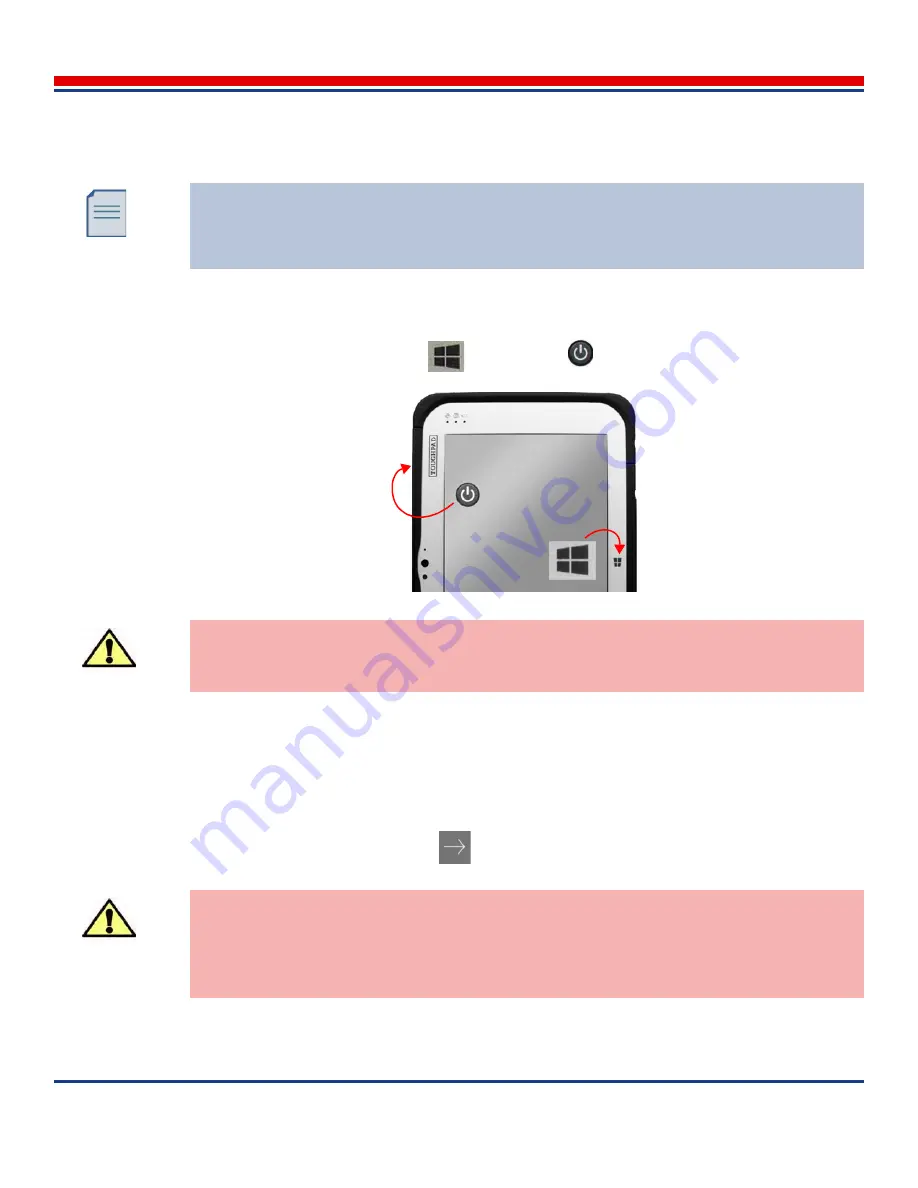
Introduction: Configure Windows Environment
American Science and Engineering, Inc.
3-42
MINI
Z
Operator Manual 342-9000-1 Rev. B ECCN EAR99
3.7.1
Accessing the Windows Operating System
To access the Windows operating system:
1. With an ASEInspection screen open, on the surface and left sides of the tablet, simultaneously
press the Windows Start button
and the Power
button. A blue screen opens.
2. Tap the
Sign out
text link. The screen updates to a Welcome screen.
3. Swipe up to clear the Welcome screen.
4. At the bottom of the screen, account links appear. Tap the
Admin
text button. The screen updates
and the
Admin
login fields appear.
5. Tap in the text field to open the virtual keyboard, and type:
asepassword
(no spaces, lower case
letters), then tap the Enter button
. The Windows Desktop opens.
When switching between the ASEInspection application environment and the Windows
operating system, if the Windows desktop Welcome screen usually opens (identified by the
large time and date display).To reach the login page, or the application, swipe upward until
the Welcome page disappears.
CAUTION
Before closing the AS&E application, make sure the initial account password is available.
CAUTION
This password provides access to the Windows operating system. Consider changing the
password immediately after completing system set-up. AS&E recommends using a strong
password (see
Section 10.3
).
Содержание AS&E MINI Z
Страница 6: ...American Science and Engineering Inc vi MINI Z Operator Manual 342 9000 1 Rev B ECCN EAR99 ...
Страница 12: ...American Science and Engineering Inc x MINI Z Operator Manual Rev B ECCN EAR99 ...
Страница 26: ...Basics American Science and Engineering Inc Basics vi MINI Z Operator Manual 342 9000 1 Rev A ECCN EAR99 ...
















































