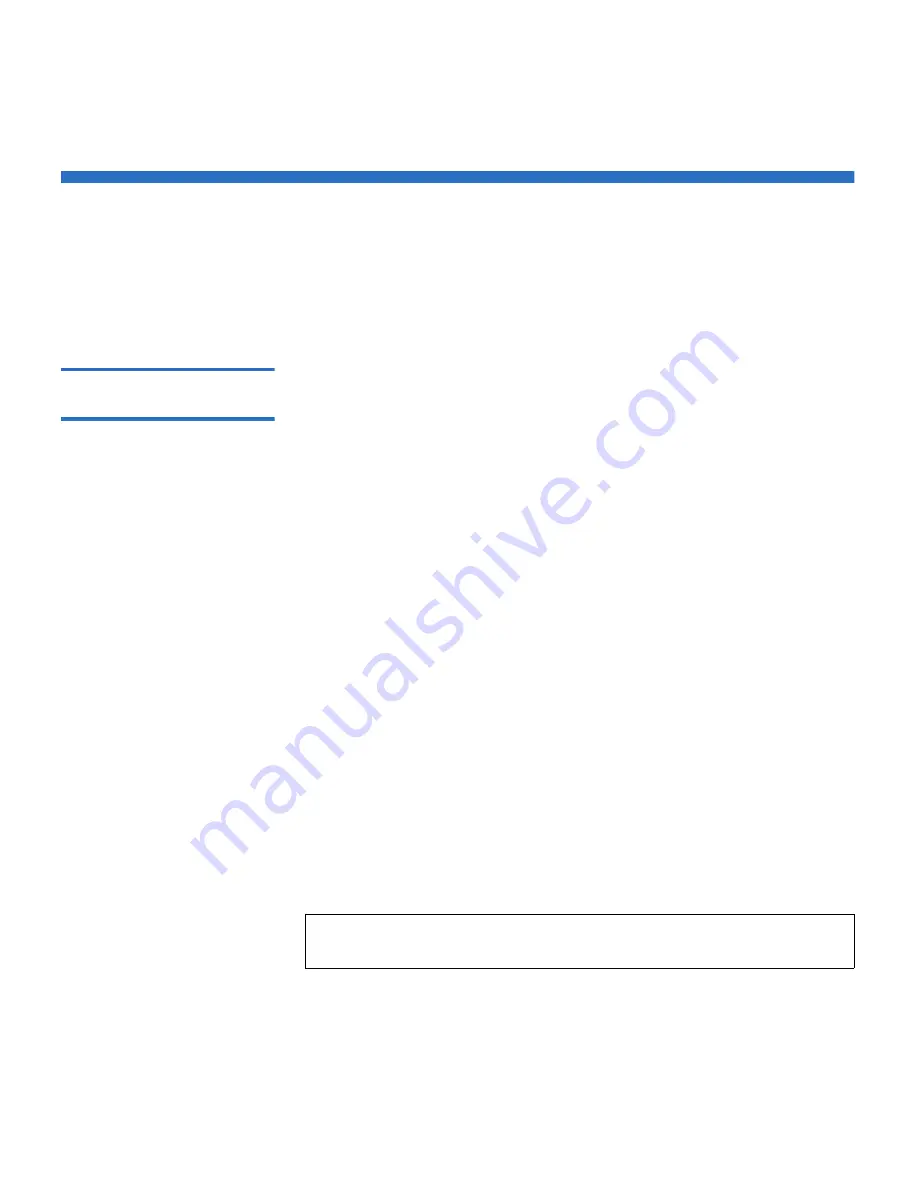
Chapter 3 On-board Remote Management
Configurations Page
Quantum SuperLoader 3A Series User’s Guide
35
Configurations Page
The
Configurations
page includes a submenu on the left-hand side of the
page. You can set the
System Operations
,
Networking
, and
Security
options from this page.
System Operations
Options
3
The options listed under
System Operations
include
SCSI ID
or
Fibre
Channel, Mode
,
Compression
,
Barcode Reader, Cleaning Tape
,
Magazines
,
and
System Time
.
SCSI ID or Fibre Channel
3
Not used with the 3A Series autoloader.
Mode
3
The 3A Series autoloader uses
Random
mode only. The
Sequential
mode
is not supported.
In
Random
mode, you (or the backup software) can specify which
cartridge you want to use and where you want it to go.
Compression
3
For the Quantum SuperLoader 3A Series autoloader, data compression is
drive dependent. The front panel and On-board Remote Management
will display whether or not compression is enabled.
Compressing the data means that the drive can write more data to the
same amount of tape.
To view the compression setting:
Note:
Compression cannot be changed from the front panel or On-
board Remote Management of the autoloader.






























