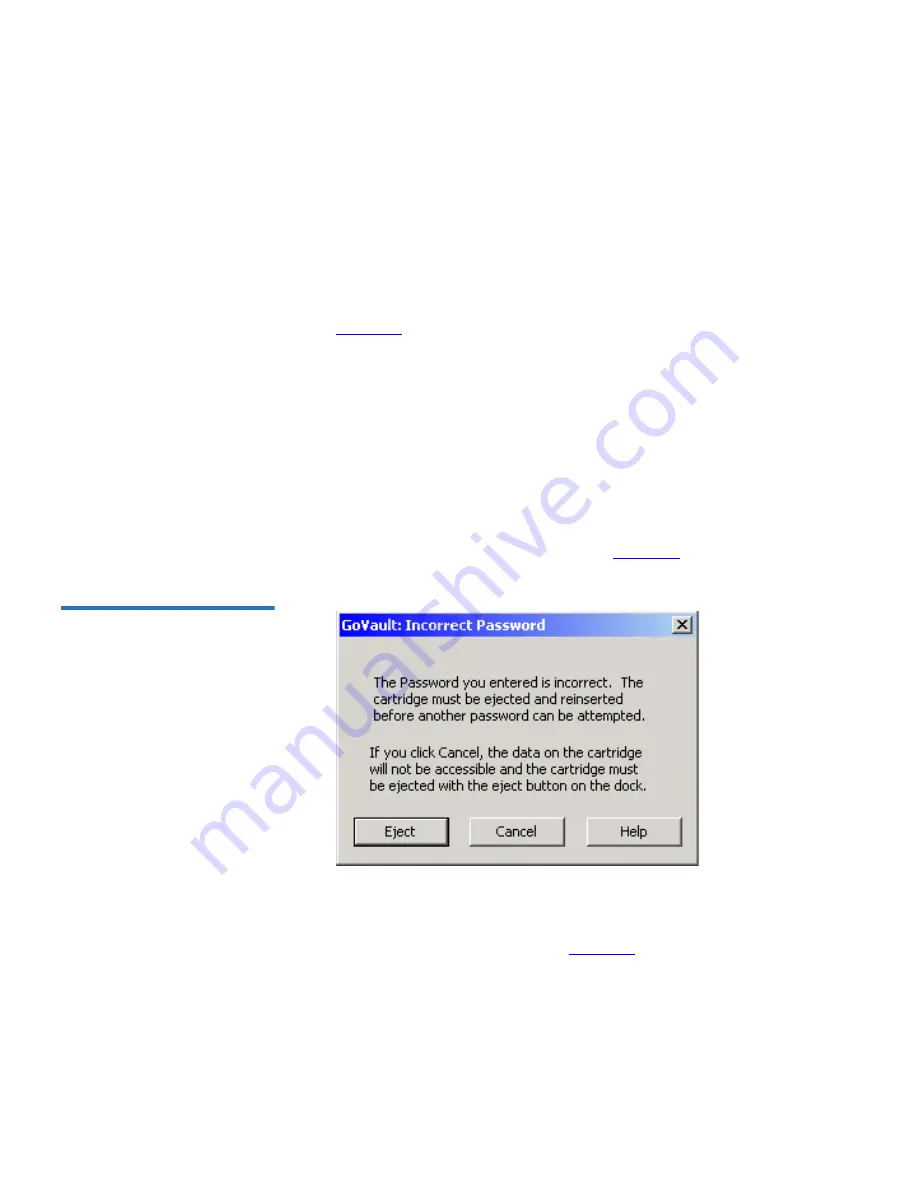
Chapter 3 Operation
Using Cartridge Password Protection
GoVault™ for Windows User’s Guide
40
1
As prompted, type the cartridge password in the
Password
text box.
2
Click
OK
to close the
Enter Cartridge Password
dialog and access the
GoVault cartridge.
3
If you entered an incorrect password, an error message asks you to
try again.
4
Click
OK
to redisplay the
Enter Cartridge Password
dialog (see
figure 23
).
5
As prompted, type the cartridge password in the
Password
text box.
6
Click
OK
to close the
Enter Cartridge Password
dialog and access the
GoVault cartridge.
7
If you entered a second incorrect password, a second error message
asks you to try again. Repeat steps 4, 5, and 6.
8
If you enter a third incorrect password, the GoVault system
application software terminates the password entry routine and
displays an error message indicating that you must now eject and
reinsert the cartridge to proceed (see
figure 24
).
Figure 24 Incorrect Password
Eject Message
9
As prompted, click
Eject
to eject the cartridge.
10
Reinsert the cartridge into the GoVault dock to redisplay the
Enter
Cartridge Password
dialog (see
figure 23
).
11
Repeat the password entry procedure, beginning with step 1.
Содержание GoVault 40GB
Страница 12: ...Preface GoVault for Windows User s Guide xii...






























