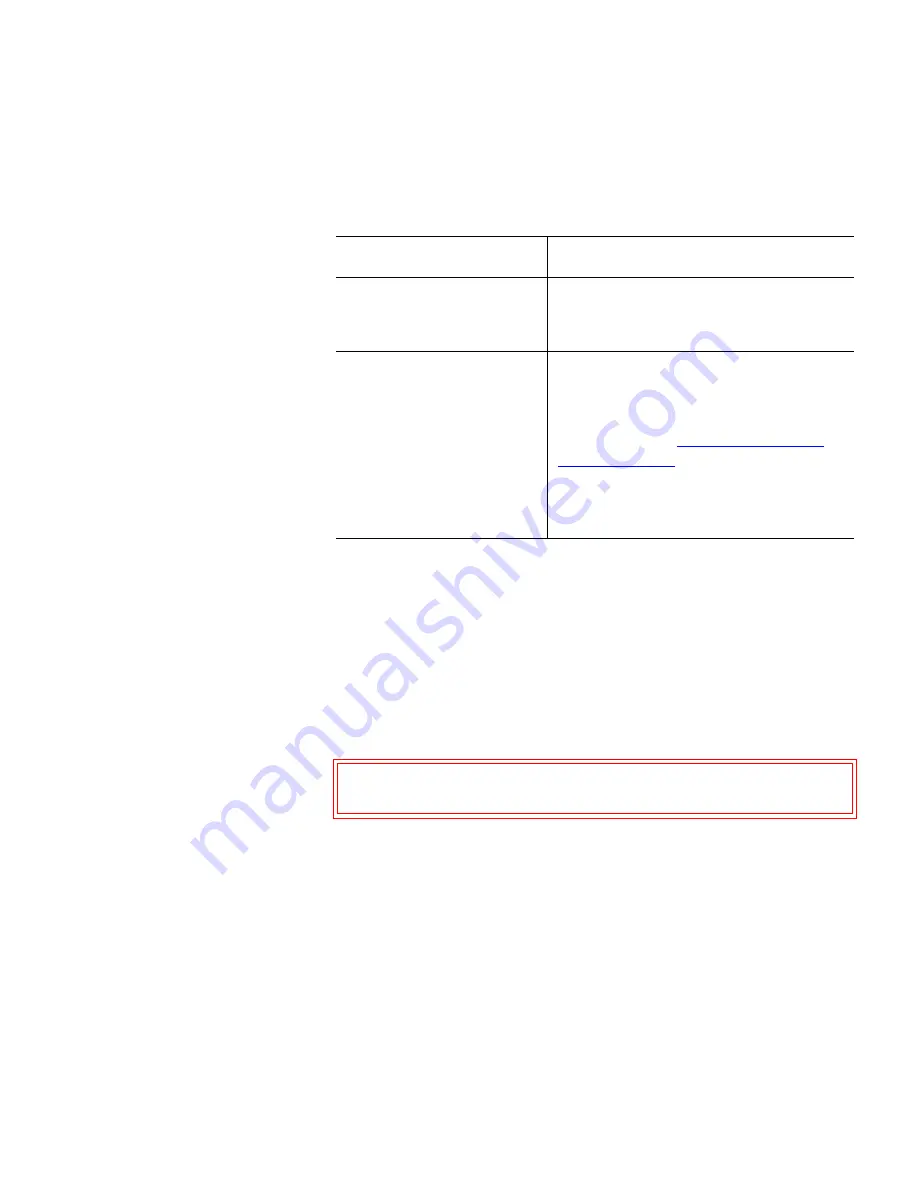
Chapter 3 Operation
Inserting and Ejecting Cartridges
GoVault™ for Windows User’s Guide
28
2
Press and hold the front panel cartridge eject button for a second or
longer, and watch the activity LED to confirm that the cartridge eject
operation is underway:
3
Remove the cartridge from the dock after the eject operation
completes and store it in its protective case.
Software Cartridge Eject Procedure
3
Use Windows to perform the cartridge eject function as follows:
1
Verify that the font panel activity LED indicator is not flashing, which
would signify that the cartridge is being accessed.
2
Right-click the
GoVault icon in either Windows
Explorer
or the
My
Computer
window to display the GoVault menu (see figure 14 on
page 30).
3
Click
Eject
to eject the cartridge.
4
Remove the cartridge from the dock after the eject operation
completes and store it in its protective case.
This LED indication . . .
Signifies . . .
continuous fast flashing
a normal cartridge eject operation,
which can take up to ten seconds to
complete.
five flashes and then stop
that either the backup application
software or the operating system
inhibited the cartridge eject operation.
In this case, see
Software Cartridge
Eject Procedure
in the following
subsection, or refer to the
documentation for your backup
application software.
Caution:
Ejecting the cartridge while it is being accessed can
result in a loss of data.
Содержание GoVault 40GB
Страница 12: ...Preface GoVault for Windows User s Guide xii...






























