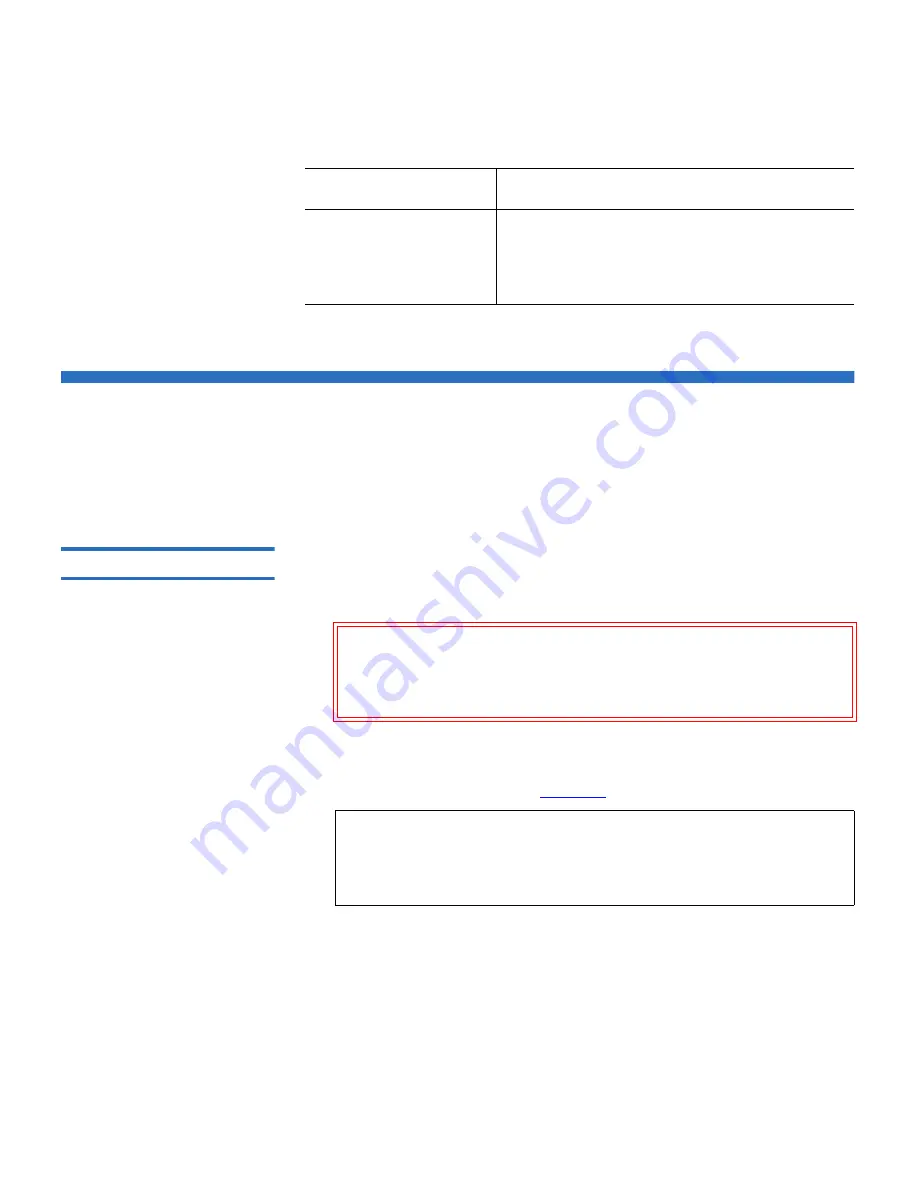
Chapter 3 Operation
Inserting and Ejecting Cartridges
GoVault™ for Windows User’s Guide
26
Inserting and Ejecting Cartridges
You can insert and eject GoVault cartridges without shutting down the
workstation or server system.
Inserting Cartridges
3
Procedure
1
Verify that the activity LED indicator is on continuously, and not
flashing, to signify that the GoVault dock is functioning correctly.
2
Carefully slide the cartridge into the GoVault dock until you feel a
slight resistance as the cartridge engages the internal mechanical
load/eject mechanism (see
figure 16
).
If you feel any mechanical resistance as you slide the cartridge into
the dock, stop and make sure the cartridge is oriented properly, with
the connector to the rear and the alignment slot to the upper-right.
3
Firmly push the cartridge the rest of the way into the dock.
is flashing on very
quickly,
approximately eight
times per second,
encountered an unrecoverable hardware
error, such as a Power On Self-Test (POST)
failure.
Caution:
Do not insert a cartridge when the activity LED
indicator is either off or flashing. Doing so might
require a manual eject procedure to remove the
cartridge.
Note:
The GoVault dock has an internal alignment tab that
engages a matching alignment slot on the upper-right side
of the cartridge. This design feature makes it impossible to
insert the cartridge either upside-down or backwards.
When the LED . . .
It means that the GoVault dock . . .
Содержание GoVault 40GB
Страница 12: ...Preface GoVault for Windows User s Guide xii...






























