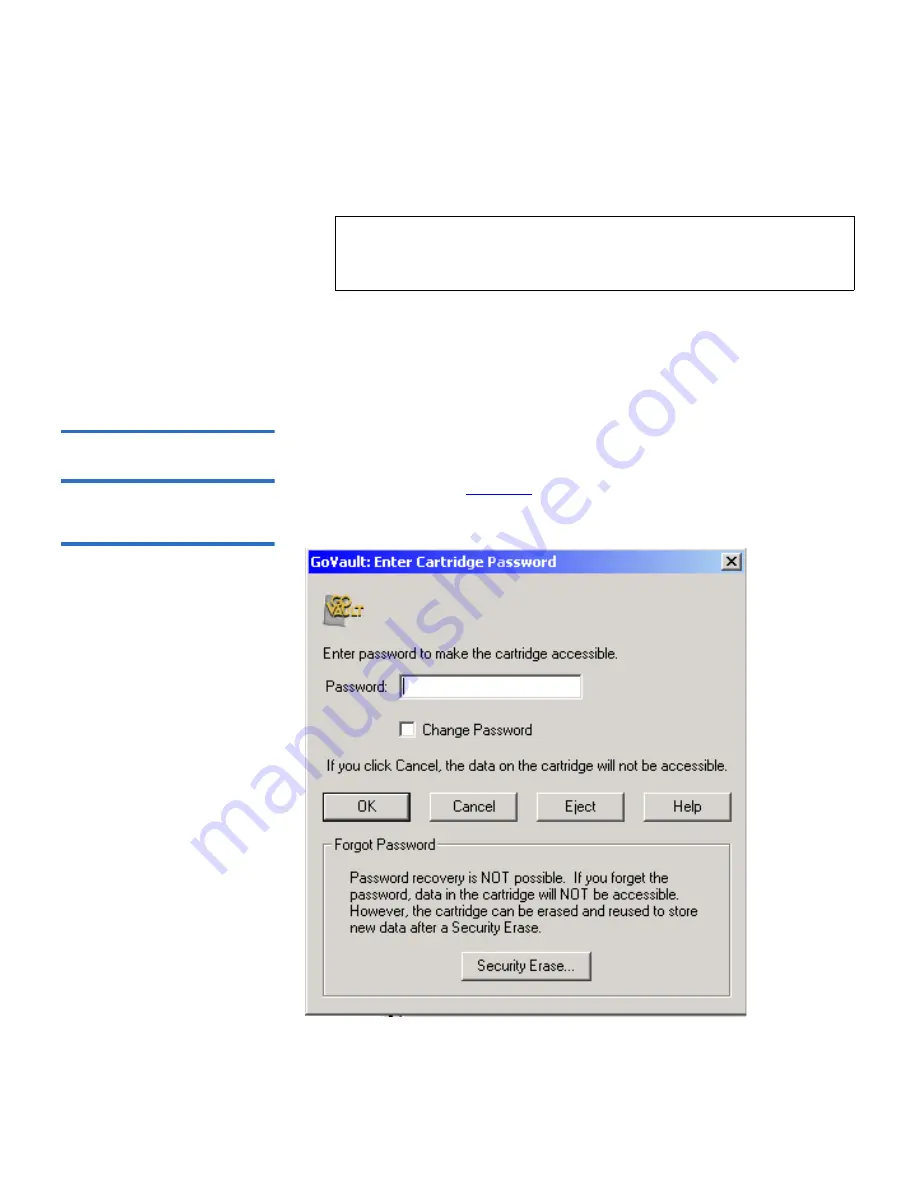
Chapter 3 Operation
Using Cartridge Password Protection
GoVault™ for Windows User’s Guide
39
6
As prompted, type the cartridge password in the
New Password
text
box.
7
Type the password again in the
Confirm Password
text box.
8
Click
OK
to assign the password to the GoVault cartridge and close
the
Set Cartridge Password
dialog.
Entering the Cartridge
Password
3
When you insert a password-protected cartridge into the GoVault dock,
the GoVault system application software displays the
Enter Cartridge
Password
dialog (see
figure 23
).
Figure 23 Enter Cartridge
Password Dialog
Note:
The password fields are case-sensitive. Also, always
record cartridge passwords and store them in a safe,
secure location.
Содержание GoVault 40GB
Страница 12: ...Preface GoVault for Windows User s Guide xii...






























