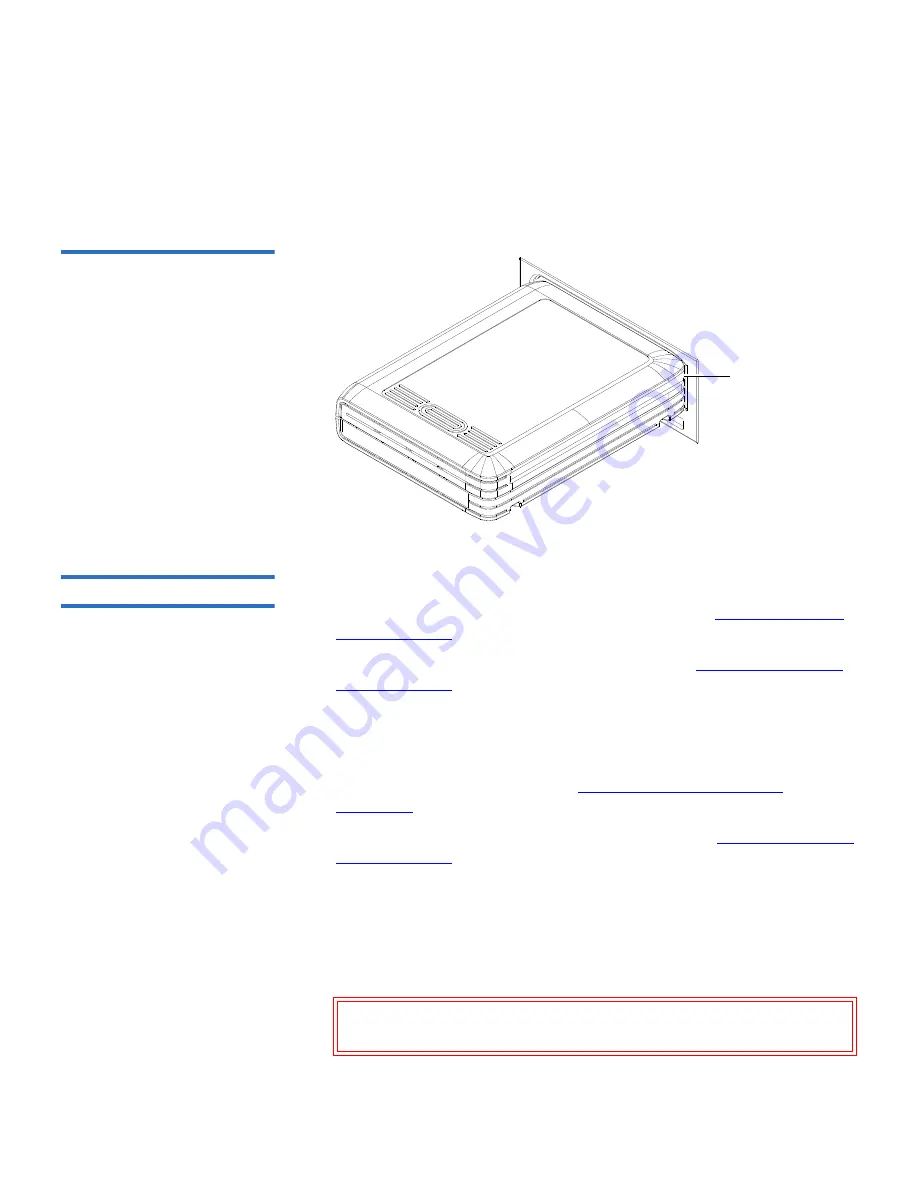
Chapter 3 Operation
Inserting and Ejecting Cartridges
GoVault™ for Windows User’s Guide
27
4
Verify that the front panel activity LED flashes on and off as the
operating system accesses the cartridge.
Figure 16 Inserting a Cartridge
Ejecting Cartridges
3
Eject a cartridge from the GoVault dock by either:
• Pressing the front panel cartridge eject button (see
Power Cartridge
Eject Procedure
)
• Using the Windows software eject function (see
Software Cartridge
Eject Procedure
), or your backup application software
If neither of those procedures ejects the cartridge, and you must remove
the cartridge from the dock, you could also:
• Force an emergency cartridge eject by pressing and holding the front
panel cartridge eject button (see
Emergency Cartridge Eject
Procedure
)
• Use the front panel manual cartridge eject hole (see
Manual Cartridge
Eject Procedure
)
Power Cartridge Eject Procedure
3
1
Verify that the font panel activity LED indicator is not flashing, which
would signify that the cartridge is being accessed.
Caution:
Ejecting the cartridge while it is being accessed can
result in a loss of data.
Alignment slot
Содержание GoVault 40GB
Страница 12: ...Preface GoVault for Windows User s Guide xii...






























