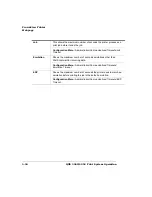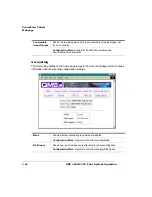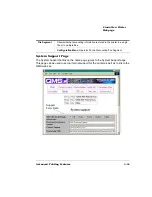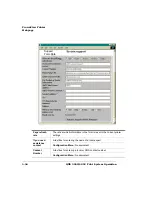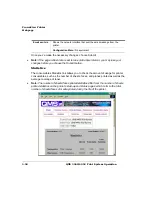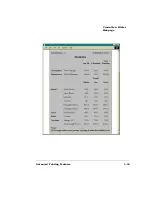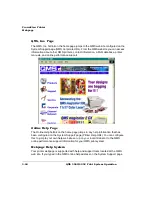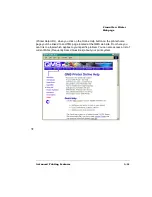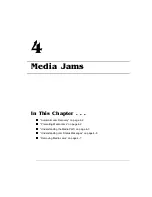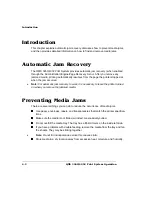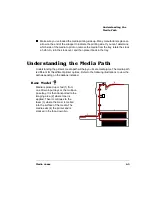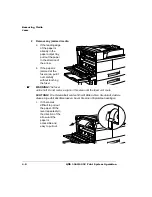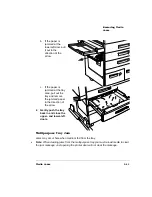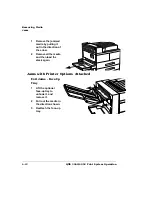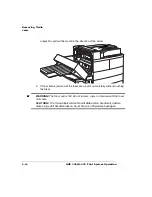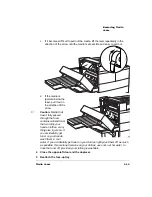This chapter explains automatic jam recovery, discusses how to prevent media jams,
and then provides detailed information on how to find and remove media jams.
(
The QMS 3260/4032 Print System provides automatic jam recovery (when enabled
through the Administration/Engine/Page Recovery menu). After you remove any
jammed media, printing automatically resumes from the page the printer stopped at
when the jam occurred.
»
Note:
For automatic jam recovery to work, it is necessary to leave the printer turned
on when you remove the jammed media.
There are several things you can do to reduce the occurrence of media jams.
Use paper, envelopes, labels, and transparencies that match the printer specifica-
tions.
Make sure the media is not folded, wrinkled, or excessively curled.
Do not overfill the media tray. The tray has a fill-limit mark on the inside left side.
If you have problems with double feeding, remove the media from the tray and fan
the sheets. They may be sticking together.
»
Note:
Do not fan transparencies since this causes static.
Store media in a dry location away from excessive heat, moisture, and humidity.
Содержание 3260
Страница 1: ......
Страница 8: ......
Страница 9: ...Introduction on page 1 2 About This Manual on page 1 2...
Страница 12: ......
Страница 39: ...2 Lift up the handles to unlock the transfer roller 3 Remove the transfer roller...
Страница 46: ...1 Pull out the tray 6 2 Open the lower left door of the high capacity input feeder...
Страница 48: ......
Страница 87: ...2 3 2 1...
Страница 90: ......
Страница 106: ...4 5 8 1 Open the duplexer 2 Open the upper left door 3 Open the lower left door...
Страница 108: ...4 c Open the door below the multipurpose tray to check for jammed media d Pull out any jammed media...
Страница 111: ...4 4 5 8 1 Pull on the latch to open the duplexer 2 Open the cover inside of the duplexer...
Страница 114: ...4 3 Reinsert the enve lope feeder...
Страница 152: ......
Страница 153: ...Sources of Support on page A 2 QMS World wide Offices on page A 4...
Страница 172: ...3 Pull the HCOS away from the printer 4 Push the locking bar away from the HCOS to free it from the printer...
Страница 173: ...5 Unplug the power cable connected to the right side of the printer 6 Move the HCOS away from the printer...
Страница 184: ......
Страница 194: ......