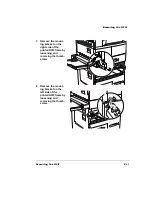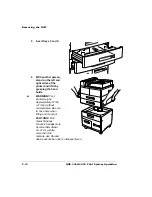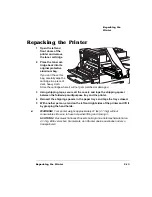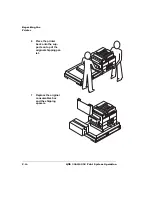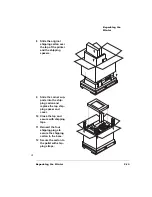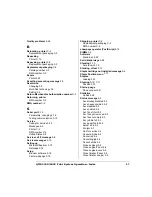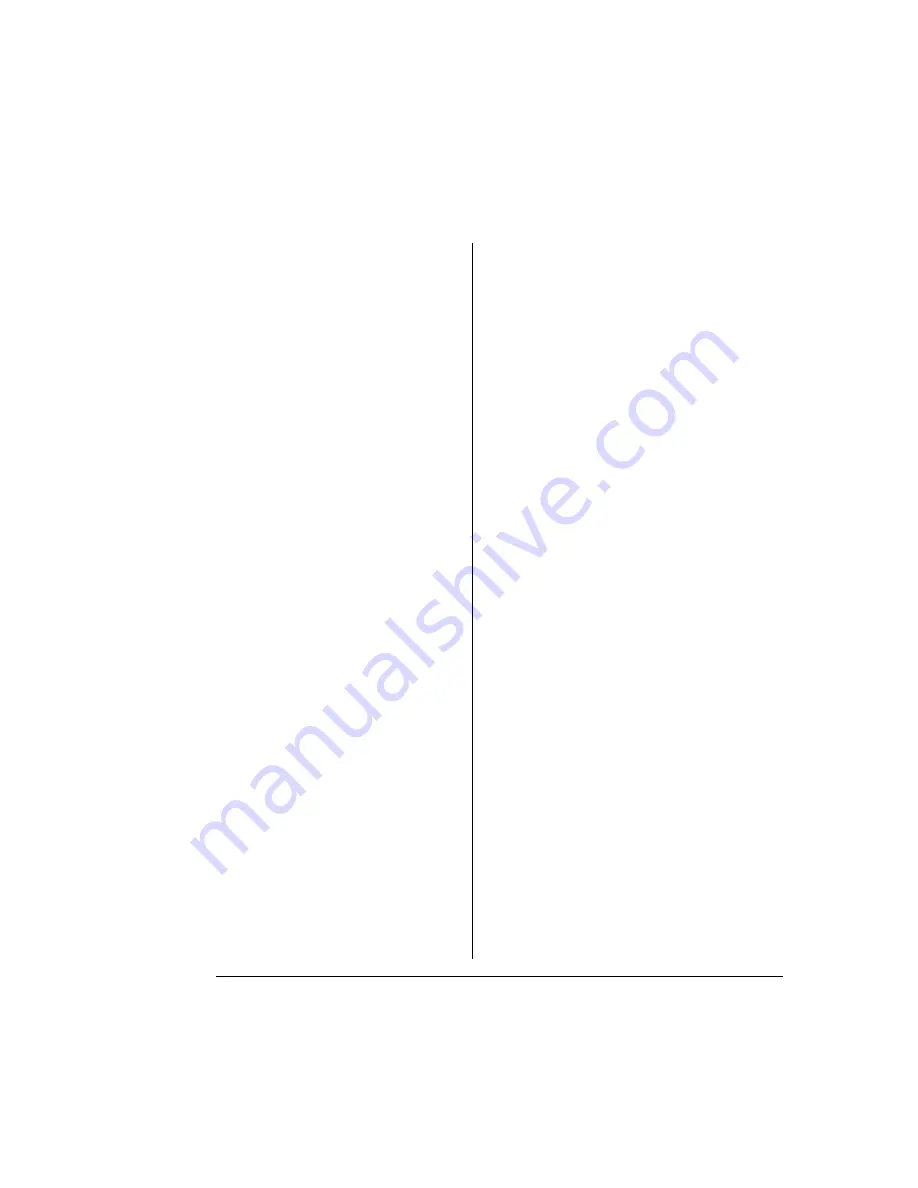
.
—
;
Transfer roller
Replacing 2-26
Transparencies
Formatting 2-8
Loading 2-9
Transport jam message 5-8
Tray
Chaining 3-6
Loading, paper 2-2
Troubleshooting
1200x1200 dpi printing unavailable 5-25
All pages do not print 5-26
Blank pages 5-26
Checklist, problem 5-18
CrownNet 5-23
Data indicator stays lit 5-21
Error codes 5-13
HP-GL error codes 5-13
Image defects 5-27
Incomplete printing 5-26
Jam message stays on 5-22
Kanji 5-24
Non-working printer 5-32
Output problems 5-25
PCL error codes 5-13
PostScript errors 5-22
Print quality 5-26
Printer problem checklist 5-18
Printer resets 5-22
Reloading system software 5-32
RMA number C-2
See also Print quality problems
Service call, placing 5-35
Service messages 5-2, 5-10
Start-up page does not print 5-21
Status messages 5-2
Status page, advanced, does not print 5-21
Toner cartridge 5-20
Windows driver 5-23
Windows printer description files 5-23
Typographic conventions 1-3
Uneven print density 5-30
Waiting for idle message 5-9
Waiting on input end job? message 5-9
Warming up message 5-9
Webpage 3-18
Setting up 3-18
Webpage help system 3-40
White lines 5-30
Windows driver
Printer description files 5-23
Troubleshooting 5-23
x Active jobs message 5-3
Содержание 3260
Страница 1: ......
Страница 8: ......
Страница 9: ...Introduction on page 1 2 About This Manual on page 1 2...
Страница 12: ......
Страница 39: ...2 Lift up the handles to unlock the transfer roller 3 Remove the transfer roller...
Страница 46: ...1 Pull out the tray 6 2 Open the lower left door of the high capacity input feeder...
Страница 48: ......
Страница 87: ...2 3 2 1...
Страница 90: ......
Страница 106: ...4 5 8 1 Open the duplexer 2 Open the upper left door 3 Open the lower left door...
Страница 108: ...4 c Open the door below the multipurpose tray to check for jammed media d Pull out any jammed media...
Страница 111: ...4 4 5 8 1 Pull on the latch to open the duplexer 2 Open the cover inside of the duplexer...
Страница 114: ...4 3 Reinsert the enve lope feeder...
Страница 152: ......
Страница 153: ...Sources of Support on page A 2 QMS World wide Offices on page A 4...
Страница 172: ...3 Pull the HCOS away from the printer 4 Push the locking bar away from the HCOS to free it from the printer...
Страница 173: ...5 Unplug the power cable connected to the right side of the printer 6 Move the HCOS away from the printer...
Страница 184: ......
Страница 194: ......