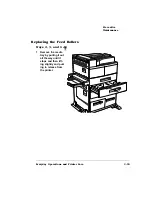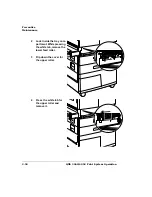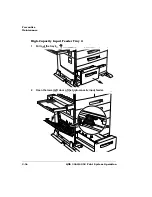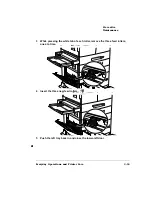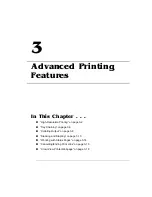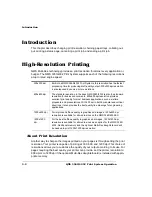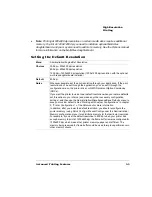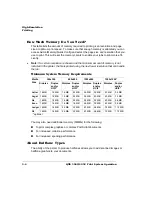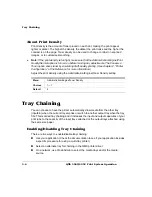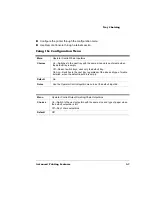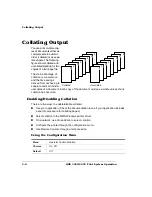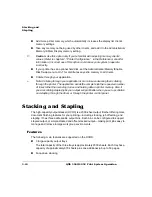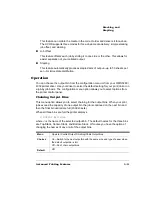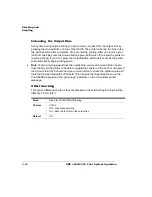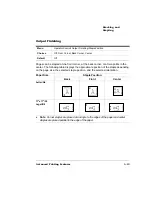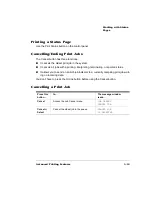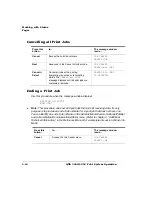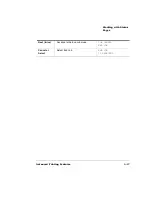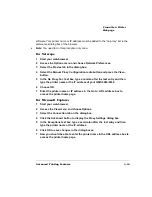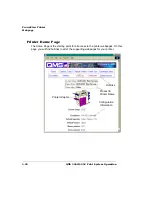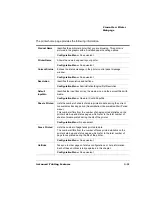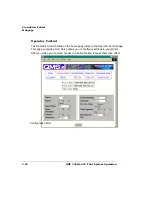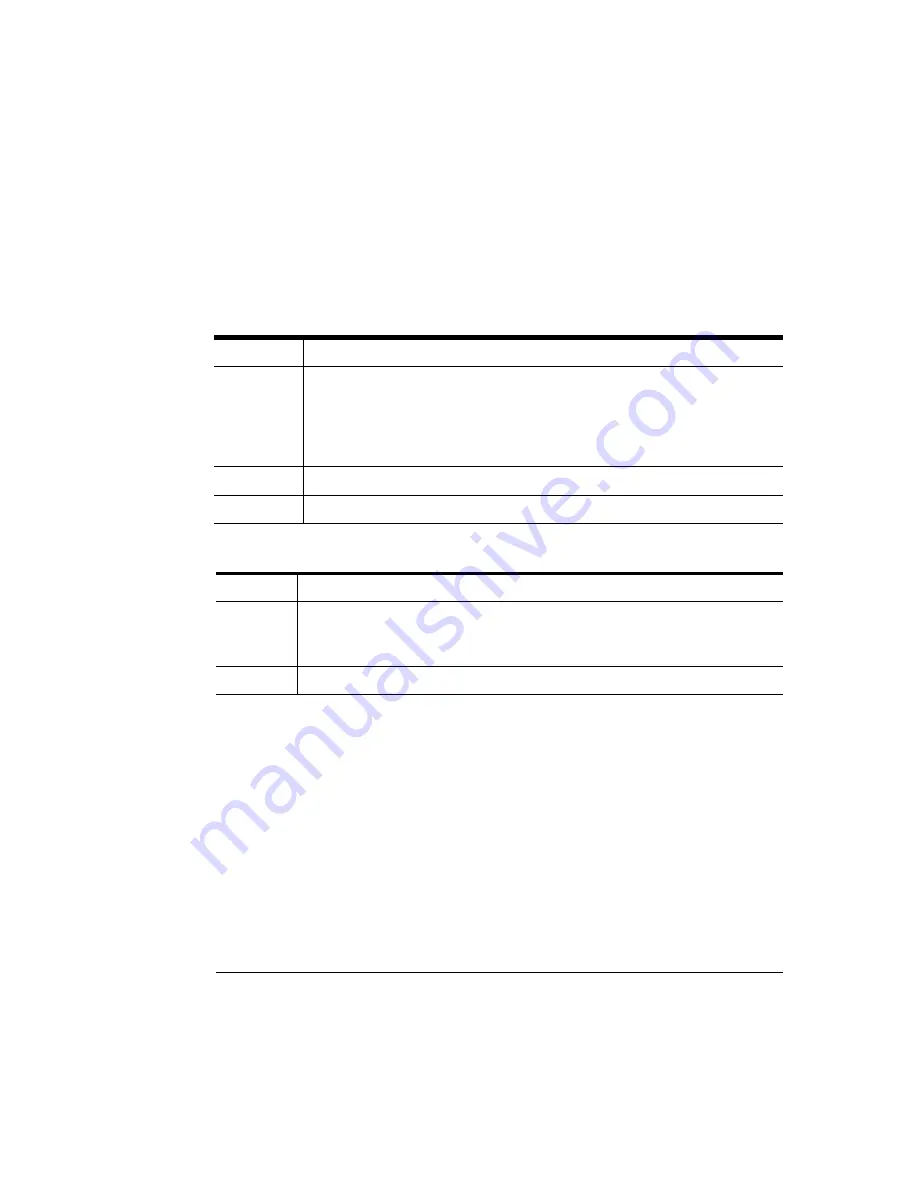
"#&
&)
,
Configure the printer through the configuration menu.
Use Remote Console through a telnet session.
01+$+
Menu
Operator Control/Chain Inputbins
Choices
On—Switches to the next tray with the same size and type of media when
the default tray is empty.
Off—Doesn’t switch trays; uses only the default tray.
On Any—Switches to the next tray, regardless of the size and type of media
installed, when the default input bin is empty.
Default
On
Notes
Use the Operator Control/Inputbin menu to set the default inputbin.
Menu
Operator Control/Output Finishing/Chain Outputbins
Choices
On—Switch to the next outputbin with the same size and type of paper when
the default outputbin is full.
Off—Don’t chain outputbins
Default
Off
Содержание 3260
Страница 1: ......
Страница 8: ......
Страница 9: ...Introduction on page 1 2 About This Manual on page 1 2...
Страница 12: ......
Страница 39: ...2 Lift up the handles to unlock the transfer roller 3 Remove the transfer roller...
Страница 46: ...1 Pull out the tray 6 2 Open the lower left door of the high capacity input feeder...
Страница 48: ......
Страница 87: ...2 3 2 1...
Страница 90: ......
Страница 106: ...4 5 8 1 Open the duplexer 2 Open the upper left door 3 Open the lower left door...
Страница 108: ...4 c Open the door below the multipurpose tray to check for jammed media d Pull out any jammed media...
Страница 111: ...4 4 5 8 1 Pull on the latch to open the duplexer 2 Open the cover inside of the duplexer...
Страница 114: ...4 3 Reinsert the enve lope feeder...
Страница 152: ......
Страница 153: ...Sources of Support on page A 2 QMS World wide Offices on page A 4...
Страница 172: ...3 Pull the HCOS away from the printer 4 Push the locking bar away from the HCOS to free it from the printer...
Страница 173: ...5 Unplug the power cable connected to the right side of the printer 6 Move the HCOS away from the printer...
Страница 184: ......
Страница 194: ......