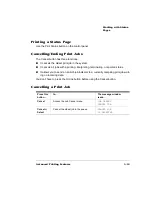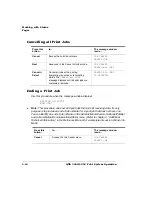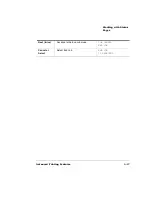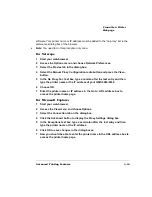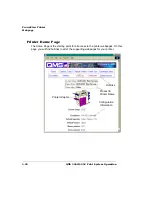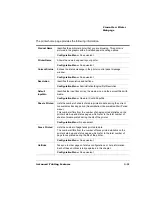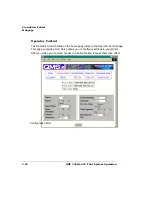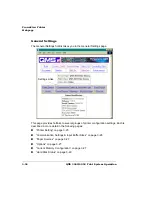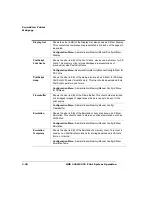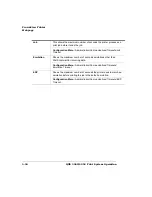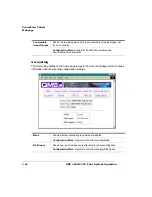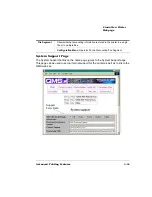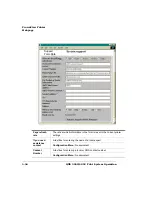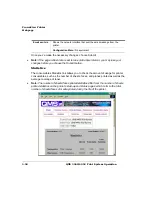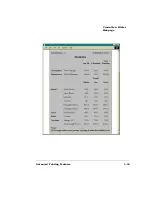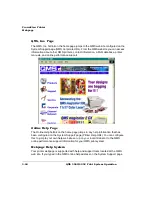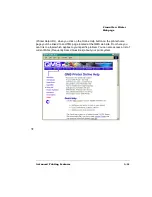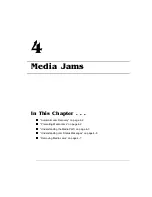232
1!&
-
Display List
Shows the size (in KB) of the Display List, also known as K Mem Display.
This client stores compressed representations, or blocks, of the pages to
be printed.
Configuration Menu: Administration/Memory/Manual/Config/K/Mem
Display
PostScript
Font Cache
Shows the size (in KB) of the Font Cache, also known as K Mem for PS
Fonts. This memory client stores bitmapped representations of
previously scaled PostScript fonts.
Configuration Menu: Administration/Memory/Manual Config/K Mem for
PS Fonts
PostScript
Heap
Shows the size (in KB) of the Heap, also known as K Mem for PSHeap,
PostScript VM, and Virtual Memory. This client holds downloaded fonts,
PostScript operators, and forms.
Configuration Menu: Administration/Memory/Manual Config/K Menu
for PSHeap
Framebuffer
Shows the size (in KB) of the Frame Buffer. This client holds rasterized
or bitmapped images of page faces which are ready to be sent to the
print engine.
Configuration Menu: Administration/Memory/Manual Config/
Framebuffer
Emulation
Shows the size (in KB) of the Emulation client, also known as K Mem
Emulation. This client is used to store any optional emulations, such as
LN03 Plus.
Configuration Menu: Administration/Memory/Manual Config/K Mem
Emulation
Emulation
Temporary
Shows the size (in KB) of the Emulation Temporary client. This client is
used by non-PostScript emulations for storing downloaded (soft) fonts,
forms, or macros.
Configuration Menu: Administration/Memory/Manual Config/K Mem
Emulation Temp
Содержание 3260
Страница 1: ......
Страница 8: ......
Страница 9: ...Introduction on page 1 2 About This Manual on page 1 2...
Страница 12: ......
Страница 39: ...2 Lift up the handles to unlock the transfer roller 3 Remove the transfer roller...
Страница 46: ...1 Pull out the tray 6 2 Open the lower left door of the high capacity input feeder...
Страница 48: ......
Страница 87: ...2 3 2 1...
Страница 90: ......
Страница 106: ...4 5 8 1 Open the duplexer 2 Open the upper left door 3 Open the lower left door...
Страница 108: ...4 c Open the door below the multipurpose tray to check for jammed media d Pull out any jammed media...
Страница 111: ...4 4 5 8 1 Pull on the latch to open the duplexer 2 Open the cover inside of the duplexer...
Страница 114: ...4 3 Reinsert the enve lope feeder...
Страница 152: ......
Страница 153: ...Sources of Support on page A 2 QMS World wide Offices on page A 4...
Страница 172: ...3 Pull the HCOS away from the printer 4 Push the locking bar away from the HCOS to free it from the printer...
Страница 173: ...5 Unplug the power cable connected to the right side of the printer 6 Move the HCOS away from the printer...
Страница 184: ......
Страница 194: ......