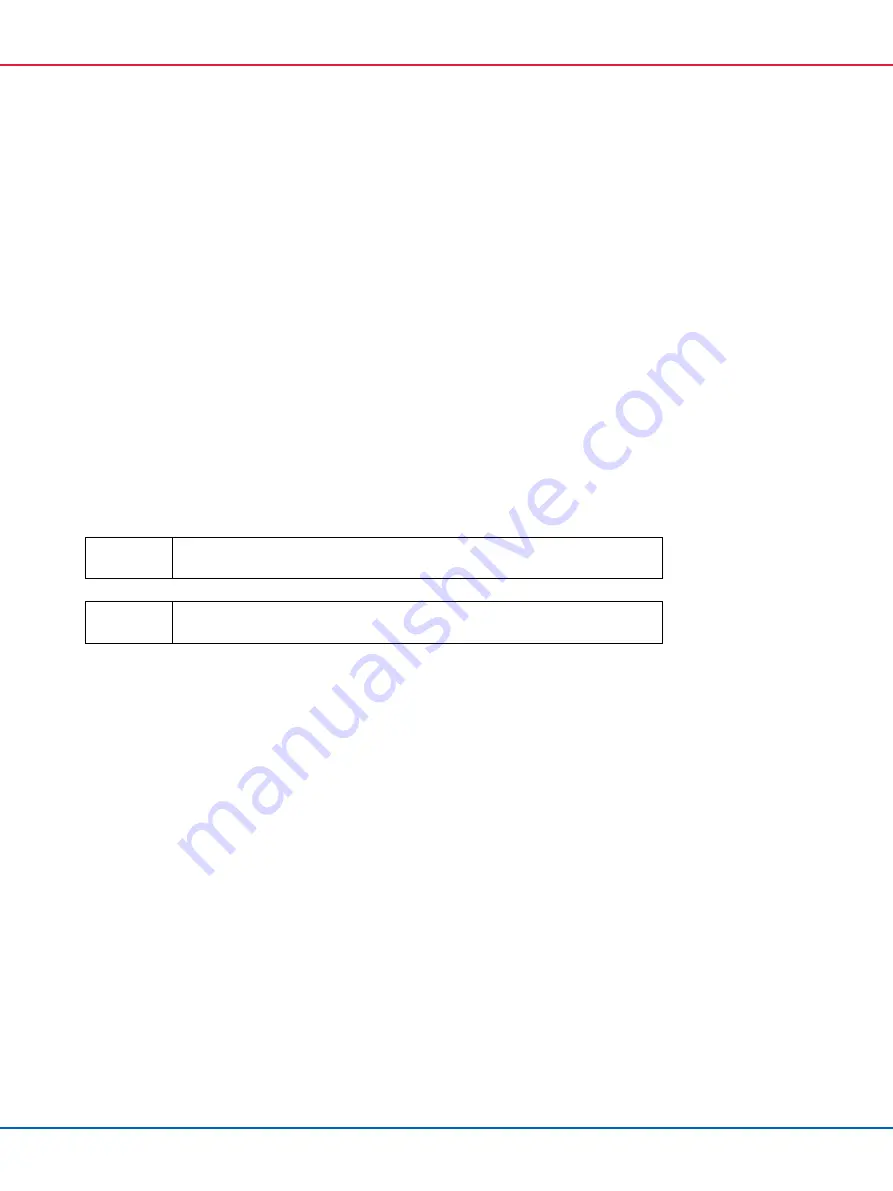
QIAsymphony SP/AS Consolidated Operating Guide 12/2017
45
3.
Insert the USB stick into one of the USB ports at the front of the QIAsymphony SP.
4.
Press
File Transfer
in the
Tools
screen to enter the
In-/Output Files
tab.
5.
Select one of the file transfer tabs (
In-/Output Files
,
Process Files
,
Instr. Setup Files
).
6.
Select the file type(s) to be uploaded to the QIAsymphony SP/AS instruments by pressing the
appropriate button(s) in the
Transfer from USB stick
panel.
When the first file type has been selected, the
Transfer
button becomes active.
7.
Press the
Transfer
button to transfer all selected file types from the USB stick to the
QIAsymphony SP/AS instruments.
A message appears informing you that the files will be transferred from the USB stick to the
QIAsymphony SP/AS instruments.
8.
Press
Yes
to confirm that the files should be transferred.
During data transfer, an information message will be displayed.
After successful data transfer, a message will appear confirming the data transfer.
9.
Remove the USB stick.
Important
You can select more than one file type at once.
Important
Make sure that
Synchronize files
is set to
No
.
6.5
Synchronizing files
Files stored on QIAsymphony SP/AS instruments can be synchronized with files on the USB stick.
If the file already exists on the QIAsymphony SP/AS it will be overwritten.
Files that exist on QIAsymphony SP/AS instruments but do not exist on the USB stick are
deleted from QIAsymphony SP/AS instruments.
After synchronization, the content of files of the same type that are stored on QIAsymphony
SP/AS instruments and the USB stick is identical.
Содержание QIAsymphony AS
Страница 213: ...QIAsymphony SP AS Consolidated Operating Guide 12 2017 213 This page intentionally left blank...
Страница 214: ...QIAsymphony SP AS Consolidated Operating Guide 12 2017 214 This page intentionally left blank...
Страница 216: ...QIAsymphony SP AS Consolidated Operating Guide 12 2017 216 www qiagen com...















































