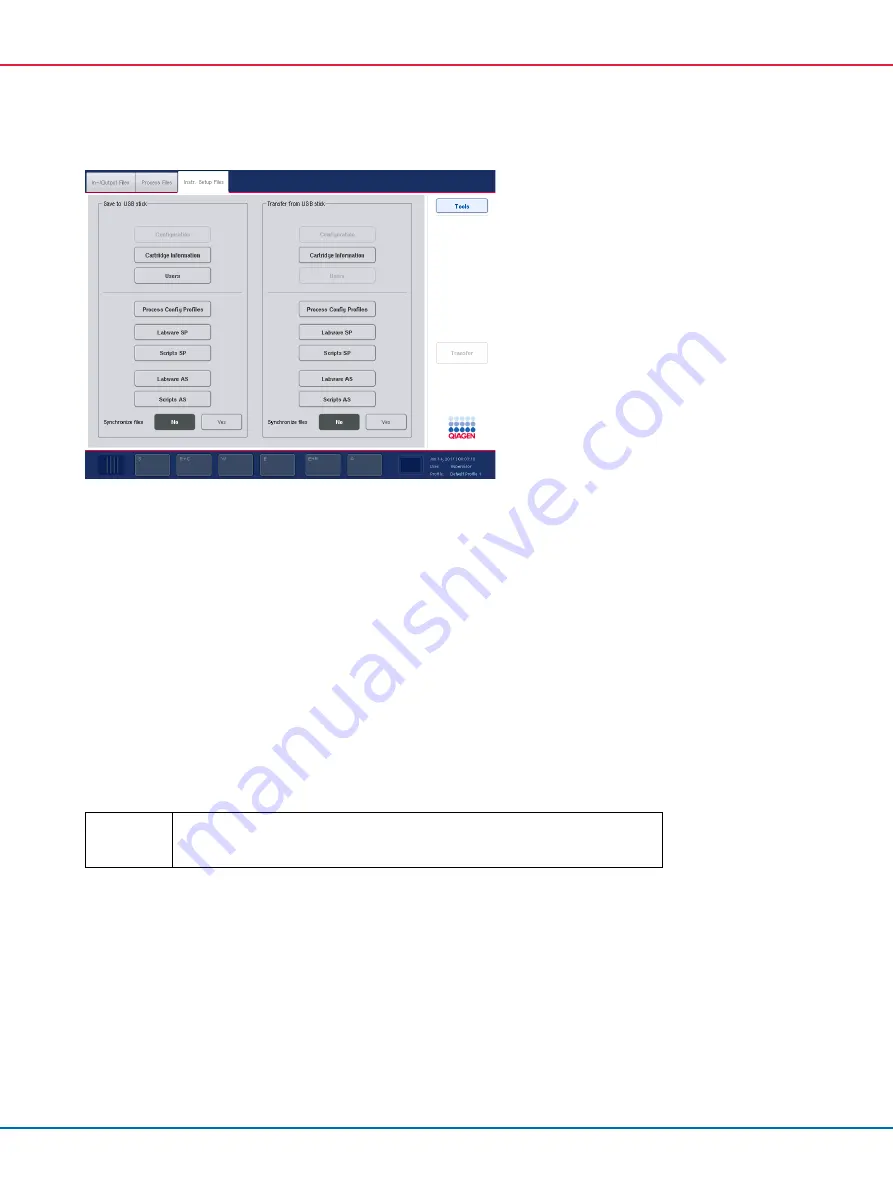
QIAsymphony SP/AS Consolidated Operating Guide 12/2017
44
5.
Select the file type(s) to be downloaded to the USB stick by pressing the appropriate button in
the
Save to USB stick
panel.
6.
Press the
Transfer
button in the command bar of the screen to transfer the selected files to the
USB stick.
A message appears informing you that the files will be transferred from the QIAsymphony
SP/AS instruments to the USB stick.
7.
Press
Yes
to confirm that the files should be transferred.
During data transfer, an information message will be displayed.
After successful data transfer, a message will appear confirming data transfer.
8.
Remove the USB stick.
6.4
Transferring files from the USB stick
Important
File transfer of both QIAsymphony SP and QIAsymphony AS files is performed
using the
File Transfer
menu.
You can transfer files from the QIAsymphony Management Console to QIAsymphony SP/AS
instruments. Alternatively, if you are not connected to the network, you can transfer files using the
USB stick.
To transfer files from the USB stick to QIAsymphony SP/AS instruments, follow the steps below.
1.
Copy the files to be uploaded to the corresponding directory on the USB stick.
2.
Log in to the QIAsymphony SP/AS instruments.
Содержание QIAsymphony AS
Страница 213: ...QIAsymphony SP AS Consolidated Operating Guide 12 2017 213 This page intentionally left blank...
Страница 214: ...QIAsymphony SP AS Consolidated Operating Guide 12 2017 214 This page intentionally left blank...
Страница 216: ...QIAsymphony SP AS Consolidated Operating Guide 12 2017 216 www qiagen com...
















































