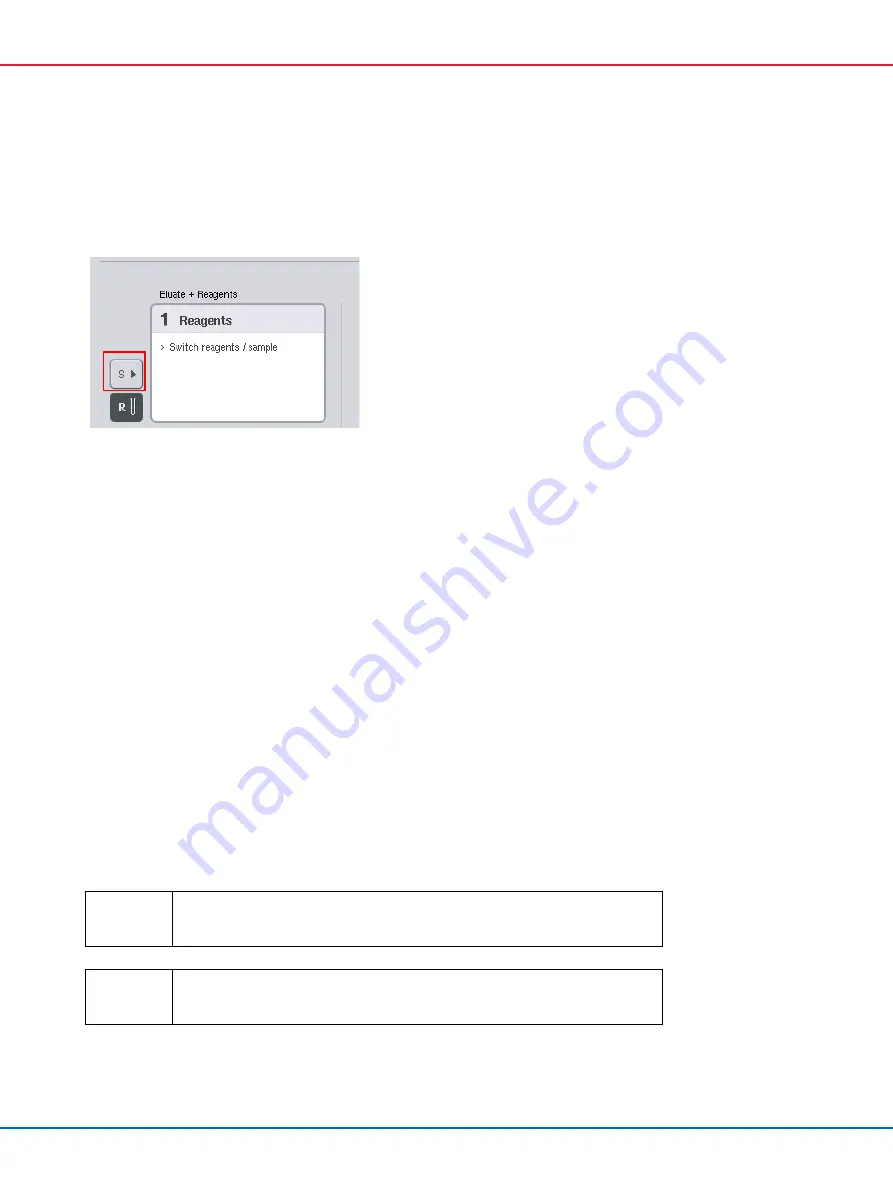
QIAsymphony SP/AS Consolidated Operating Guide 12/2017
129
Defining an additional “Sample” slot
1.
Press the
S
button to the left of slot 1 in the
Sample Rack(s)
screen.
The “Reagents” slot will then switch to a “Sample” slot. This slot will be automatically selected
and will be highlighted dark yellow.
2.
To switch slot 1 from a “Sample” slot back to a “Reagents” slot, press the
R
button.
Assigning a rack type
If a rack file will not be used, each defined “Sample” slot must be assigned a rack type. To assign
a rack type, follow the steps below.
1.
Press a “Sample” slot to select it. A selected “Sample” slot is highlighted dark yellow.
2.
Select a rack type from the
Select rack type
list.
The selected rack type will be assigned to the selected “Sample” slot(s).
Assigning sample rack ID(s)
If a rack file will not be used, each defined “Sample” slot must be assigned a rack ID.
A rack ID can be assigned manually or automatically. The assigned rack ID will be used to create
a rack file. The name of the rack file has the format
RackFile_rack ID
.
Important
Be aware that some symbols may not be used in the rack file name and some
symbols will be converted.
Important
If the rack type is changed after a rack ID has been entered the rack ID will
remain the same.
Содержание QIAsymphony AS
Страница 213: ...QIAsymphony SP AS Consolidated Operating Guide 12 2017 213 This page intentionally left blank...
Страница 214: ...QIAsymphony SP AS Consolidated Operating Guide 12 2017 214 This page intentionally left blank...
Страница 216: ...QIAsymphony SP AS Consolidated Operating Guide 12 2017 216 www qiagen com...






























