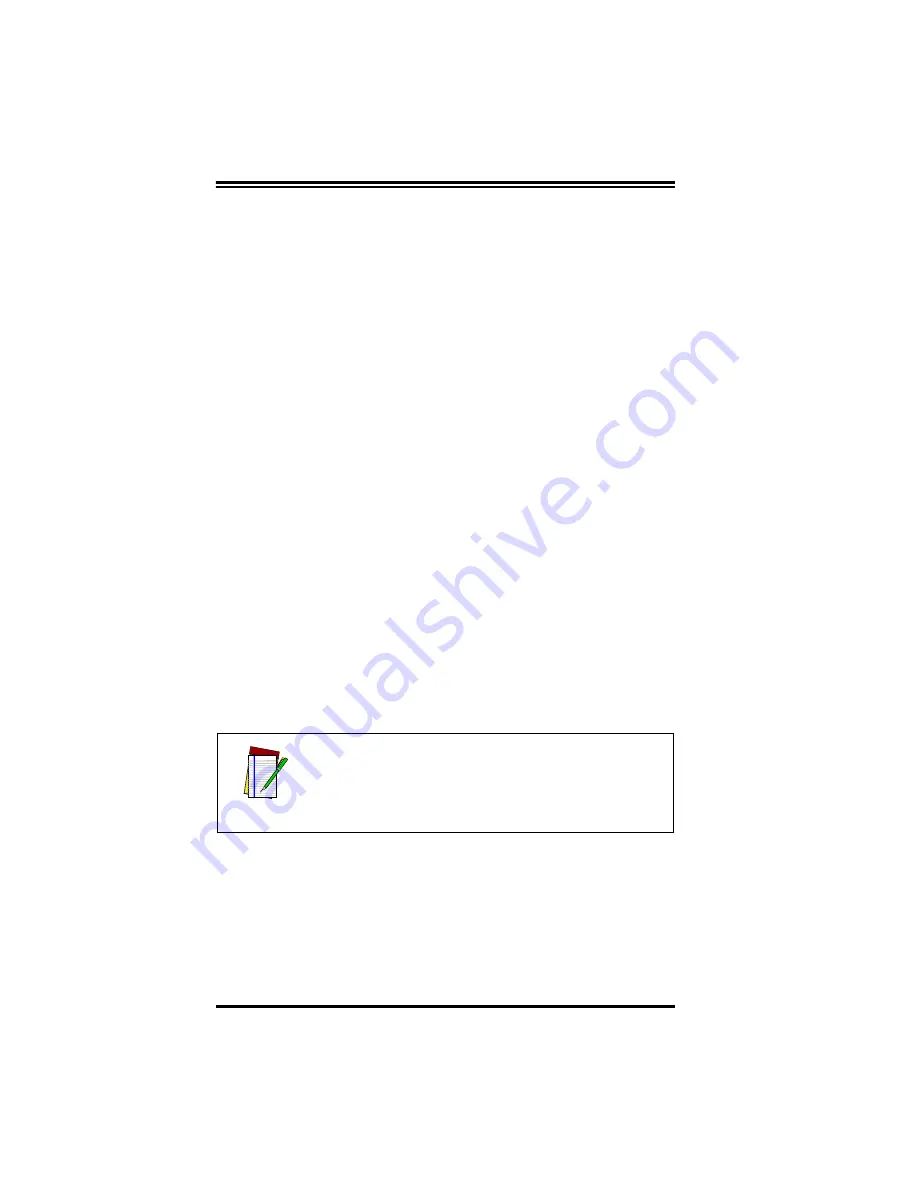
B-4
Imager 8000
2D Handheld Reader
If you do not know the Reader’s configuration (continued):
If Serial Port Setup message box appears again, contact PSC Tech-
nical Support (unless you have connected the Reader to Com
Port 2, in which case click on the OK button in the Serial Port
Setup box. If OSPV then does not find the Reader, contact
PSC Technical Support).
5.
Read label; data should appear in the Received Data window.
To Request Custom Configuration:
1.
Click on Advanced > Reader Defaults > Customer Defaults.
2.
Select View Customer Defaults. This will display the Cus-
tomer Default Reader Configuration Setup window.
3.
Record configuration; close window.
To reconfigure Reader to Customer Defaults configuration:
1.
Click on Advanced > Reader Defaults > Customer Defaults.
2.
Select Reset To Customer Defaults.
3.
Configure OSPV to match the Customer Default configura-
tion that you recorded.
4.
Attach Reader to correct Com Port.
5.
Read a known good label.
6.
If label data is not displayed, see the next section, Problems
Reading Bar Codes.
NOTE
When you shut down OSPV you will lose any and all spe-
cial settings.
Содержание Imager 8000
Страница 1: ...On Screen Programming and Viewing Guide...
Страница 6: ...iv Imager 8000 2D Handheld Reader NOTES...
Страница 18: ...12 Imager 8000 2D Handheld Reader Figure 7 Com Port Setup...
Страница 68: ...62 Imager 8000 2D Handheld Reader NOTES...
Страница 84: ...B 8 Imager 8000 2D Handheld Reader NOTES...
Страница 85: ...R44 2080 B 9 NOTES...
Страница 86: ...B 10 Imager 8000 2D Handheld Reader NOTES...























