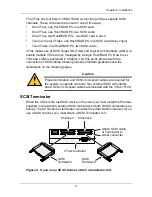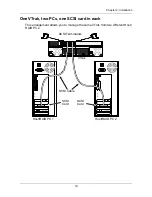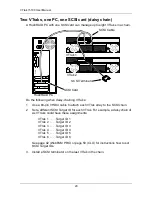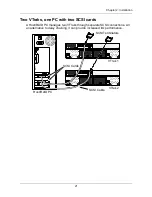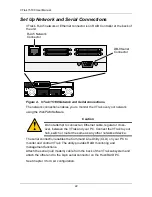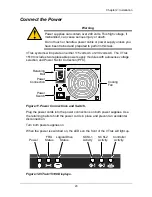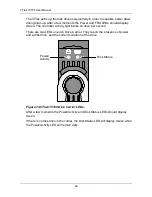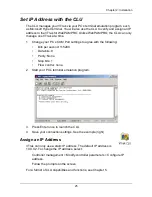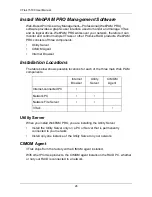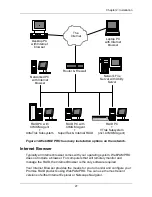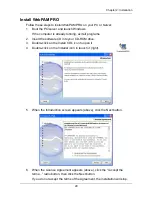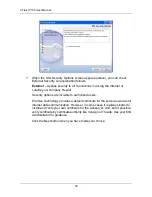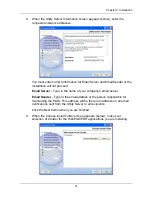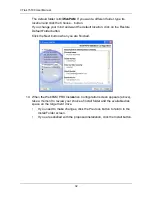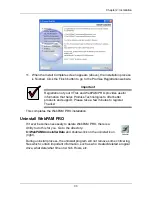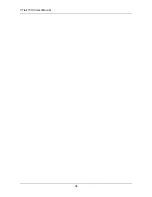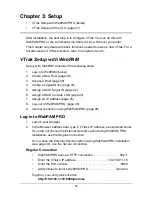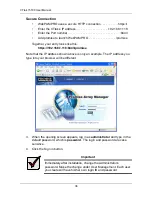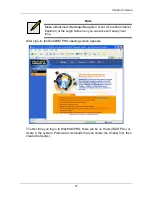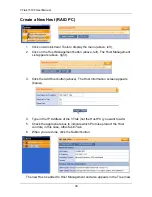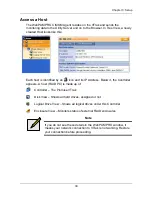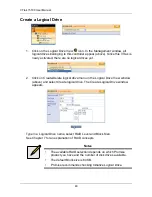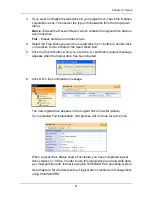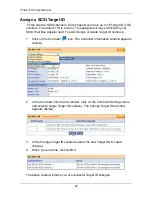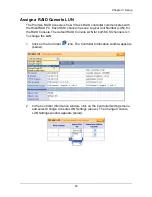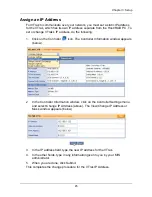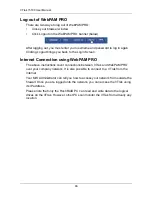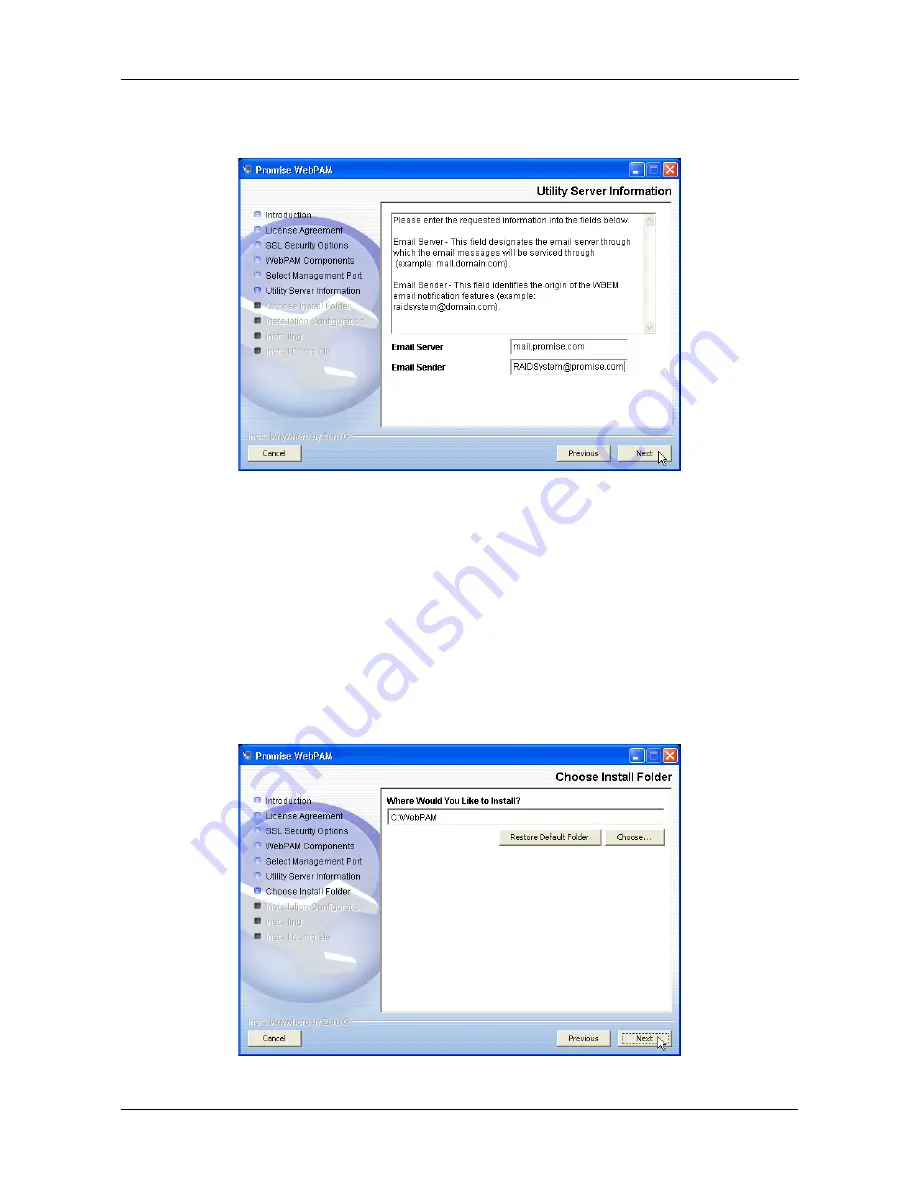
Chapter 2: Installation
31
8.
When the Utility Server Information screen appears (below), enter the
requested network addresses.
You must enter correct information for Email Server and Email Sender or the
installation will not proceed.
Email Server
– Type in the name of your company's email server.
Email Sender
– Type in the email address of the person responsible for
maintaining the RAID. This address will be the return address on all email
notifications sent from the Utility Server to all recipients.
Click the Next button when you are finished.
9.
When the Choose Install Folder screen appears (below), make your
selection of a folder for the WebPAM PRO applications you are installing.
Содержание VTRAK 15100
Страница 1: ...VTRAK 15100 USER MANUAL Version 1 4 PROMISE VTrak 15100 ...
Страница 42: ...VTrak 15100 User Manual 34 ...
Страница 60: ...VTrak 15100 User Manual 52 ...
Страница 176: ...VTrak 15100 User Manual 168 ...
Страница 186: ...VTrak 15100 User Manual 178 ...