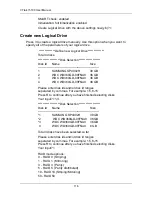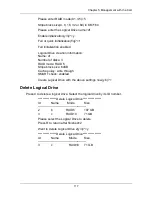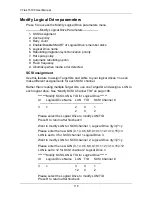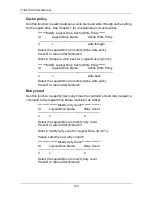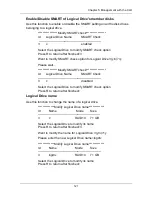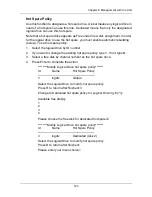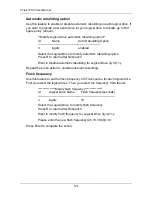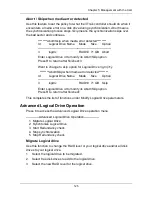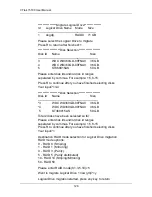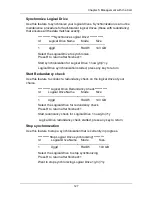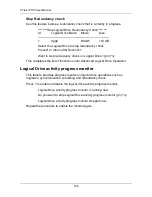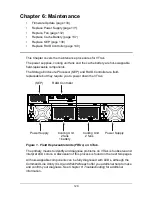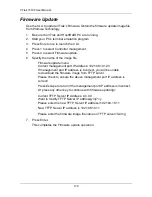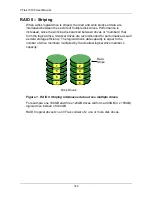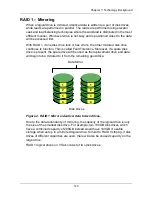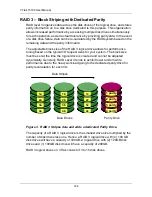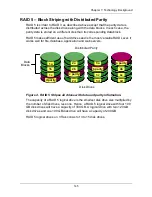VTrak 15100 User Manual
130
Firmware Update
Use the CLU to update VTrak’s firmware. Obtain the firmware update image file
from Promise Technology.
1.
Be sure the VTrak and Host/RAID PC are running.
2.
Start your PC’s terminal emulation program
3.
Press Enter once to launch the CLU.
4.
Press 1 to select Controller management.
5.
Press 4 to select Firmware update.
6.
Specify the name of the image file.
Firmware update menu:
Current management port IP address: 192.168.10.123
If management port IP address is incorrect, you will be unable
to download the firmware image from TFTP server.
Please check to ensure the above management port IP address is
correct!
Press Escape to return if the management port IP address is incorrect,
Or press any other key to continue with firmware updating>
Current TFTP Server IP Address: 0.0.0.0
Want to modify TFTP Server IP address(y/n)?>y
Please enter the new TFTP Server IP address>192.168.10.11
New TFTP Server IP address is 192.168.10.11
Please enter the firmware image file name on TFTP server>fw.img
7.
Press Enter.
This completes the Firmware update operation.
Содержание VTRAK 15100
Страница 1: ...VTRAK 15100 USER MANUAL Version 1 4 PROMISE VTrak 15100 ...
Страница 42: ...VTrak 15100 User Manual 34 ...
Страница 60: ...VTrak 15100 User Manual 52 ...
Страница 176: ...VTrak 15100 User Manual 168 ...
Страница 186: ...VTrak 15100 User Manual 178 ...