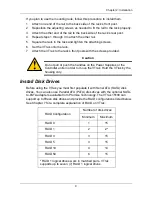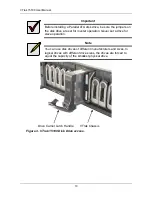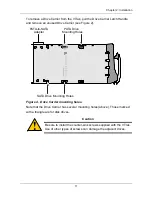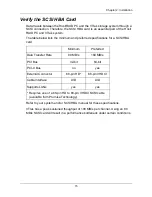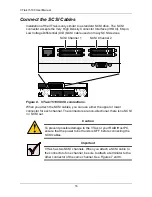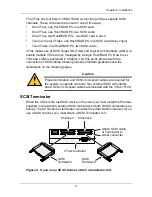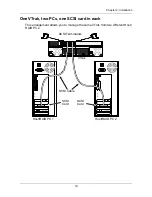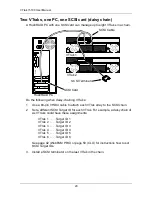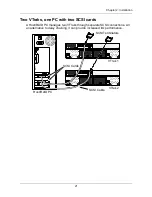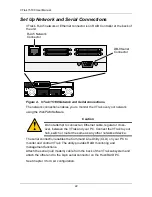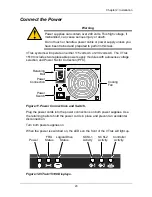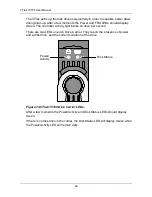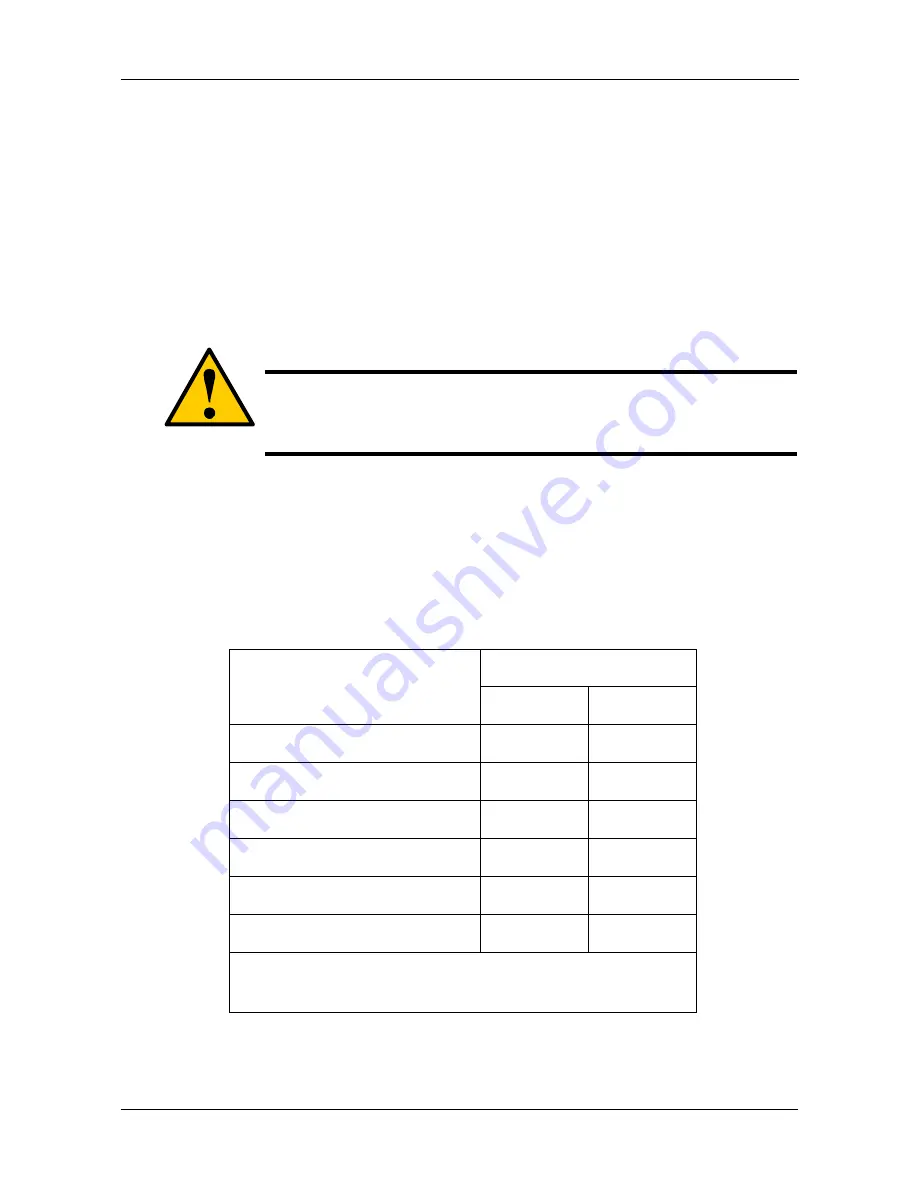
Chapter 2: Installation
9
If you plan to use the mounting rails, follow this procedure to install them:
1.
Attach one end of the rail to the back side of the rack’s front post.
2.
Reposition the adjusting screws as needed to fit the rail to the rack properly.
3.
Attach the other end of the rail to the back side of the rack’s rear post.
4.
Repeat steps 1 through 3 to attach the other rail.
5.
Square the rails in the rack and tighten the attaching screws.
6.
Set the VTrak onto the rails.
7.
Attach the VTrak to the rack’s front posts with the screws provided.
Install Disk Drives
Before using the VTrak you must first populate it with Serial ATA (SATA) disk
drives. You can also use Parallel ATA (PATA) disk drives with the optional SATA-
to-PATA adapters available from Promise Technology. The VTrak 15100 can
support up to fifteen disk drives and provide the RAID configurations listed below.
See Chapter 7 for a complete explanation of RAID on VTrak.
Caution
Do not pull or push the handles on the Power Supplies or the
Controller units in order to move the VTrak. Hold the VTrak by the
housing only.
RAID Configuration
Number of disk drives
Minimum
Maximum
RAID 0
1
15
RAID 1
2
2*
RAID 3
3
15
RAID 5
3
15
RAID 10
4
14
RAID 50
6
15
* RAID 1 logical drives work in matched pairs. VTrak
supports up to seven (7) RAID 1 logical drives.
Содержание VTRAK 15100
Страница 1: ...VTRAK 15100 USER MANUAL Version 1 4 PROMISE VTrak 15100 ...
Страница 42: ...VTrak 15100 User Manual 34 ...
Страница 60: ...VTrak 15100 User Manual 52 ...
Страница 176: ...VTrak 15100 User Manual 168 ...
Страница 186: ...VTrak 15100 User Manual 178 ...