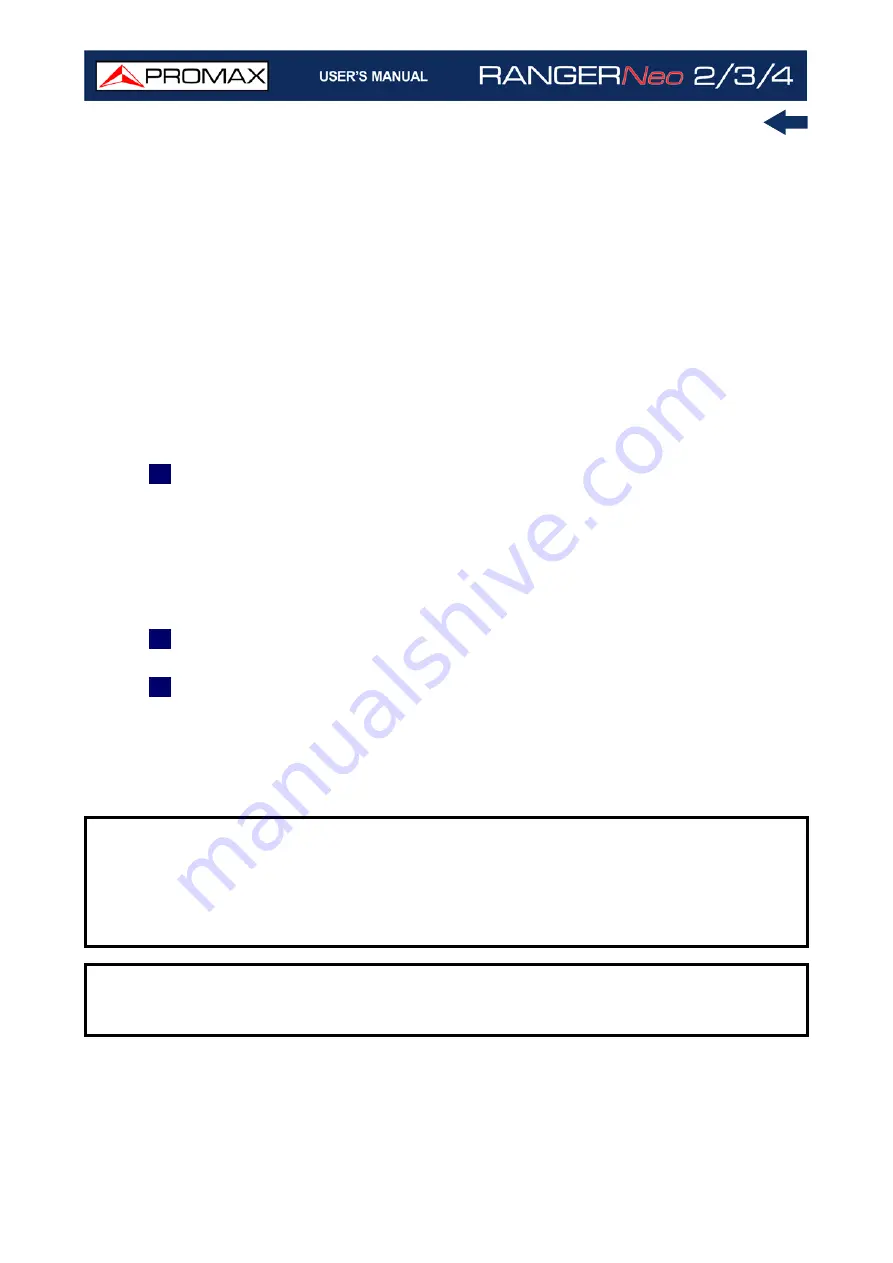
Chapter 4: RF SIGNAL TUNING
80
October 2021
App. Type: Type of detected interactive service such as HbbTV, MHP and
MHEG-5. It also shows the URL related to the interactive service in F4:
Advanced - Discovered URLs.
LCN: Logic Channel Number. It is the first logic number assigned to the
first channel in the receiver.
+Info: Additional service information.
v. NIT: Network Information Table (NIT) version.
FREE/SCRAMBLED: Free/scrambled transmission.
DTV/DS: Standard type of transmission.
STTL: Subtitles available.
Text: Teletext available.
AD: Audio description available (for visually impaired).
7
Tuned Audio Information.
TYPE: Type of audio encoding and transmission speed.
FORMAT: Service audio format. Bit depth; sampling frequency; sound
reproduction.
LANGUAGE: Broadcasting language.
PID: ID of the audio program.
8
Signal status (searching/locked/multiplex name) and name of the selected
service.
9
Softkeys menu.
Joystick functions:
•Joystick up/down: It changes service.
•Joystick left/right: It changes channel/frequency (depending on the tuning
mode).
NOTE:
For services with video in 4K UHD, the
RANGER
Neo
4
meter will
display video on screen. On the other hand, models
RANGER
Neo
2
and
RANGER
Neo
3
will not be able to show this video but they will be
able to show a sequence of fixed images (frames) extracted from the
video by means of the "4K Frame Grabber" function available in the F4
Advanced menu.
NOTE:
PID, NID, ONID, TSID and SID fields can be shown in decimal or
hexadecimal format. To select this parameter go to "Values Format" in
"Preferences" - "Appearance".
Содержание RANGER Neo 2
Страница 1: ...RANGER Neo 2 TV AND SATELLITE ANALYZER 0 MI2130 RANGER Neo 3 RANGER Neo 4 ...
Страница 20: ...Chapter 2 SETTING UP 8 October 2021 Figure 4 Side View ...
Страница 21: ...October 2021 9 Chapter 2 SETTING UP Figure 5 Top View ...
Страница 22: ...Chapter 2 SETTING UP 10 October 2021 Figure 6 Front View For Optical Option refer to annex 2 3 2 RANGER Neo 3 ...
Страница 23: ...October 2021 11 Chapter 2 SETTING UP Figure 7 Side View ...
Страница 24: ...Chapter 2 SETTING UP 12 October 2021 Figure 8 Top View ...
Страница 25: ...October 2021 13 Chapter 2 SETTING UP Figure 9 Front View For Optical Option refer to annex 2 3 3 RANGER Neo 4 ...
Страница 26: ...Chapter 2 SETTING UP 14 October 2021 Figure 10 Side View ...
Страница 27: ...October 2021 15 Chapter 2 SETTING UP Figure 11 Top View ...
Страница 30: ...Chapter 2 SETTING UP 18 October 2021 RF Menu Figure 13 RF Tuning 2 7 Menu Tree ...
Страница 31: ...October 2021 19 Chapter 2 SETTING UP Figure 14 Tools Menu ...
Страница 32: ...Chapter 2 SETTING UP 20 October 2021 Figure 15 Advanced Menu ...
Страница 33: ...October 2021 21 Chapter 2 SETTING UP WiFi Menu Figure 16 ...
Страница 34: ...Chapter 2 SETTING UP 22 October 2021 IPTV Menu Figure 17 Figure 18 ...
Страница 35: ...October 2021 23 Chapter 2 SETTING UP Installation Management Menu Figure 19 ...
Страница 36: ...Chapter 2 SETTING UP 24 October 2021 Preferences Menu Figure 20 ...
Страница 37: ...October 2021 25 Chapter 2 SETTING UP Settings Menu Figure 21 Figure 22 ...
Страница 101: ...October 2021 89 Chapter 4 RF SIGNAL TUNING Figure 68 DAB Spectrum 2 3 Figure 69 DAB Spectrum 3 3 ...
Страница 102: ...Chapter 4 RF SIGNAL TUNING 90 October 2021 Figure 70 DAB 1 3 Figure 71 DAB 2 3 4 6 4 5 TV Mode ...
Страница 259: ...October 2021 247 Chapter 10 WEBCONTROL Figure 162 Spectrum Graph Monitoring Deviation Detection ...
Страница 303: ...October 2021 291 Chapter i OPTICAL OPTION Figure 174 Auxiliary Input Signal Selection Figure 175 Band Selection ...
Страница 336: ...Chapter v RACK OPTION 324 October 2021 Figure 200 Side View Figure 201 Back View ...
















































