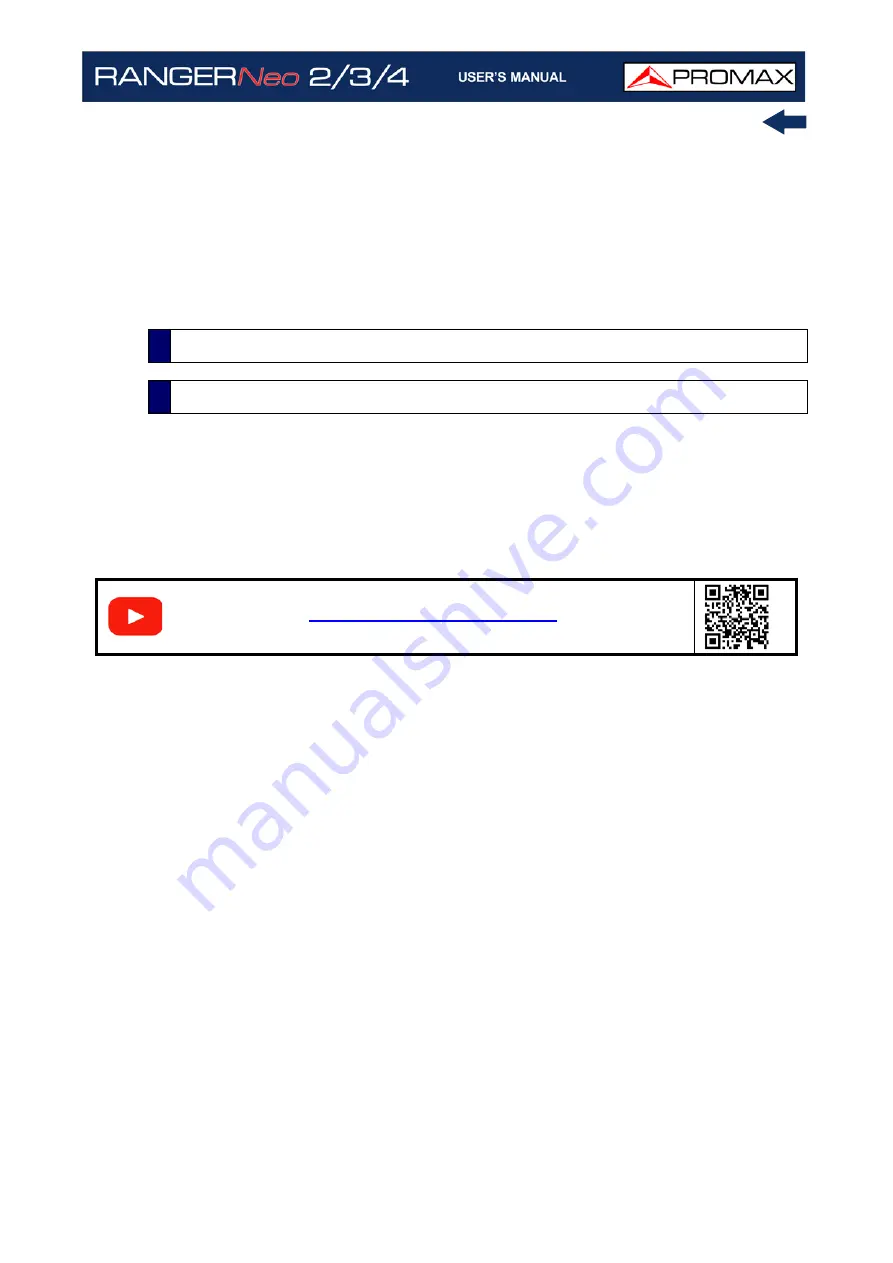
October 2021
155
Chapter 5: TOOLS
Stop
•Manual: The user finishes the task.
•On date: The user selects the stop date for the task (day / month / year)
and (hour: minute).
•Repeat a number of times: The task execution ends after the number of
times set.
Turn off after execution: By checking this option, the equipment turns off
after the execution of the task.
The Transport Stream Analyzer function allows the user to make a
comprehensive analysis of the Transport Stream (TS) contained in a tuned
signal. The signal can be received through any of the equipment inputs: TS -IN,
RF, IP, CAM module and terrestrial and satellite demodulators. This feature gives
a great flexibility to process the signal in multiple ways, so the equipment
becomes a portable laboratory for the analysis of digital signal.
This tool can be of great interest to research centres, broadcasting operators,
universities or training centres as well as to installers that want to expand their
technical knowledge or training in analysing the smallest unit of a digital signal
transmission.
This tool has these main functions:
Tables: It shows all the metadata carried in the corresponding PSI/SI
tables in a tree diagram so user can deploy its content to the detail.
Bitrates: It shows the bitrate information for each program in real time, in
a graphical way and also shows the percentage contribution of each one to
the total TS.
Alarms: It shows a list of alarms that warn about any possible failure in
the TS layer according to the three priority levels described in the TR 101
290 measurement guidelines by the DVB group.
PID List: It shows an ordered PID list with a short explanation of its
contents. PID bitrate is refreshed continuously to help in understand
bandwidth usage.
5.17
Transport Stream Analyzer
5.17.1
Description
S
C
A
N
Содержание RANGER Neo 2
Страница 1: ...RANGER Neo 2 TV AND SATELLITE ANALYZER 0 MI2130 RANGER Neo 3 RANGER Neo 4 ...
Страница 20: ...Chapter 2 SETTING UP 8 October 2021 Figure 4 Side View ...
Страница 21: ...October 2021 9 Chapter 2 SETTING UP Figure 5 Top View ...
Страница 22: ...Chapter 2 SETTING UP 10 October 2021 Figure 6 Front View For Optical Option refer to annex 2 3 2 RANGER Neo 3 ...
Страница 23: ...October 2021 11 Chapter 2 SETTING UP Figure 7 Side View ...
Страница 24: ...Chapter 2 SETTING UP 12 October 2021 Figure 8 Top View ...
Страница 25: ...October 2021 13 Chapter 2 SETTING UP Figure 9 Front View For Optical Option refer to annex 2 3 3 RANGER Neo 4 ...
Страница 26: ...Chapter 2 SETTING UP 14 October 2021 Figure 10 Side View ...
Страница 27: ...October 2021 15 Chapter 2 SETTING UP Figure 11 Top View ...
Страница 30: ...Chapter 2 SETTING UP 18 October 2021 RF Menu Figure 13 RF Tuning 2 7 Menu Tree ...
Страница 31: ...October 2021 19 Chapter 2 SETTING UP Figure 14 Tools Menu ...
Страница 32: ...Chapter 2 SETTING UP 20 October 2021 Figure 15 Advanced Menu ...
Страница 33: ...October 2021 21 Chapter 2 SETTING UP WiFi Menu Figure 16 ...
Страница 34: ...Chapter 2 SETTING UP 22 October 2021 IPTV Menu Figure 17 Figure 18 ...
Страница 35: ...October 2021 23 Chapter 2 SETTING UP Installation Management Menu Figure 19 ...
Страница 36: ...Chapter 2 SETTING UP 24 October 2021 Preferences Menu Figure 20 ...
Страница 37: ...October 2021 25 Chapter 2 SETTING UP Settings Menu Figure 21 Figure 22 ...
Страница 101: ...October 2021 89 Chapter 4 RF SIGNAL TUNING Figure 68 DAB Spectrum 2 3 Figure 69 DAB Spectrum 3 3 ...
Страница 102: ...Chapter 4 RF SIGNAL TUNING 90 October 2021 Figure 70 DAB 1 3 Figure 71 DAB 2 3 4 6 4 5 TV Mode ...
Страница 259: ...October 2021 247 Chapter 10 WEBCONTROL Figure 162 Spectrum Graph Monitoring Deviation Detection ...
Страница 303: ...October 2021 291 Chapter i OPTICAL OPTION Figure 174 Auxiliary Input Signal Selection Figure 175 Band Selection ...
Страница 336: ...Chapter v RACK OPTION 324 October 2021 Figure 200 Side View Figure 201 Back View ...
















































