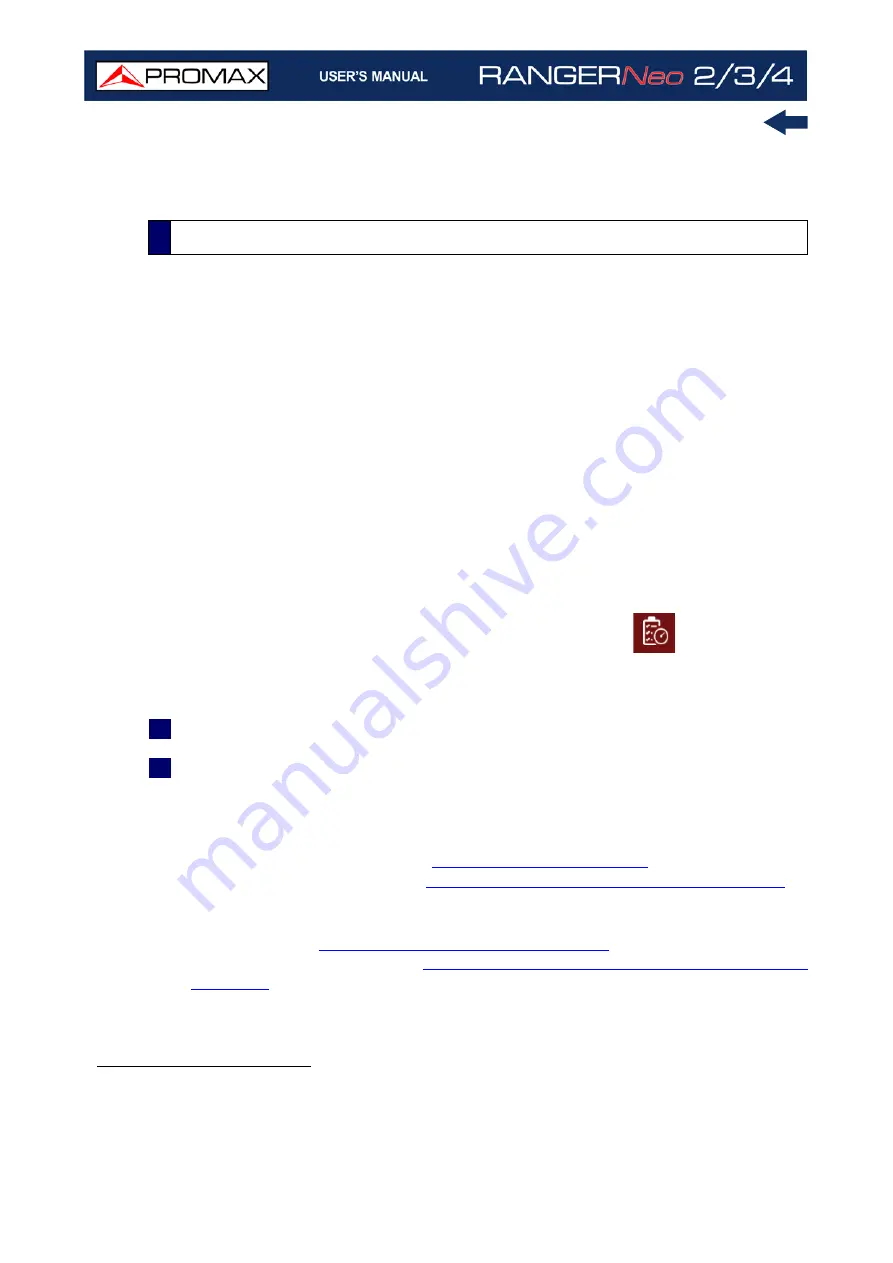
Chapter 10: WEBCONTROL
234
October 2021
auxiliary channel plan. The channel plan should now be available for use on
the meter.
►
Description
The Task Management function allows you to configure a list of tasks and
schedule when the task starts, the number of repetitions and other parameters.
The meter can be turned off after configuring the tasks as it will automatically
turn on to run the scheduled task.
From the meter itself, tasks can also be scheduled using the “Task Planner” tool,
but the Task Management function from the webControl is more advanced and
has more options.
When using the Task Management function from the webControl, the meter's
Task Planner will be disabled. To use this tool again from the meter itself, all
pending tasks must be deleted in Task Planner from the webControl.
To access this screen, click on the Task Management icon
.
►
Operation
1
Press on “
New Task
”.
2
When creating a new task, fill in these fields:
•Task Type: Type of scheduled task. Options are:
-Signal Quality Monitoring.
-Mask Monitoring
*
.
-Datalogger (more details in
-TS Record (more details in
“Transport Stream Recording” on page 167)
.
-Audio Record: It records the audio from the selected service.
-ETI Record
**
: It records the ETI service from a DAB channel (for more
details refer to
“DAB ETI Recordings” on page 302
-Capture (more details in
“Screen and Data Capture (Export key)” on
•Type Configuration: It shows setting parameters according to selected
task.
-Signal Quality Monitoring: Selection of Quality Monitoring.
10.10
Task Management
*.
This function is available only for meters with the “Mask Monitoring” option installed. Contact PROMAX for
more information
.
**.
This function is available only for equipment with the “DAB Advanced” option installed. Contact
PROMAX for more information.
Содержание RANGER Neo 2
Страница 1: ...RANGER Neo 2 TV AND SATELLITE ANALYZER 0 MI2130 RANGER Neo 3 RANGER Neo 4 ...
Страница 20: ...Chapter 2 SETTING UP 8 October 2021 Figure 4 Side View ...
Страница 21: ...October 2021 9 Chapter 2 SETTING UP Figure 5 Top View ...
Страница 22: ...Chapter 2 SETTING UP 10 October 2021 Figure 6 Front View For Optical Option refer to annex 2 3 2 RANGER Neo 3 ...
Страница 23: ...October 2021 11 Chapter 2 SETTING UP Figure 7 Side View ...
Страница 24: ...Chapter 2 SETTING UP 12 October 2021 Figure 8 Top View ...
Страница 25: ...October 2021 13 Chapter 2 SETTING UP Figure 9 Front View For Optical Option refer to annex 2 3 3 RANGER Neo 4 ...
Страница 26: ...Chapter 2 SETTING UP 14 October 2021 Figure 10 Side View ...
Страница 27: ...October 2021 15 Chapter 2 SETTING UP Figure 11 Top View ...
Страница 30: ...Chapter 2 SETTING UP 18 October 2021 RF Menu Figure 13 RF Tuning 2 7 Menu Tree ...
Страница 31: ...October 2021 19 Chapter 2 SETTING UP Figure 14 Tools Menu ...
Страница 32: ...Chapter 2 SETTING UP 20 October 2021 Figure 15 Advanced Menu ...
Страница 33: ...October 2021 21 Chapter 2 SETTING UP WiFi Menu Figure 16 ...
Страница 34: ...Chapter 2 SETTING UP 22 October 2021 IPTV Menu Figure 17 Figure 18 ...
Страница 35: ...October 2021 23 Chapter 2 SETTING UP Installation Management Menu Figure 19 ...
Страница 36: ...Chapter 2 SETTING UP 24 October 2021 Preferences Menu Figure 20 ...
Страница 37: ...October 2021 25 Chapter 2 SETTING UP Settings Menu Figure 21 Figure 22 ...
Страница 101: ...October 2021 89 Chapter 4 RF SIGNAL TUNING Figure 68 DAB Spectrum 2 3 Figure 69 DAB Spectrum 3 3 ...
Страница 102: ...Chapter 4 RF SIGNAL TUNING 90 October 2021 Figure 70 DAB 1 3 Figure 71 DAB 2 3 4 6 4 5 TV Mode ...
Страница 259: ...October 2021 247 Chapter 10 WEBCONTROL Figure 162 Spectrum Graph Monitoring Deviation Detection ...
Страница 303: ...October 2021 291 Chapter i OPTICAL OPTION Figure 174 Auxiliary Input Signal Selection Figure 175 Band Selection ...
Страница 336: ...Chapter v RACK OPTION 324 October 2021 Figure 200 Side View Figure 201 Back View ...






























