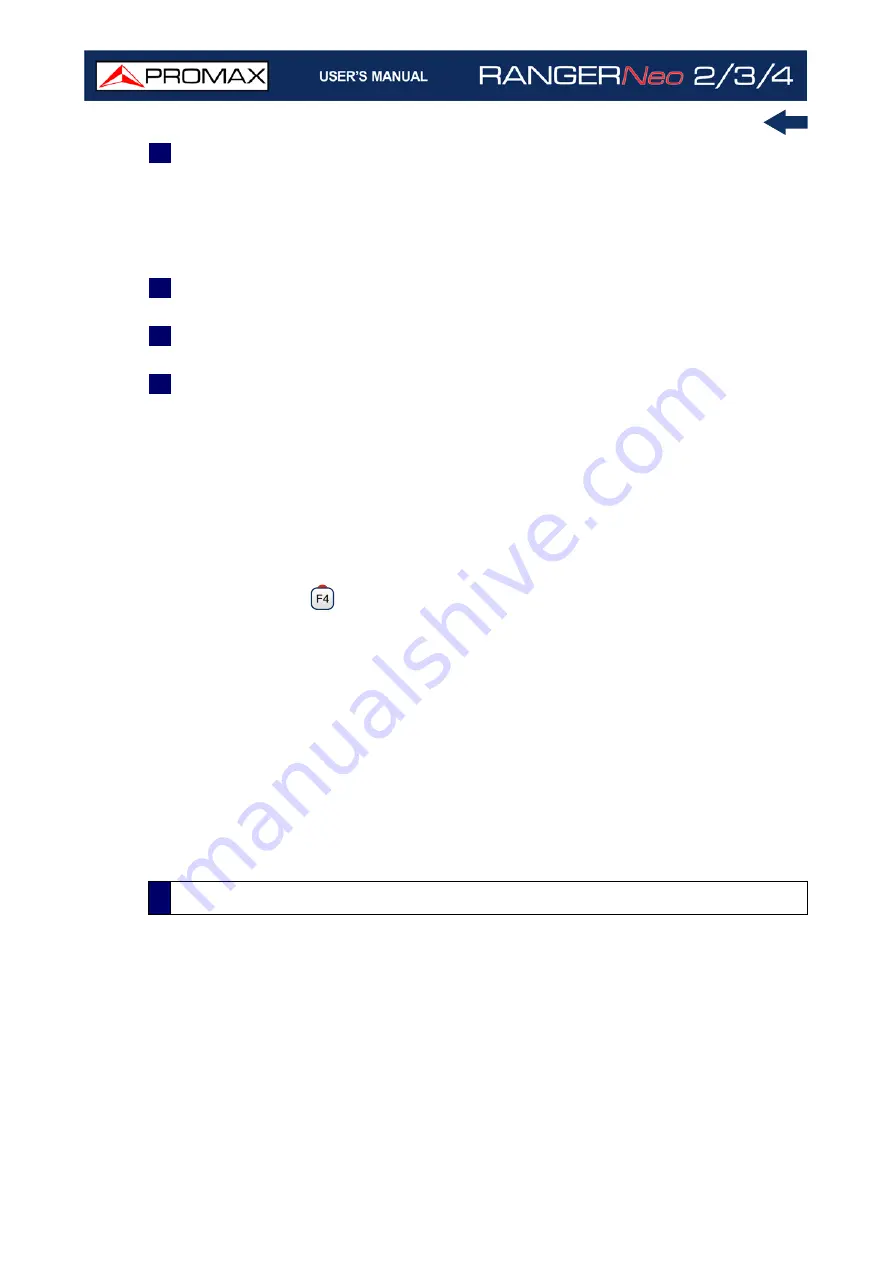
Chapter iii: ADVANCED FM OPTION
316
October 2021
2
Measurements:
•Frequency: It is the selected threshold for MPX FM deviation.
•Samples: Percentage of MPX FM deviation samples that are equal to the
selected threshold (yellow graph).
•Accumulated: Percentage of MPX FM deviation samples that are equal o
higher than the selected threshold (green graph).
3
Selected threshold for the MPX FM deviation (tipically 75 kHz). Move right-
left to change threshold.
4
.Green graph: Percentage of accumulated samples values for MPX FM
deviation (measured according to the selected standard).
5
Yellow graph: Percentage of MPX FM deviation values (measured according
to the selected standard).
Joystick Functions:
•Joystick right/left: Move cursor to select threshold for MPX FM deviation.
Function keys:
•F1 Tuning: Tuning options.
•F2 FM: FM demodulation parameters.
•F3 Tools: Tools available for FM.
•F4 Advanced: Advanced Menu.
Advanced Menu
:
•Samples Hold:
-All: It takes samples continuously.
-Time: It takes samples for a period of time.
•Time: Select the period of time to take samples.
•Standard:
-All samples: Histogram calculated according to the ITU-R SM 1268-4
standard. It accumulates all values of frequency deviation into the
histogram.
-Max 50 ms: Histogram calculated according to the ITU-R SM 1268-2
standard. It measures the maxim value of frequency deviation in 50 ms
and then accumulate them into the histogram.
•Reset: It clears and re-starts the histogram.
The Datalogger function stores automatically measurements in a file set by the
user (name, channel plan). User can store for each datalogger measurements
taken at different test points of the selected installation. Measurements are
made for all channels in the active channel plan, both analogue and digital.
Each
installation has its own datalogger files.
Specific measurements for FM (FM Level, Multiplex FM Level and deviation) are
also stored.
iii.3.3
Datalogger
Содержание RANGER Neo 2
Страница 1: ...RANGER Neo 2 TV AND SATELLITE ANALYZER 0 MI2130 RANGER Neo 3 RANGER Neo 4 ...
Страница 20: ...Chapter 2 SETTING UP 8 October 2021 Figure 4 Side View ...
Страница 21: ...October 2021 9 Chapter 2 SETTING UP Figure 5 Top View ...
Страница 22: ...Chapter 2 SETTING UP 10 October 2021 Figure 6 Front View For Optical Option refer to annex 2 3 2 RANGER Neo 3 ...
Страница 23: ...October 2021 11 Chapter 2 SETTING UP Figure 7 Side View ...
Страница 24: ...Chapter 2 SETTING UP 12 October 2021 Figure 8 Top View ...
Страница 25: ...October 2021 13 Chapter 2 SETTING UP Figure 9 Front View For Optical Option refer to annex 2 3 3 RANGER Neo 4 ...
Страница 26: ...Chapter 2 SETTING UP 14 October 2021 Figure 10 Side View ...
Страница 27: ...October 2021 15 Chapter 2 SETTING UP Figure 11 Top View ...
Страница 30: ...Chapter 2 SETTING UP 18 October 2021 RF Menu Figure 13 RF Tuning 2 7 Menu Tree ...
Страница 31: ...October 2021 19 Chapter 2 SETTING UP Figure 14 Tools Menu ...
Страница 32: ...Chapter 2 SETTING UP 20 October 2021 Figure 15 Advanced Menu ...
Страница 33: ...October 2021 21 Chapter 2 SETTING UP WiFi Menu Figure 16 ...
Страница 34: ...Chapter 2 SETTING UP 22 October 2021 IPTV Menu Figure 17 Figure 18 ...
Страница 35: ...October 2021 23 Chapter 2 SETTING UP Installation Management Menu Figure 19 ...
Страница 36: ...Chapter 2 SETTING UP 24 October 2021 Preferences Menu Figure 20 ...
Страница 37: ...October 2021 25 Chapter 2 SETTING UP Settings Menu Figure 21 Figure 22 ...
Страница 101: ...October 2021 89 Chapter 4 RF SIGNAL TUNING Figure 68 DAB Spectrum 2 3 Figure 69 DAB Spectrum 3 3 ...
Страница 102: ...Chapter 4 RF SIGNAL TUNING 90 October 2021 Figure 70 DAB 1 3 Figure 71 DAB 2 3 4 6 4 5 TV Mode ...
Страница 259: ...October 2021 247 Chapter 10 WEBCONTROL Figure 162 Spectrum Graph Monitoring Deviation Detection ...
Страница 303: ...October 2021 291 Chapter i OPTICAL OPTION Figure 174 Auxiliary Input Signal Selection Figure 175 Band Selection ...
Страница 336: ...Chapter v RACK OPTION 324 October 2021 Figure 200 Side View Figure 201 Back View ...
















































