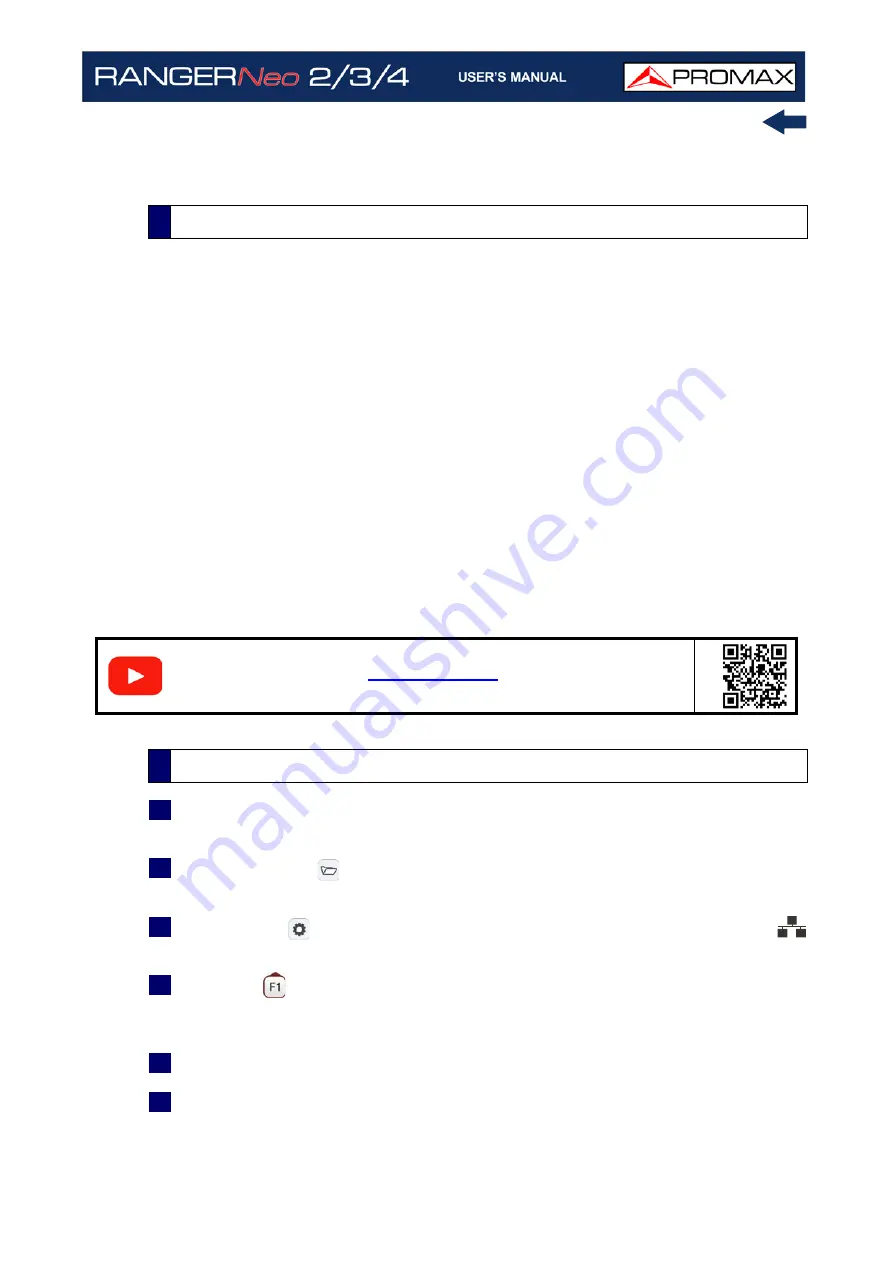
October 2021
189
Chapter 7: IPTV
7 IPTV
IPTV stands for TV over IP networks. It actually means TV over any type of IP
packet based distribution network. They can be referred to as LAN (Local Area
Network), ethernet, computer networks, etc. With the growth of LAN based TV
distribution systems, having an IPTV input in your field strength meter becomes
a handy feature.
The equipment allows you to receive television programmes coming from IPTV
networks. The multicast IPTV stream should carry MPTS or SPTS in order to be
analyzed and decoded. It is also able to work with networks where there are
redundant SPTS multicast streams with the same IP but different source.
Those programmes can be displayed on the screen together with other
important service information. Although some concepts are similar, signal
quality assessment metrics is not the same in IPTV as it is in digital TV over RF.
The equipment offers you the measurements you need to understand, identify
and correct the new problems that can be found in this new type of television
distribution networks.
1
Connect the IPTV input/output signal to the equipment through the Ethernet
IPTV connector.
2
In "Preferences"
menu (press for one second), tab "IPTV" set parameters
to log your meter into the network (for more details refer to next section).
3
In "Settings"
menu, option "Signal source" select IPTV. The IPTV icon
will appear at the screen corner.
4
Press the
Multicast. Set the Multicast address and port. The equipment
automatically detects if it is UDP or RTP protocol (for more details refer to
next section).
5
Now image should appear on screen.
6
Access Measurement, Spectrum or TV mode by pressing the corresponding
key to view different measurement data and image (for more details refer to
next section). Press again to display the next view.
7.1
Introduction
S
C
A
N
7.2
Operation
Содержание RANGER Neo 2
Страница 1: ...RANGER Neo 2 TV AND SATELLITE ANALYZER 0 MI2130 RANGER Neo 3 RANGER Neo 4 ...
Страница 20: ...Chapter 2 SETTING UP 8 October 2021 Figure 4 Side View ...
Страница 21: ...October 2021 9 Chapter 2 SETTING UP Figure 5 Top View ...
Страница 22: ...Chapter 2 SETTING UP 10 October 2021 Figure 6 Front View For Optical Option refer to annex 2 3 2 RANGER Neo 3 ...
Страница 23: ...October 2021 11 Chapter 2 SETTING UP Figure 7 Side View ...
Страница 24: ...Chapter 2 SETTING UP 12 October 2021 Figure 8 Top View ...
Страница 25: ...October 2021 13 Chapter 2 SETTING UP Figure 9 Front View For Optical Option refer to annex 2 3 3 RANGER Neo 4 ...
Страница 26: ...Chapter 2 SETTING UP 14 October 2021 Figure 10 Side View ...
Страница 27: ...October 2021 15 Chapter 2 SETTING UP Figure 11 Top View ...
Страница 30: ...Chapter 2 SETTING UP 18 October 2021 RF Menu Figure 13 RF Tuning 2 7 Menu Tree ...
Страница 31: ...October 2021 19 Chapter 2 SETTING UP Figure 14 Tools Menu ...
Страница 32: ...Chapter 2 SETTING UP 20 October 2021 Figure 15 Advanced Menu ...
Страница 33: ...October 2021 21 Chapter 2 SETTING UP WiFi Menu Figure 16 ...
Страница 34: ...Chapter 2 SETTING UP 22 October 2021 IPTV Menu Figure 17 Figure 18 ...
Страница 35: ...October 2021 23 Chapter 2 SETTING UP Installation Management Menu Figure 19 ...
Страница 36: ...Chapter 2 SETTING UP 24 October 2021 Preferences Menu Figure 20 ...
Страница 37: ...October 2021 25 Chapter 2 SETTING UP Settings Menu Figure 21 Figure 22 ...
Страница 101: ...October 2021 89 Chapter 4 RF SIGNAL TUNING Figure 68 DAB Spectrum 2 3 Figure 69 DAB Spectrum 3 3 ...
Страница 102: ...Chapter 4 RF SIGNAL TUNING 90 October 2021 Figure 70 DAB 1 3 Figure 71 DAB 2 3 4 6 4 5 TV Mode ...
Страница 259: ...October 2021 247 Chapter 10 WEBCONTROL Figure 162 Spectrum Graph Monitoring Deviation Detection ...
Страница 303: ...October 2021 291 Chapter i OPTICAL OPTION Figure 174 Auxiliary Input Signal Selection Figure 175 Band Selection ...
Страница 336: ...Chapter v RACK OPTION 324 October 2021 Figure 200 Side View Figure 201 Back View ...






























