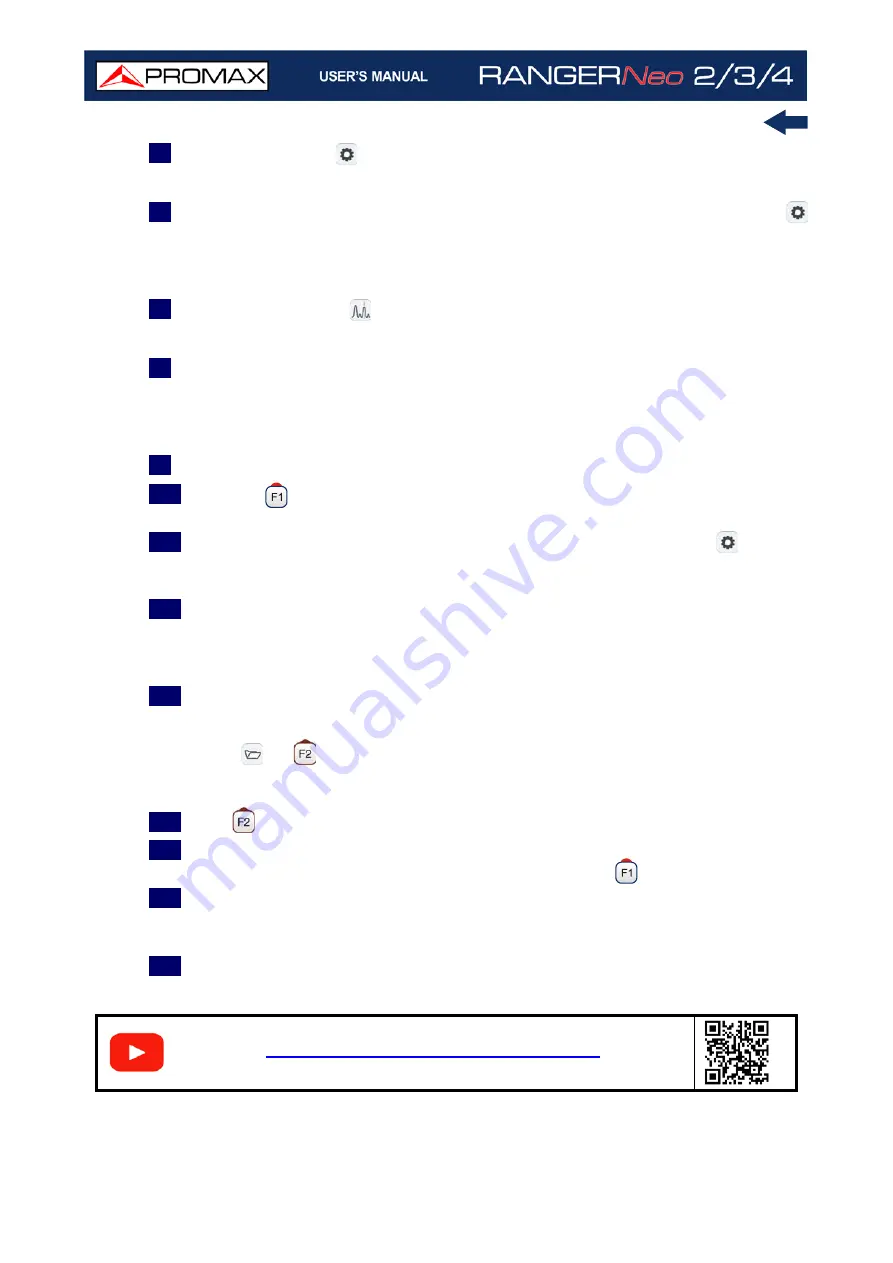
Chapter 2: SETTING UP
42
October 2021
5
Press the Settings
key. At “Source of signal” select
RF
. At “Band” select
Satellite
.
6
If you want to use a rotor to move the satellite dish, press the Settings
key and enable the option “Supply output”. Then select the communication
protocol you are going to use to send commands to the rotor (DiSEqC, SCD,
SCD2).
7
Press the Spectrum
key. The signal spectrum appears on screen. Press
again this key to switch among views. Select the SPECTRUM 1/3 view.
8
Press the joystick to change to
SP
mode. In this mode, when moving left or
right it changes the
Span
. The recommended value for a satellite signal is
100 MHz. The span value is shown at lower right corner. Once is selected,
press again the joystick to return to Tune mode.
9
Press the joystick up or down to adjust the reference level.
10
Press the
key and in the “
Tune by
” option select if you want to tune by
frequency
or by
channel
.
11
If you select the option
tune by frequency
, press the Settings
key and
select the settings parameters: Supply voltage, polarization and satellite
band.
12
If you select the
tune by channel
option, then select in “Channel plan” a
proper channel plan according to your area. Channels from channel plan
have pre-set parameters (supply voltage, polarization and satellite band),
so they cannot be changed from the Settings menu.
13
In case you do not find a proper channel plan, you can add or create a new
channel plan using one of this tools:
•Press
->
: Manage -> F3: Installation -> Add Channel Plan.
•F3: Tools -> Explore Channel Plan.
•WebControl -> Installations management -> Create a Channel Plan.
14
Press
and confirm StealthID is enabled (On).
15
Search your frequency or channel by moving the cursor left or right. You can
also enter a frequency or select a channel on menu
.
16
If the signal is locked, then some info about the signal shows up on the lower
left corner. A triple cursor shows the bandwidth for the signal detected in
case it is a digital carrier.
17
The meter detects automatically all the parameters for the signal and shows
on screen the main measurements.
How to point a rotor driven antenna
S
C
A
N
Содержание RANGER Neo 2
Страница 1: ...RANGER Neo 2 TV AND SATELLITE ANALYZER 0 MI2130 RANGER Neo 3 RANGER Neo 4 ...
Страница 20: ...Chapter 2 SETTING UP 8 October 2021 Figure 4 Side View ...
Страница 21: ...October 2021 9 Chapter 2 SETTING UP Figure 5 Top View ...
Страница 22: ...Chapter 2 SETTING UP 10 October 2021 Figure 6 Front View For Optical Option refer to annex 2 3 2 RANGER Neo 3 ...
Страница 23: ...October 2021 11 Chapter 2 SETTING UP Figure 7 Side View ...
Страница 24: ...Chapter 2 SETTING UP 12 October 2021 Figure 8 Top View ...
Страница 25: ...October 2021 13 Chapter 2 SETTING UP Figure 9 Front View For Optical Option refer to annex 2 3 3 RANGER Neo 4 ...
Страница 26: ...Chapter 2 SETTING UP 14 October 2021 Figure 10 Side View ...
Страница 27: ...October 2021 15 Chapter 2 SETTING UP Figure 11 Top View ...
Страница 30: ...Chapter 2 SETTING UP 18 October 2021 RF Menu Figure 13 RF Tuning 2 7 Menu Tree ...
Страница 31: ...October 2021 19 Chapter 2 SETTING UP Figure 14 Tools Menu ...
Страница 32: ...Chapter 2 SETTING UP 20 October 2021 Figure 15 Advanced Menu ...
Страница 33: ...October 2021 21 Chapter 2 SETTING UP WiFi Menu Figure 16 ...
Страница 34: ...Chapter 2 SETTING UP 22 October 2021 IPTV Menu Figure 17 Figure 18 ...
Страница 35: ...October 2021 23 Chapter 2 SETTING UP Installation Management Menu Figure 19 ...
Страница 36: ...Chapter 2 SETTING UP 24 October 2021 Preferences Menu Figure 20 ...
Страница 37: ...October 2021 25 Chapter 2 SETTING UP Settings Menu Figure 21 Figure 22 ...
Страница 101: ...October 2021 89 Chapter 4 RF SIGNAL TUNING Figure 68 DAB Spectrum 2 3 Figure 69 DAB Spectrum 3 3 ...
Страница 102: ...Chapter 4 RF SIGNAL TUNING 90 October 2021 Figure 70 DAB 1 3 Figure 71 DAB 2 3 4 6 4 5 TV Mode ...
Страница 259: ...October 2021 247 Chapter 10 WEBCONTROL Figure 162 Spectrum Graph Monitoring Deviation Detection ...
Страница 303: ...October 2021 291 Chapter i OPTICAL OPTION Figure 174 Auxiliary Input Signal Selection Figure 175 Band Selection ...
Страница 336: ...Chapter v RACK OPTION 324 October 2021 Figure 200 Side View Figure 201 Back View ...






























