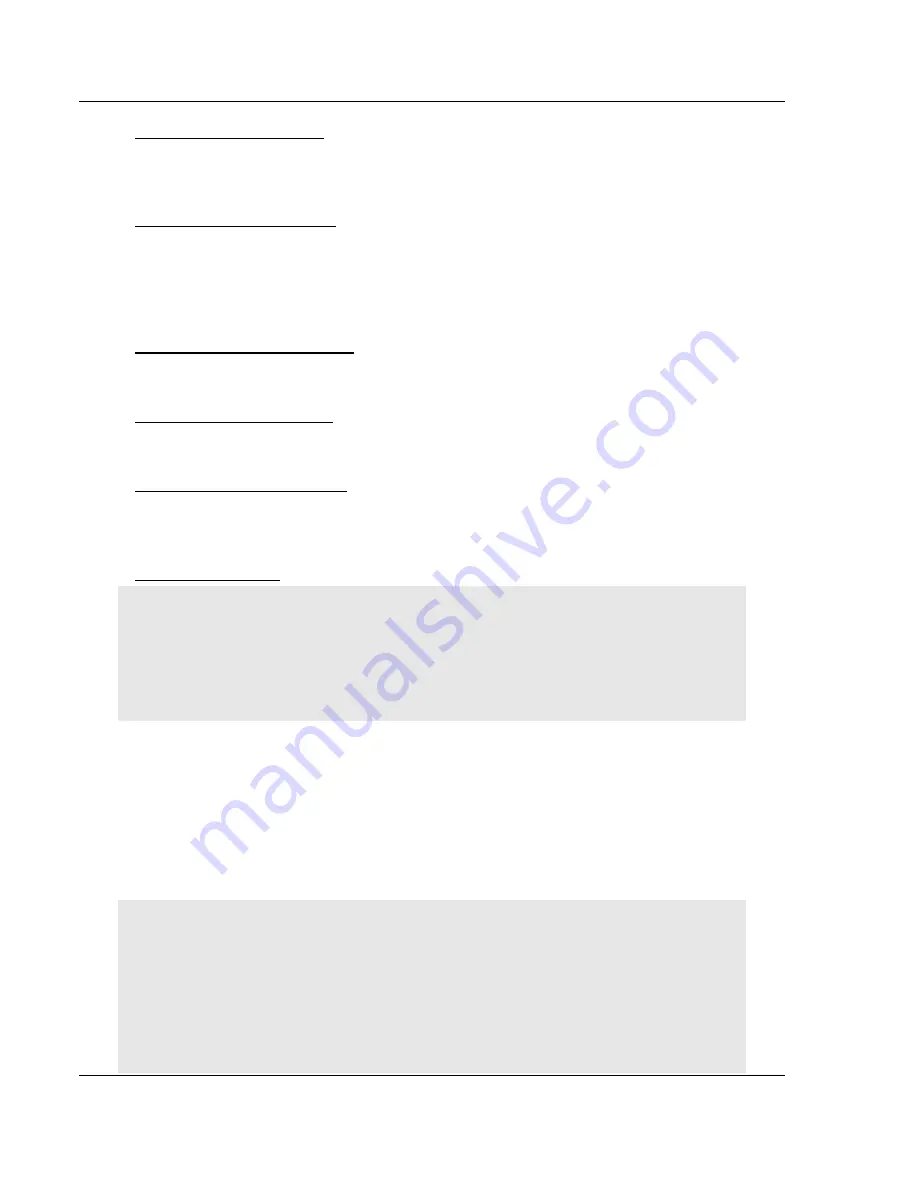
6202-WA-DFNT-DFCM3
♦
ProLinx Gateway
Diagnostics and Troubleshooting
Wireless EtherNet/IP to DF1 Master/Slave-3 ports
Page 64 of 190
ProSoft Technology, Inc.
February 2, 2009
EtherNet/IP Interface Port
Press
[^]
to view detailed ENI pass-through server information for the selected
port.
Opening the Network Menu
Press
[@]
to open the network menu. The network menu allows you to send,
receive, and view the WATTCP.CFG file that contains IP, gateway, and other
network specification information. You can find more information about the
commands on this menu in the
Network Menu
section of this book.
Viewing DFNT Servers Status
Press
[(]
to view the file size for emulated files in all five servers.
Viewing DF1 Server Status
Press
[$]
to view the status and details of the DF1 server.
Opening the Map Data Menu
Press
[%]
to open the Map Data menu. Use this command to view settings and
status of the database map.
Exiting the Program
Caution:
Some of the commands available to you from this menu are designed for advanced
debugging and system testing only, and can cause the module to stop communicating with the
processor or with other devices, resulting in potential data loss or other failures. Only use these
commands if you are specifically directed to do so by ProSoft Technology Technical Support staff.
Some of these command keys are not listed on the menu, but are active nevertheless. Please be
careful when pressing keys so that you do not accidentally execute an unwanted command.
Press
[Esc]
to restart the module and force all drivers to be loaded. The module
will use the configuration stored in the module's Flash ROM to configure the
module.
3.1.5 Data
Analyzer
The data analyzer mode allows you to view all bytes of data transferred on each
port. Both the transmitted and received data bytes are displayed. Use of this
feature is limited without a thorough understanding of the protocol.
Note:
The Port selection commands on the Data Analyzer menu differs very slightly in different
modules, but the functionality is basically the same. Use the illustration above as a general guide
only. Refer to the actual data analyzer menu on your module for the specific port commands to
use.
Important:
When in analyzer mode, program execution will slow down. Only use this tool during a
troubleshooting session. Before disconnecting from the Config/Debug port, please press
[S]
to stop
the data analyzer, and then press
[M]
to return to the main menu. This action will allow the module
to resume its normal high speed operating mode.
Содержание 6202-WA-DFNT-DFCM3
Страница 4: ......






























