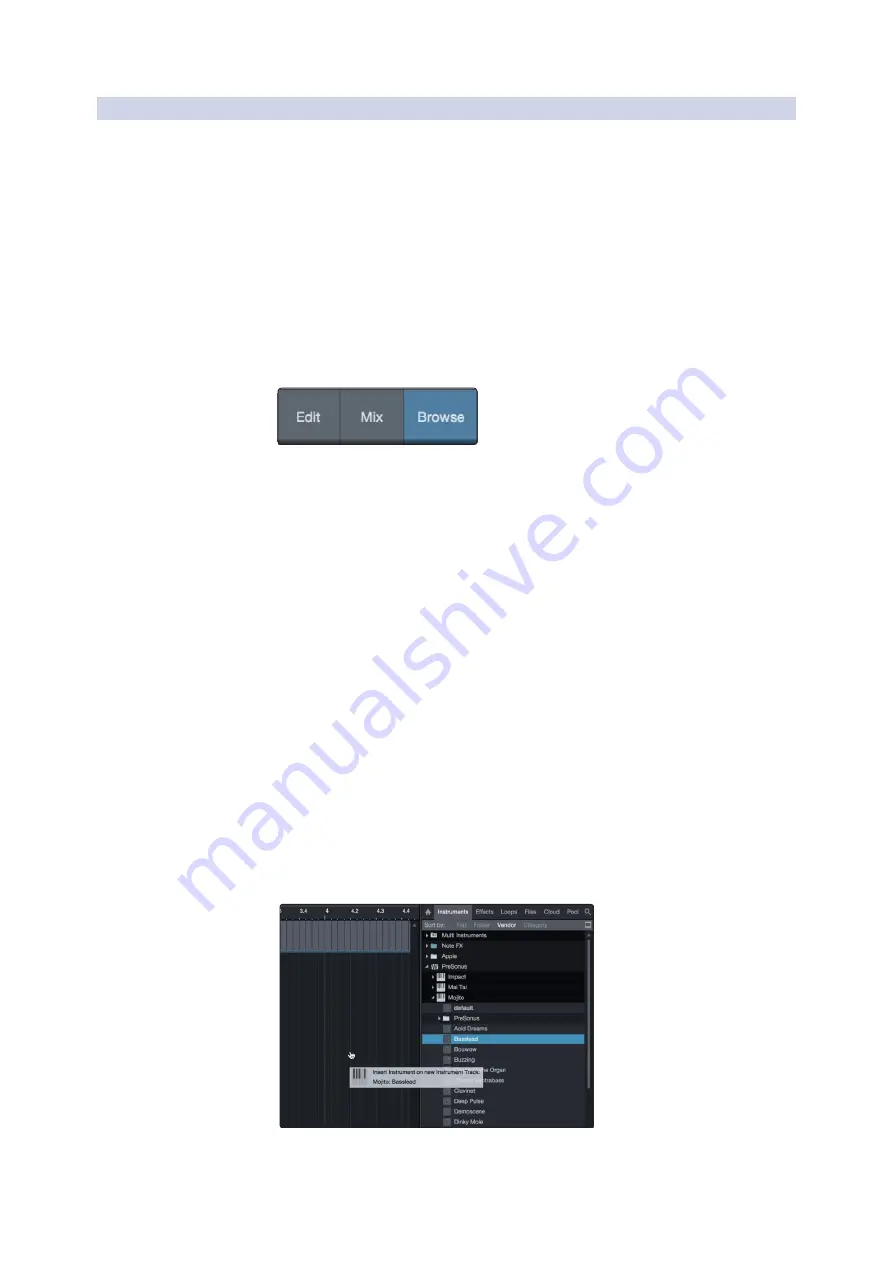
53
7
7.3
Studio One Artist Quick Start
Creating a New Song
FaderPort™ Multichannel Production Controllers
Owner’s Manual
7.3.4
AddingVirtual Instruments and Effects
添加虚拟乐器和效果器
You can add plug-ins and instruments to your Song by dragging-and-
dropping them from the browser. You can also drag an effect or group of
effects from one channel to another, drag in customized effects chains,
and instantly load your favorite virtual-instrument preset without ever
scrolling through a menu.
从浏览器中你可以通过拖放插件和乐器来为你的歌曲添加插件和乐器。你
还可以把一个或一组效果器,从一个通道拖到另一个通道,拖入定制的效
果器链,并立即加载你最喜欢的虚拟乐器预设,而无需滚动菜单。
Opening the browser
打开浏览器
In the lower right corner of the Arrange window are three buttons:
在
"Arrange"
窗口的右下角有三个按钮:
Edit.
The Edit button opens and closes the audio and MIDI editors.
编辑按钮可以打开和关闭音频和
MIDI
编辑器。
Mix.
The Mix button opens and closes the Mixer window.
混合按钮打开和关闭混合器窗口。
Browse.
The Browse button opens the browser, which displays all
of the available virtual instruments, plug-in effects, audio files,
and MIDI files, as well as the pool of audio files loaded into the
current session.
浏览按钮打开浏览器,显示所有可用的虚拟乐器、插件效果、音频
文件和
MIDI
文件,以及加载到当前会话的音频文件共用资源。
Drag-and-Drop Virtual Instruments
拖放虚拟乐器
To add a virtual instrument to your session, open the browser and
click on the Instrument button. Select the instrument or one of its
patches from the Instrument browser and drag it into the Arrange
view. Studio One Artist will automatically create a new track and
load the instrument as the input.
要在你的会话中,添加一个虚拟乐器,打开浏览器并点击乐器按钮。
从乐器浏览器中,选择乐器或它的一个补丁,然后把它拖到编曲视
图中。
Studio One Artist
将自动创建一个新的音轨,并将该乐器作
为输入载入。





















