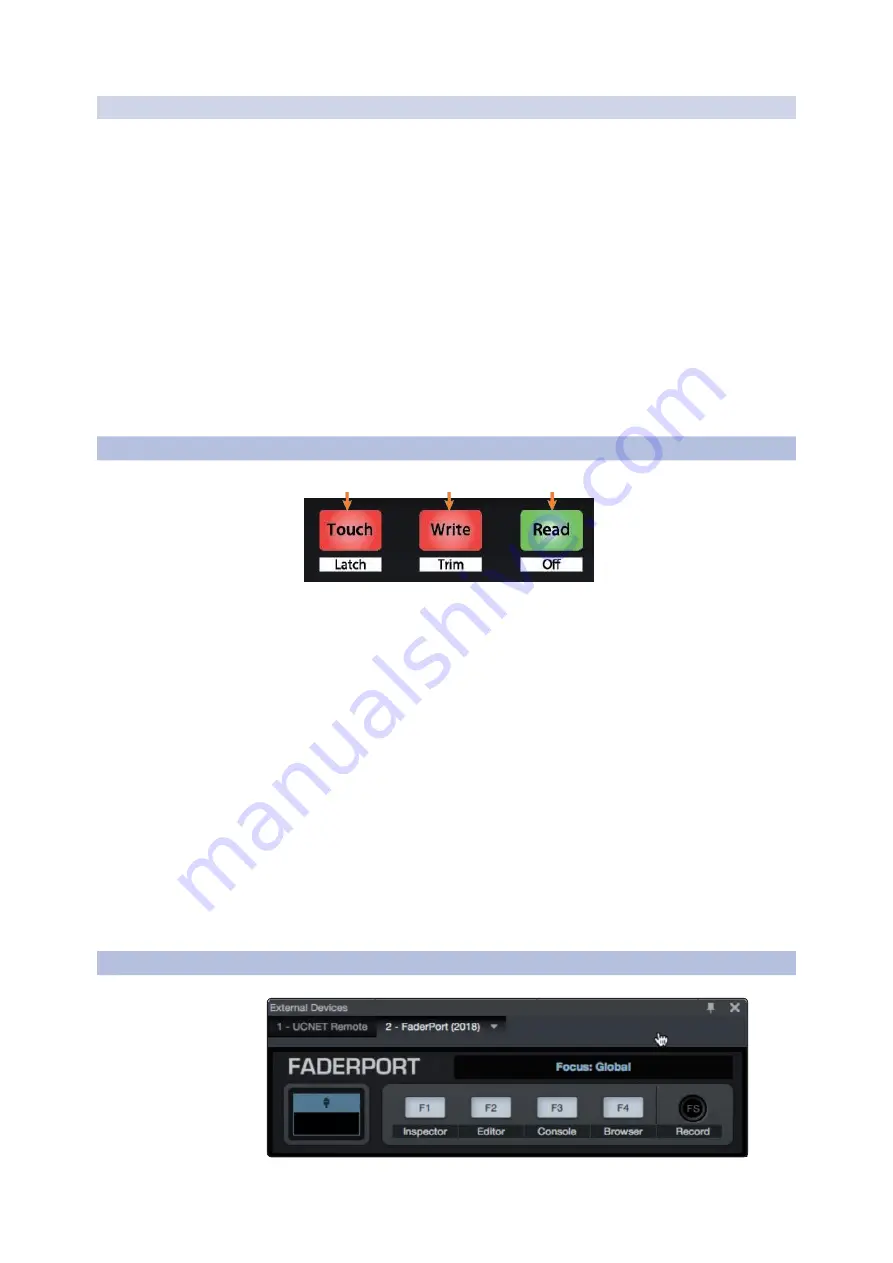
12
2
Studio One
FaderPort™ Multichannel Production Controllers
2.5
Automation Controls
自动化控制
2.6
Control Link
控制链接
2.5
Automation Controls
Owner’s Manual
2.4.1
F1-F4 Functions
功能
Using Shift plus the lower four Session Navigator button will access alternate
functions for your FaderPort. By default, these are assigned as follows:
使用
Shift
和下面四个
Session Navigator
会话导航按钮,可以访问
FaderPort
的备
用功能。默认情况下,这些功能被分配如下:
•
F1.
Open Inspector
打开检查器
•
F2.
OpenEditor
打开编辑器
•
F3.
OpenMixer
打开混音器
•
F4.
Open Browser
打开浏览器
Power User Tip:
The default assignments for the Function buttons can be
customized using the FaderPort device editor.
See Section 2.6 for more
information.
Power User Tip:
功能按钮的默认分配可以通过
FaderPort
设备编辑
器来定制。更多信息见第
2.6
节。
1
2
3
1.
Touch / Latch.
Engages Touch Automation on the currently
selected track. Press the SHIFT and Touch buttons
simultaneously to engage Latch Automation on the currently
selected track.
Touch / Latch.
在当前选定的轨道上,启动触感自动化。同
时,按
SHIFT
键和
Touch
键,在当前选定的轨道上,实现锁
存自动化。
2.
Write/Trim.
Engages Write Automation on the currently selected track.
At the time of publication, Trim Automation is not available in Studio
One.
Write/Trim.
在当前选择的轨道上,启用
Write Automation
。在出版之
时,修剪自动化在
Studio One
中是不可用的。
3. Read / Off.
Engages Read Automation on the currently selected track.
Press the SHIFT and Read buttons simultaneously to turn automation
off on the selected channel.
Read / Off.
在当前选定的轨道上启动
Read Automation
。同时按下
SHIFT
和
Read
按钮,可以关闭所选通道上的自动化。





























