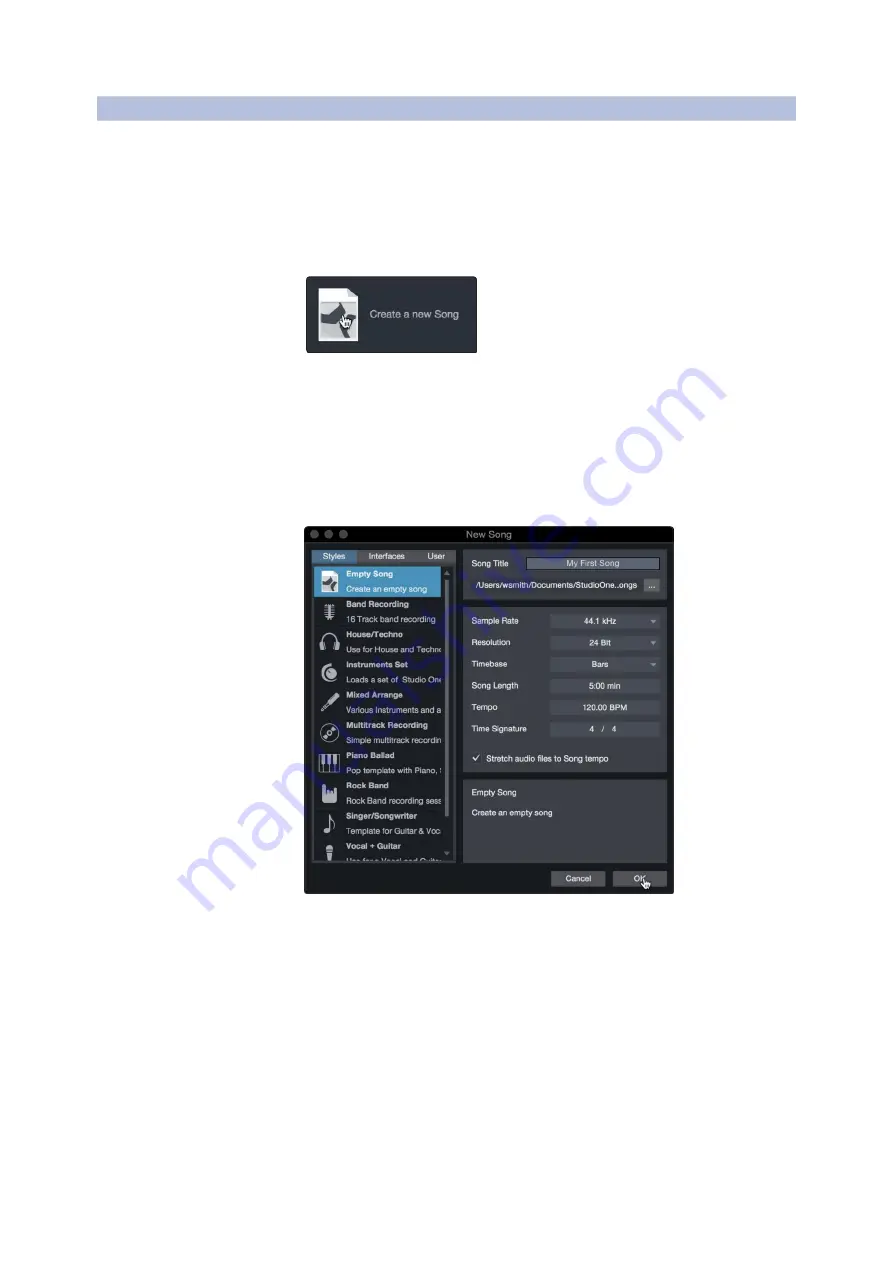
48
7
7.3
Studio One Artist Quick Start
Creating a New Song
FaderPort™ Multichannel Production Controllers
Owner’s Manual
7.3
Creating a New Song
创建一首新歌曲
Now that you’ve configured your audio and MIDI devices, let’s
create a new Song. We’ll start by setting up your default audio
I/O.
现在你已经配置了你的音频和
MIDI
设备,让我们来创建一个新
的歌曲。我们将从设置你的默认音频输入
/
输出开始。
1. From the Start page, select “Create a New Song.”
从
"Start "
页面,选择
"Create a New Song"
创建一首新歌曲。
2. In the New Song window, name your Song and choose the directory
in which you’d like it saved. You’ll notice a list of templates on the
left. These templates provide quick setups for a variety of devices
and recording situations. The section will describe creating a Song
from an empty session.
在
" New Song "
窗口,为你的歌曲命名,并选择你想保存的目录。
你会注意到左边有一个模板列表。这些模板为各种设备和录音情况提
供快速设置。本节将描述从一个空的会话中创建一首歌曲。
3. Select “Empty Song” from the Templates list. At this point, you
should give your Song a name and select your preferred sample
rate and bit depth for recording and playback. You can also set the
length of your Song and the type of time format you would like the
timeline to follow (notation bars, seconds, samples, or frames).
Click the OK button when you are finished.
从模板列表中选择
"“Empty Song"
。在这一点上,应该给你的歌曲起个
名字,并选择你喜欢的采样率和比特深度来进行录音和播放。你还可以
设置歌曲的长度和你希望时间线遵循的时间格式类型(记号条、秒、样
本或帧)。完成后,点击
"OK "
按钮。
PowerUserTip:
Ifyouplan to importloopsinto yourSong,makesure thatthe
StretchAudioFilestoSongTempooptionisselected.Thiswillautomaticallyimport
loops at the correct tempo.


























