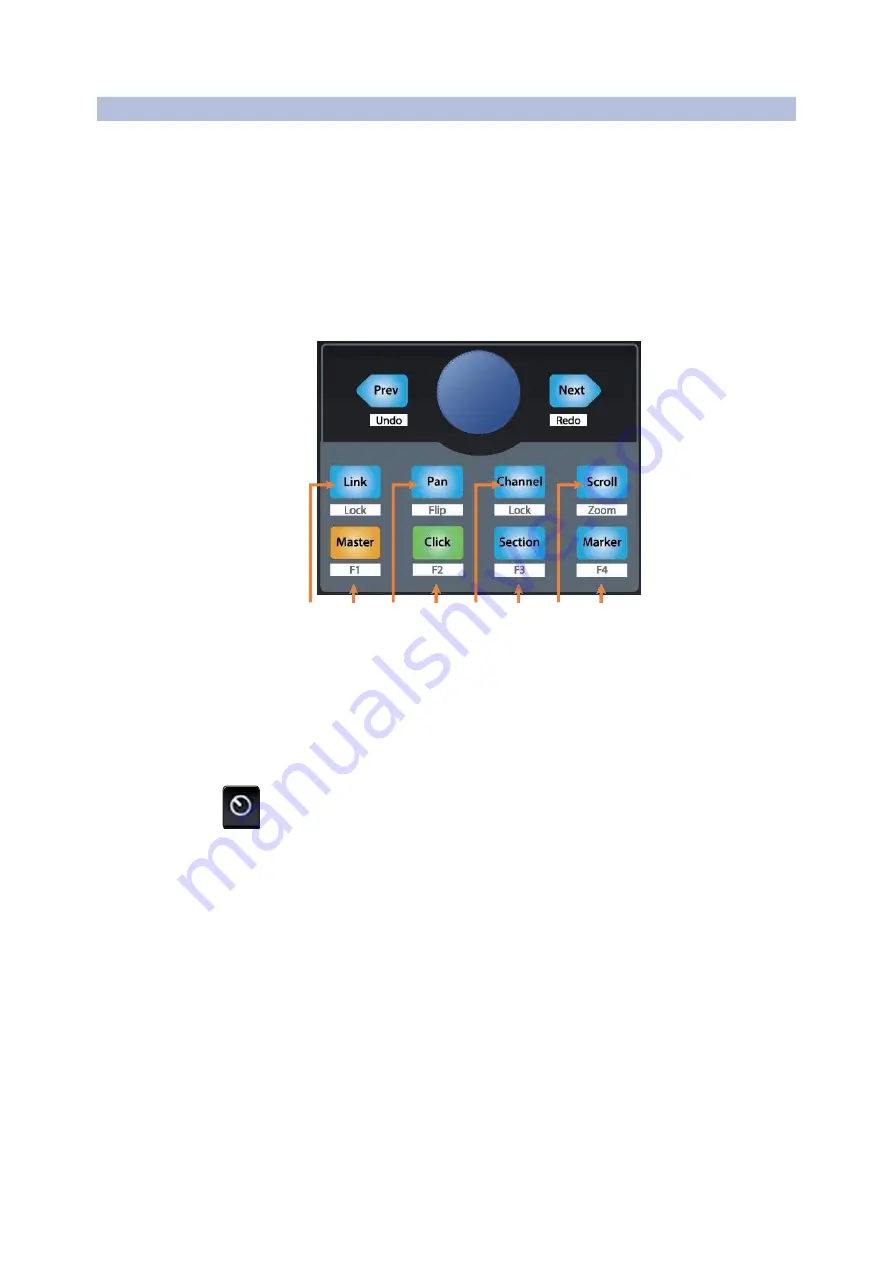
10
2
2.4
Studio One
The Session Navigator
FaderPort™ Multichannel Production Controllers
Owner’s Manual
2.4
The Session Navigator
会话导航
The Session Navigator provides quick navigation and
session controls. Each button alters the functions of the
push-button encoder and the Next and Prev buttons on
either side.
Pressing SHIFT + Prev will Undo the last action. Pressing
SHIFT + Next will Redo the last action.
会话导航仪提供快速导航和会话控制。每个按钮都改变了
按钮编码器和两侧的
"
下一步
"
和
"
上一步
"
按钮的功能。
按
”SHIFT+Prev”
可 以 撤 销 上 一 个 动 作 。 按
“SHIFT +
Next”
将重做上一个动作。
1
2
3
4
5
6
7
8
1.
Link.
Encoder controls any parameter beneath your mouse.
Navigation buttons select Next and Previous tracks
respectively. To lock a parameter to this encoder, press
SHIFT + Link.
Link.
编码器控制你的鼠标下面的任何参数。
”Navigation”
按钮分别选择
”Next”
和
”Previous”
轨道。要把一个参数锁
定在这个编码器上,按
“SHIFT + Link”
。
PowerUser Tip:
The Channel Editorisa powerfulfeature in Studio One Prothatallows
you to map multiple parameters to the same control, with independent range/polarity/
curve controls. Additional XY vector pads can be assigned with individual parameters;
and muchmore.
PowerUser Tip:
ChannelEditor
通道编辑器是
Studio One Pro
的一个强大功能,
它允许你将多个参数映射到同一个控制上,并有独立的范围
/
极性
/
曲线控制。
额外的
XY
矢量垫可以与单个参数进行分配;以及更多。
2. Master.
Encoder controls the Master level. Push the Encoder to reset the
Master level to 0 dB. While in this mode, the navigation buttons will control
banking. Press SHIFT + Master to enable F1 User function.
See Section
2.4.1 for details.
Master.
Encoder controls
编码器控制主水平。按下编码器可以将主控电平
重置为
0dB
。在这个模式下,导航按钮将控制组。按
SHIFT + Master
键,
启用
F1
用户功能。详见
2.4.1
节。
3.
Pan.
Encoder controls panning. Navigation buttons scroll through track
list. Push the Encoder to reset the level to 0 dB. Press SHIFT + Pan to
use the fader to control panning.



























