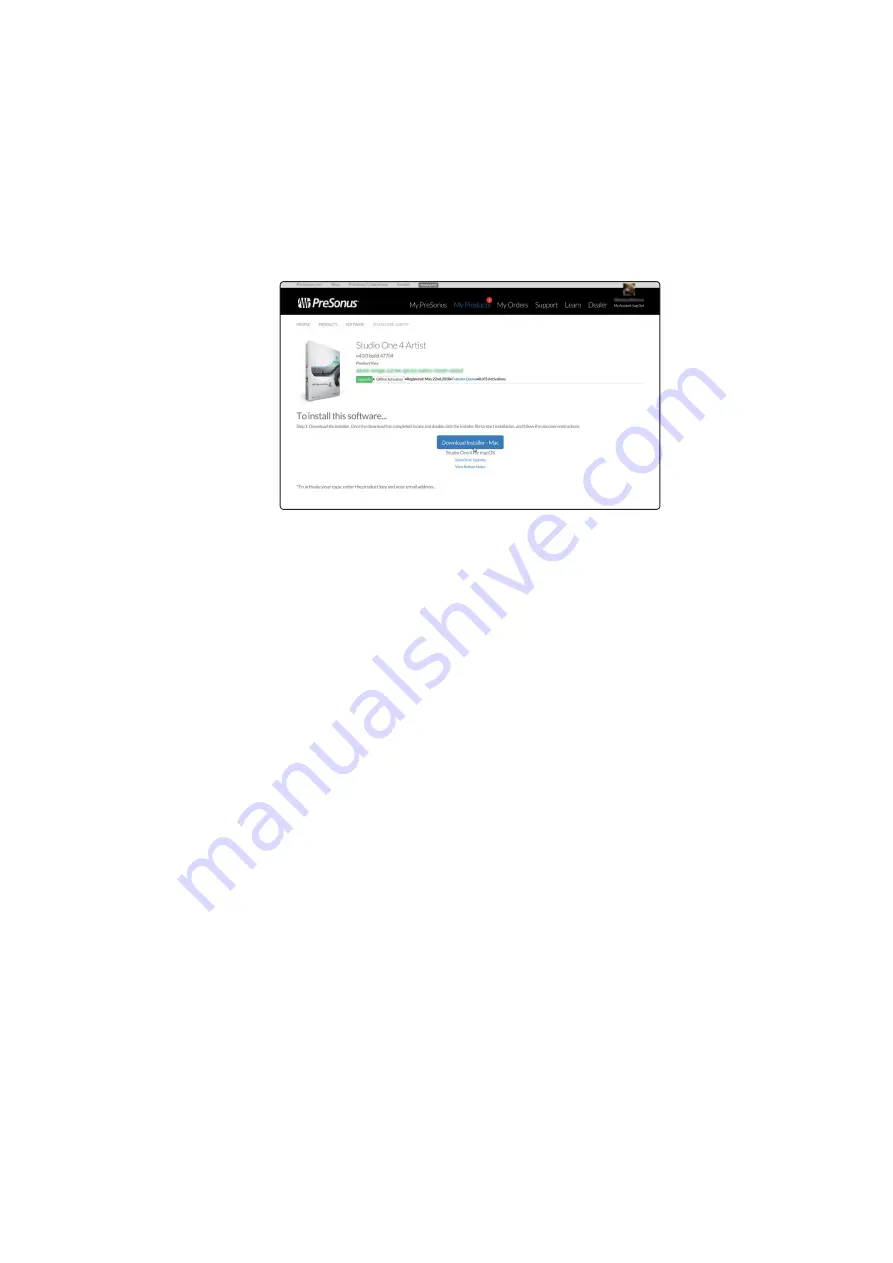
39
7
7.2
Studio One Artist Quick Start
Setting Up Studio One
FaderPort™ Multichannel Production Controllers
Owner’s Manual
Downloading and Running the Studio One Installer
下载并运行
Studio One
安装程序
To install Studio One Artist, download the Studio One Artist
installer from your My PreSonus account to the computer on
which you will use it.
要安装
Studio One Artist
,请从你的
My PreSonus
账户下载
Studio One Artist
音乐制作软件,安装到你要使用它的电脑上。
Windows:
Launch the Studio One Artist installer and follow the
onscreen instructions.
Windows
:启动
Studio One Artist
安装程序,并按照屏幕上的指示
操作。
Mac:
Drag the Studio One Artist application into the Applications
folder on your Mac hard drive.
Mac:
将
Studio One Artist
应用程序,拖入到你
Mac
硬盘上的应用
程序文件夹。
Authorizing Studio One
授权给
Studio One
When Studio One is launched for the first time on your computer, it will
communicate with your My PreSonus account and verify your registration.
To ensure a seamless authorization process, make sure to download
your installer to the computer on which you will be using it, and be sure
that your computer is connected to the Internet when you launch the
application for the first time.
当
Studio One
第一次在你的电脑上启动时,它将与你的
My PreSonus
账
户通信,并验证你的注册。为了确保无缝的授权过程,请确保将安装程序
下载到你要使用的电脑上,并确保你的电脑在第一次启动应用程序时,与
互联网连接。
Installing Bundled Content for Studio One Artist
为
Studio One Artist
安装捆绑的内容
Studio One Artist comes bundled with an array of demo and tutorial
materials, instruments, loops, and samples. The Studio One Artist bundle
includes all that you need to begin producing music.
The first time you launch Studio One Artist, you will be prompted to install
its companion content. Select the content you wish to add and click
“Install.”The content will automatically begin to download and install from
your My PreSonus user account.






























