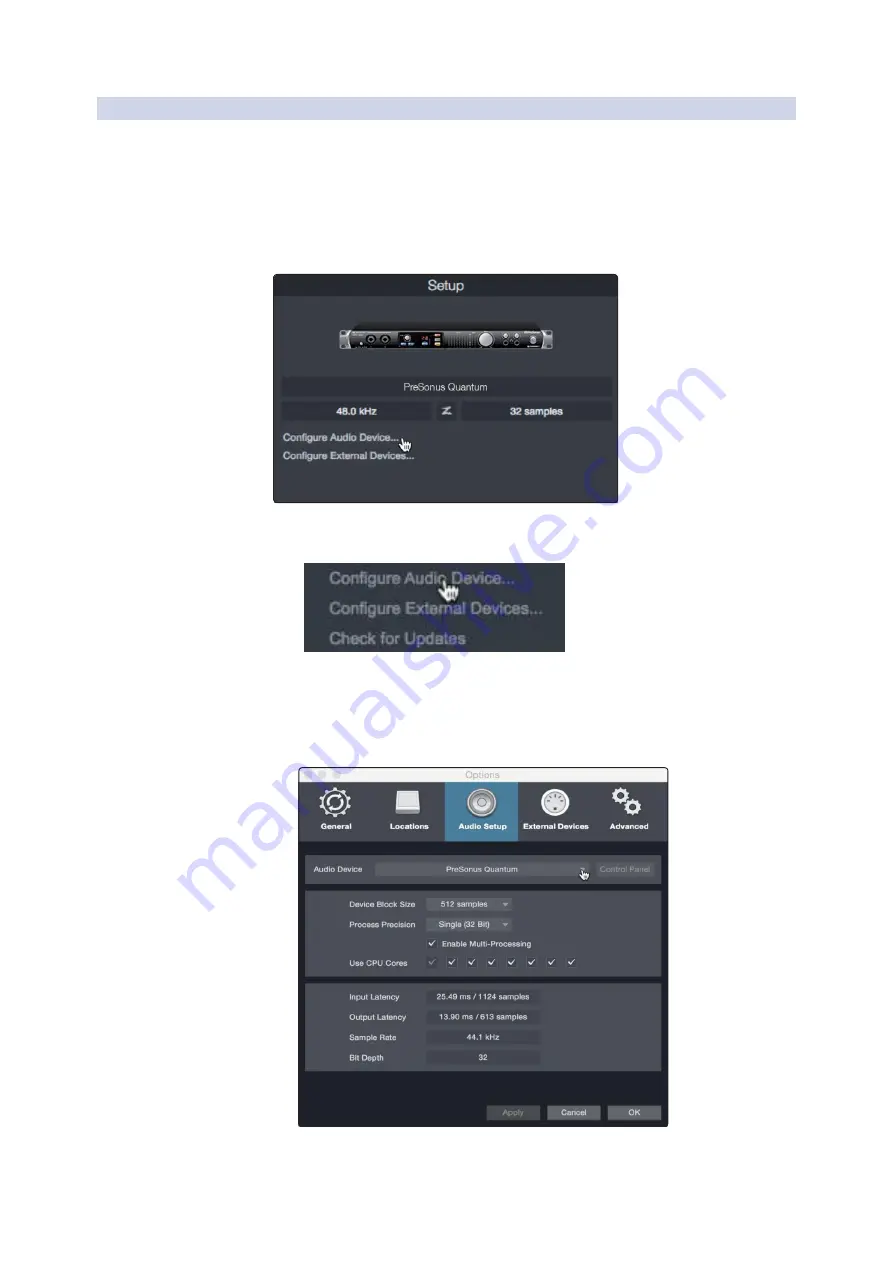
41
7
7.2
Studio One Artist Quick Start
Setting Up Studio One
FaderPort™ Multichannel Production Controllers
Owner’s Manual
7.2.1
Configuring Audio Devices
配置音频设备
In the middle of the Start page, you will see the Setup area. Studio One
Artist automatically scans your system for all available drivers and selects
a driver. By default, it will choose a PreSonus driver if one is available.
在开始页面的中间,你会看到设置区域。
Studio One Artist
会自动扫描你的
系统,寻找所有可用的驱动,并选择一个驱动。默认情况下,如果有
PreSonus
的驱动,它将选择一个
PreSonus
的驱动。
1. Click on the Configure Audio Interface link to select your audio interface driver.
点击
”
Configure Audio Interface
”
配置音频接口链接,选择你的音频接口驱动程序。
2. Select your audio interface from the Audio Device pull- down menu. From this
page, you can also adjust your device buffer block size. Click OK when you are
finished.
从
”Audio Device”
音频设备的下拉菜单中,选择你的音频接口。在这个页面,你也
可以调整你的设备缓冲区块大小。当你完成后,单击
"
确定
"
。






























