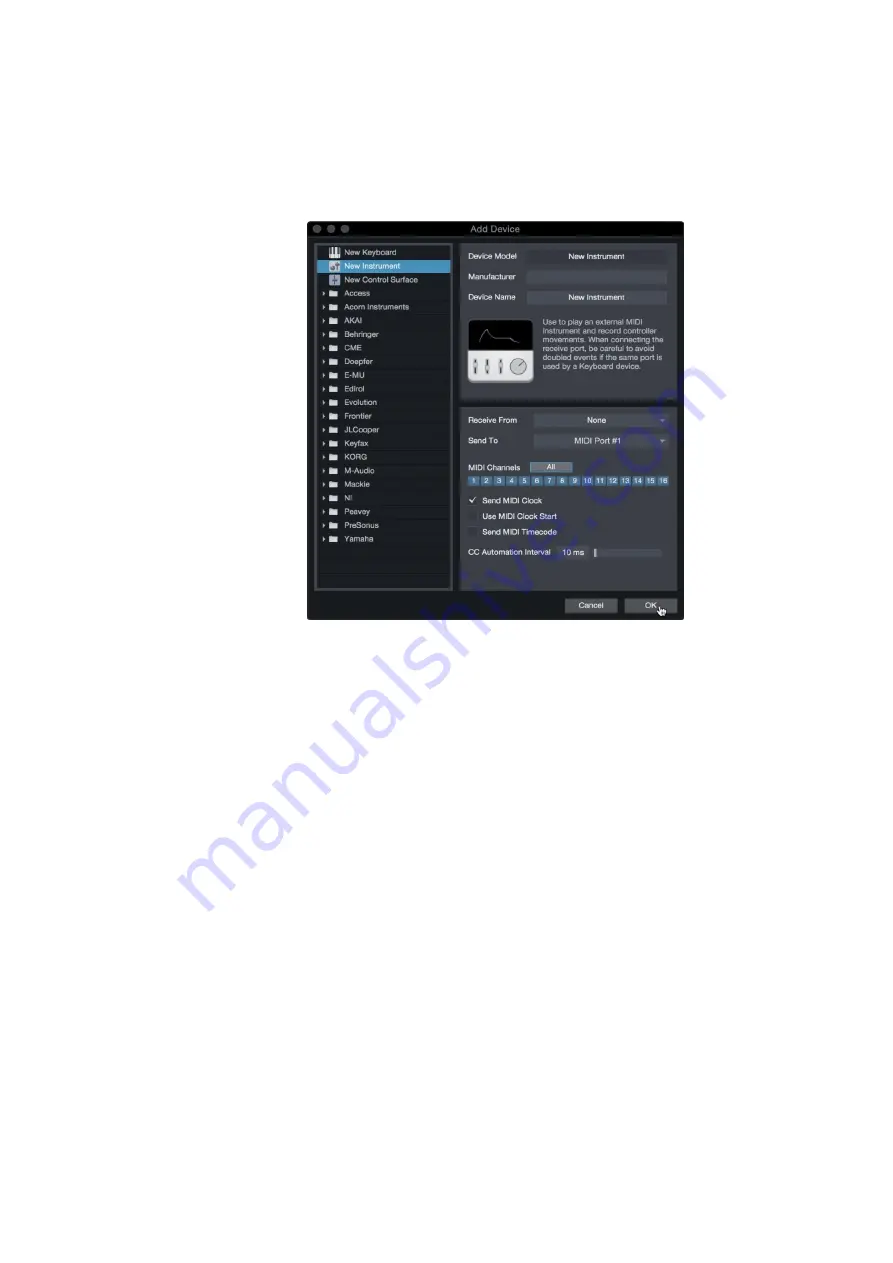
47
7
7.2
Studio One Artist Quick Start
Setting Up Studio One
FaderPort™ Multichannel Production Controllers
Owner’s Manual
在
" External Devices"
窗口,点击
" Add "
按钮。
2. Select your device in the menu on the left. If your device is not
listed, select New Instrument. At this point, you can customize
the name of your keyboard by entering the manufacturer and
device names.
在左边的菜单中选择你的乐器。如果你的设备没有列出,请选择
"New Instrument"
。这时,你可以通过输入制造商和设备名称来
定制你的键盘的名称。
3. Specify which MIDI channels will be used to communicate with this
sound module. For most purposes, you should select all MIDI
channels. If you are unsure of which MIDI channels to select, we
suggest you select all 16.
指定哪些
MIDI
通道将被用来与这个声音模块通信。在大多数情况下,
你应该选择所有的
MIDI
通道。如果你不确定要选择哪些
MIDI
通道,我
们建议你选择全部
16
个。
4. In the Send To menu, select the MIDI interface output from which
Studio One Artist will send MIDI data to your sound module. Click
“OK” and close the External Devices window. You are now ready to
start recording in Studio One Artist.
在
"Send To "
菜单中,选择
MIDI
接口输出,
Studio One Artist
将从
该接口向你的声音模块发送
MIDI
数据。点击
"OK"
,关闭
"External
Devices "
窗口。现在你已经准备好在
Studio One Artist
中开始录音
了。
5. The rest of this Quick Start Guide will go over how to set up a Song
and will discuss some general workflow tips for navigating through
the Studio One Artist environment.
本
”Quick Start Guide”
快速入门指南的其余部分将介绍如何设置歌
曲,并将讨论在
Studio One Artist
环境中,通常的一些导航的工作流
程提示。



























