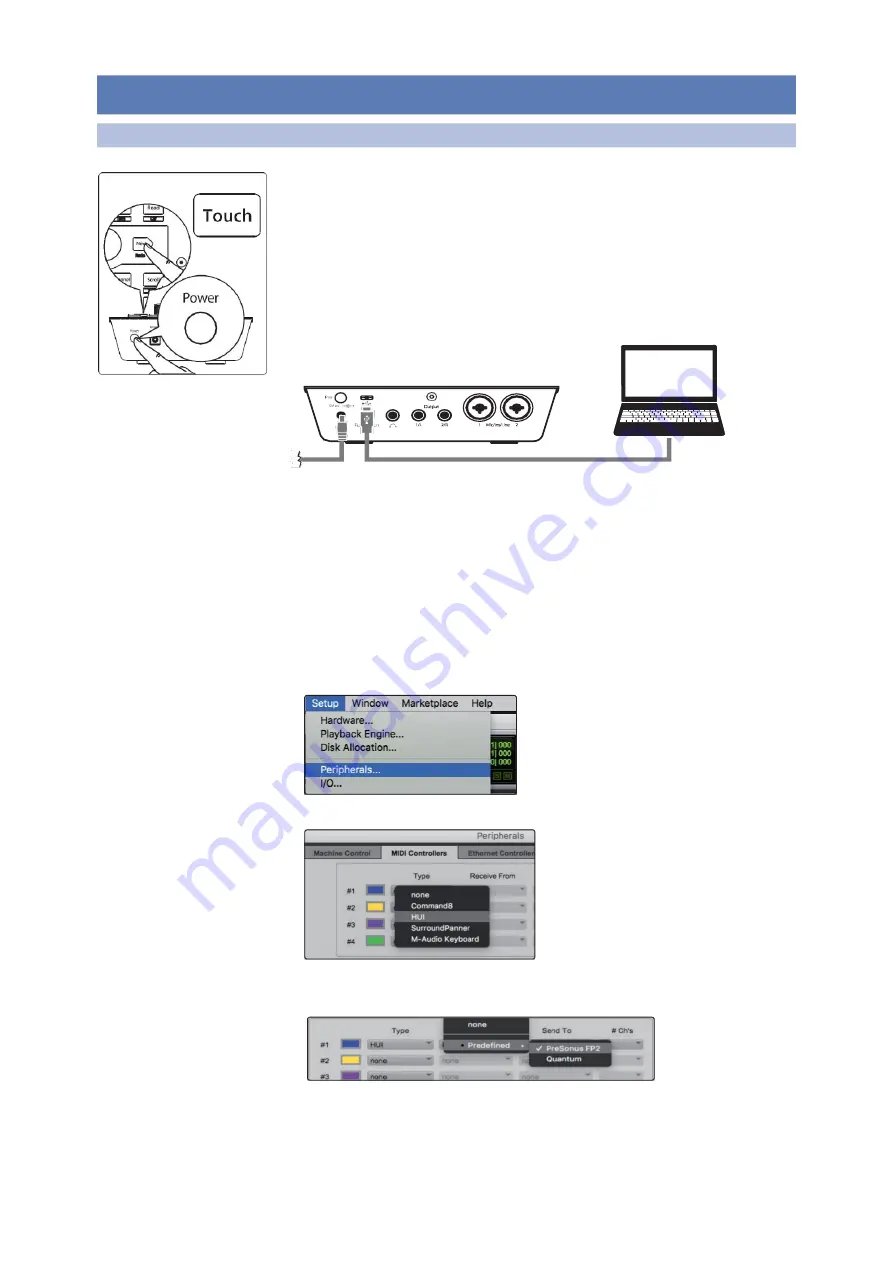
14
3
Pro Tools(HUI)
FaderPort™ Multichannel Production Controllers
3
Pro Tools(HUI)
3.1
Getting Started
开始使用
3.1
Getting Started
Owner’sManual
By default, the FaderPort is in Studio One operation mode. To switch to Pro
Tools operation, press and hold the NEXT button while powering on your
FaderPort, then press the Touch button to enable Pro Tools (HUI) operation.
默认情况下,
FaderPort
处于
Studio One
操作模式。要切换到
Pro Tools
操作,
在打开
FaderPort
电源的同时,按住
NEXT
按钮,然后按
Touch
按钮,启用
Pro
Tools
(
HUI
)操作。
TheFaderPort is a class-compliant device in both macOS ® and Windows ®.
Simply connect your FaderPort to a free USB port on your computer. No further
installation is necessary.
FaderPort
在
macOS ®
和
Windows ®
中都是一个符合等级标准的设备。只需
将
FaderPort
连接到计算机上的一个空闲
USB
端口。不需要进一步安装。
Once you have connected your FaderPort to your computer and the power
supply, power it on and launch Pro Tools to set up the FaderPort as a HUI
device.
你的
FaderPort
一旦连接到你的电脑和电源上,打开电源并启动
Pro Tools
,
将
FaderPort
设置为
HUI
设备。
1. Go to Setups | Peripherals.
进入
"Setups" | "Peripherals"
。
2. Create one HUI device under MIDI Controllers.
创建一个在
MIDI
控制器下的
HUI
设备。
3. Set the Receive From and Send To menus to “PreSonus FP2” and #Ch’s to 8.
将
"Receive From"
和
"Send To"
菜单设置为
"PreSonus FP2"
,将
#Chs
设置为
8
。
4. Click“OK.”
点击
“OK”
Your FaderPort is now ready to use. Enjoy!
你的
FaderPort
现在就可以使用了。请享受吧
!
ProTools (HUI)






























