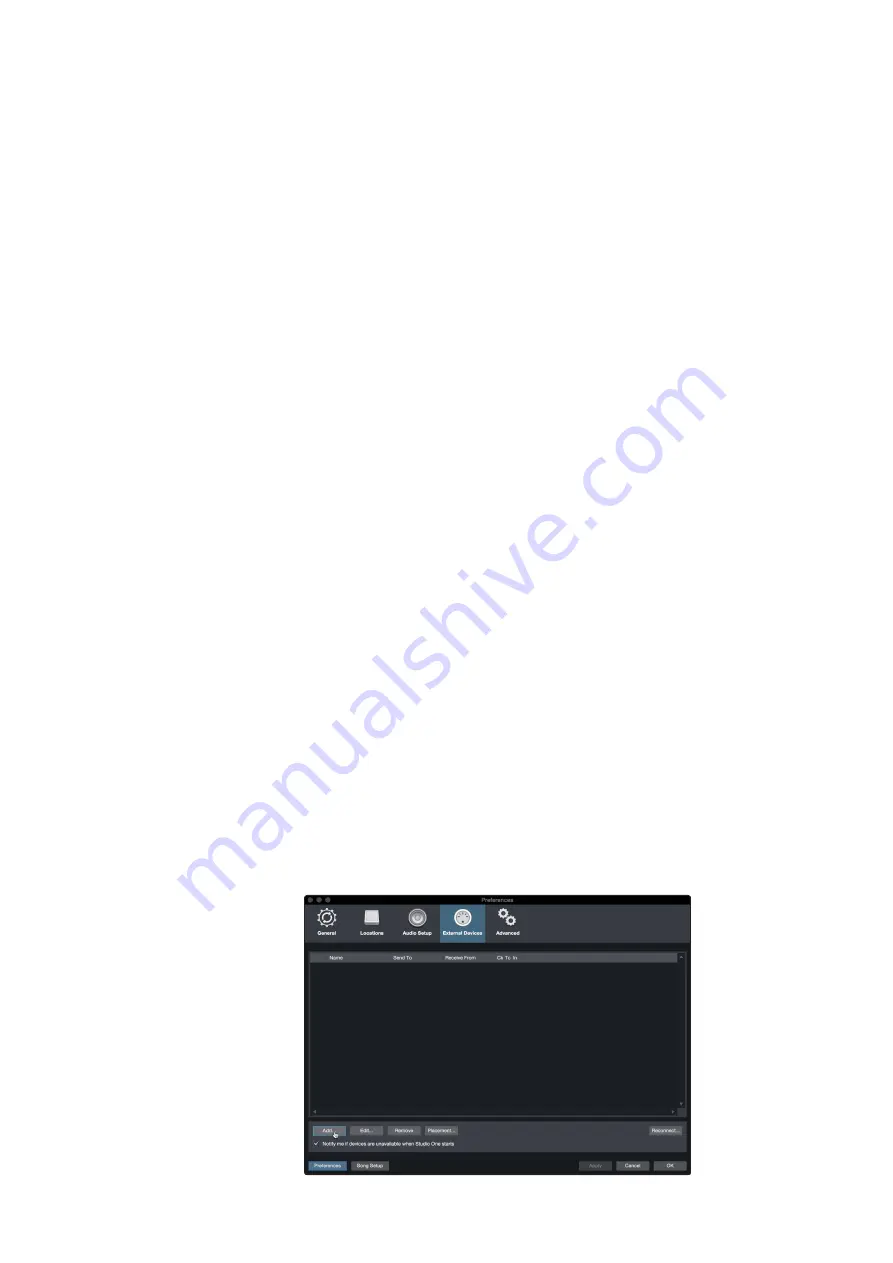
46
7
7.2
Studio One Artist Quick Start
Setting Up Studio One
FaderPort™ Multichannel Production Controllers
Owner’s Manual
用户提示:在
"SendTo
发送到
"
下拉菜单中,选择
MIDI
接口输出,
Studio One Artist
将从该接口向键盘发送
MIDI
数据。如果你的键盘控制
器不需要从
Studio One
接收
MIDI
数据,你可以不选择此项。
7. If this is the only keyboard that you will use to control your
external synthesizers and virtual instruments, you should
check the box next to Default Instrument Input. This will
automatically assign your keyboard to control all MIDI devices
in Studio One Artist.
如果这是你用来控制外部合成器和虚拟乐器的唯一键盘,你应
该勾选
” Default Instrument Input”
旁边的方框。这将自动分
配你的键盘来控制
Studio One Artist
中的所有
MIDI
设备。
8. Click“OK.”
点击
”OK”
If you have a sound module that you’d like to connect, leave the
External Devices window open and proceed to the next part of
this section. If not, you can close the window and skip to the next
section.
如果你有一个你想连接的声音模块,让
"External Devices
"
窗口打开,然后继续本节的下一部分。如果没有,你可以关闭该
窗口,跳到下一节。
Setting up an External MIDI Sound Module
设置一个外部
MIDI
声音模块
MIDI instrument controllers (keyboards, MIDI guitars, etc.) send musical
information, in the form of MIDI data, to tone modules and virtual instruments,
which respond by generating sound as instructed. Tone modules can be
standalone sound devices or can be integrated into a MIDI instrument, such
as a keyboard synthesizer. Studio One Artist refers to all tone generators as
Instruments. Once you have set up your MIDI keyboard controller, take a
moment to configure your sound module.
MIDI
乐器控制器(键盘、
MIDI
吉他等)以
MIDI
数据的形式向音色模块和虚拟
乐器发送音乐信息,音色模块按照指示产生声音来回应。音色模块可以是独立
的声音设备,也可以集成到一个
MIDI
乐器中,比如键盘合成器。
Studio One
Artist
把所有的音色发生器都称为乐器。一旦你设置了你的
MIDI
键盘控制器,
需要花点时间来配置你的声音模块。
Make sure you have connected the MIDI In of your external
sound module to the MIDI Out of your MIDI interface.
确保你已经把你的外部声音模块的
MIDI
输入连接到你的
MIDI
接口的
MIDI
输出。
1. In the External Devices window, click the Add button.




























