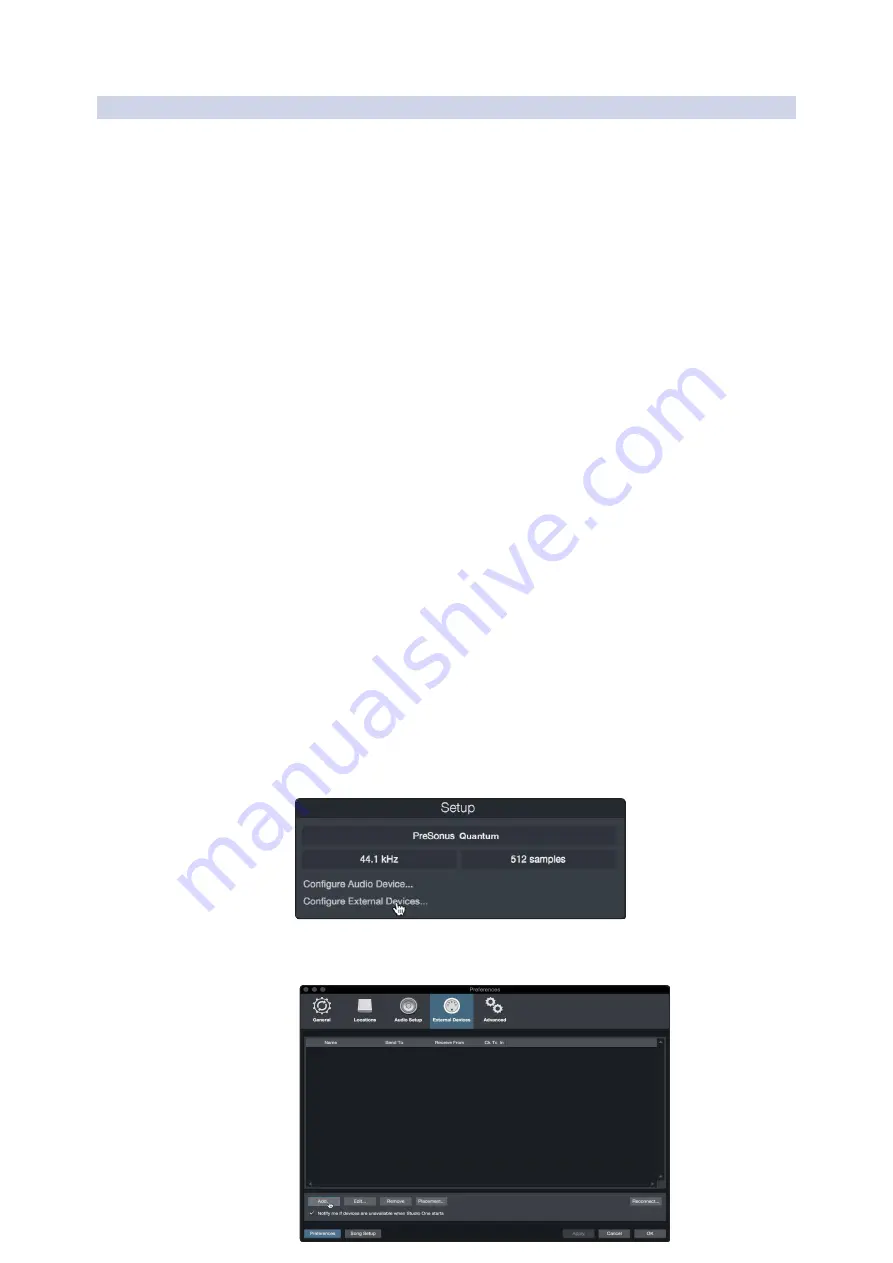
42
7
7.2
Studio One Artist Quick Start
Setting Up Studio One
FaderPort™ Multichannel Production Controllers
Owner’s Manual
7.2.2
Configuring MIDI Devices
配置
MIDI
设备
From the External Devices window in Studio One Artist, you can configure
your FaderPort, MIDI keyboard controller, sound modules, and control
surfaces. This section will guide you through setting up your FaderPort as
well as other MIDI keyboard controllers and sound modules. Please
consult the Reference Manual located within Studio One for complete
setup instructions for other MIDI devices.
在
Studio One Artist
的外部设备窗口,你可以配置你的
FaderPort
、
MIDI
键
盘控制器、声音模块和控制面。本节将指导你设置
FaderPort
以及其他
MIDI
键盘控制器和声音模块。关于其他
MIDI
设备的完整设置说明,请查阅
Studio One
中的《参考手册》。
If you are using a third-party MIDI interface or USB MIDI-controller
keyboard, you must install any required drivers for these devices before
beginning this section. Please consult the documentation that came with
your MIDI hardware for complete installation instructions.
如果你使用的是第三方
MIDI
接口或
USB MIDI
控制器键盘,你必须在开始本
节之前,安装这些设备所需的驱动程序。请查阅你的
MIDI
硬件附带的文件,
了解完整的安装说明。
Setting up the FaderPort
设置
FaderPort
You can set up your FaderPort from the Setup area in the Start page.
Before you begin, make sure your FaderPort is connected to one of your
computer’s USB ports, is powered on, and set to Studio One mode.
你可以在
"Start"
页面的设置区域,设置你的
FaderPort
。在你开始之前,请
确保你的
FaderPort
连接到电脑的一个
USB
端口,接通电源,并设置为
Studio One
模式。
1. Click on the Configure External Devices link in the Setup
area on the Start page to launch the External Devices
window.
点击
"Start"
页面设置区的
"
配置外部设备
"
链接,启动外部
设备窗口
2. Click the Add button. This will launch the Add Device window.






























