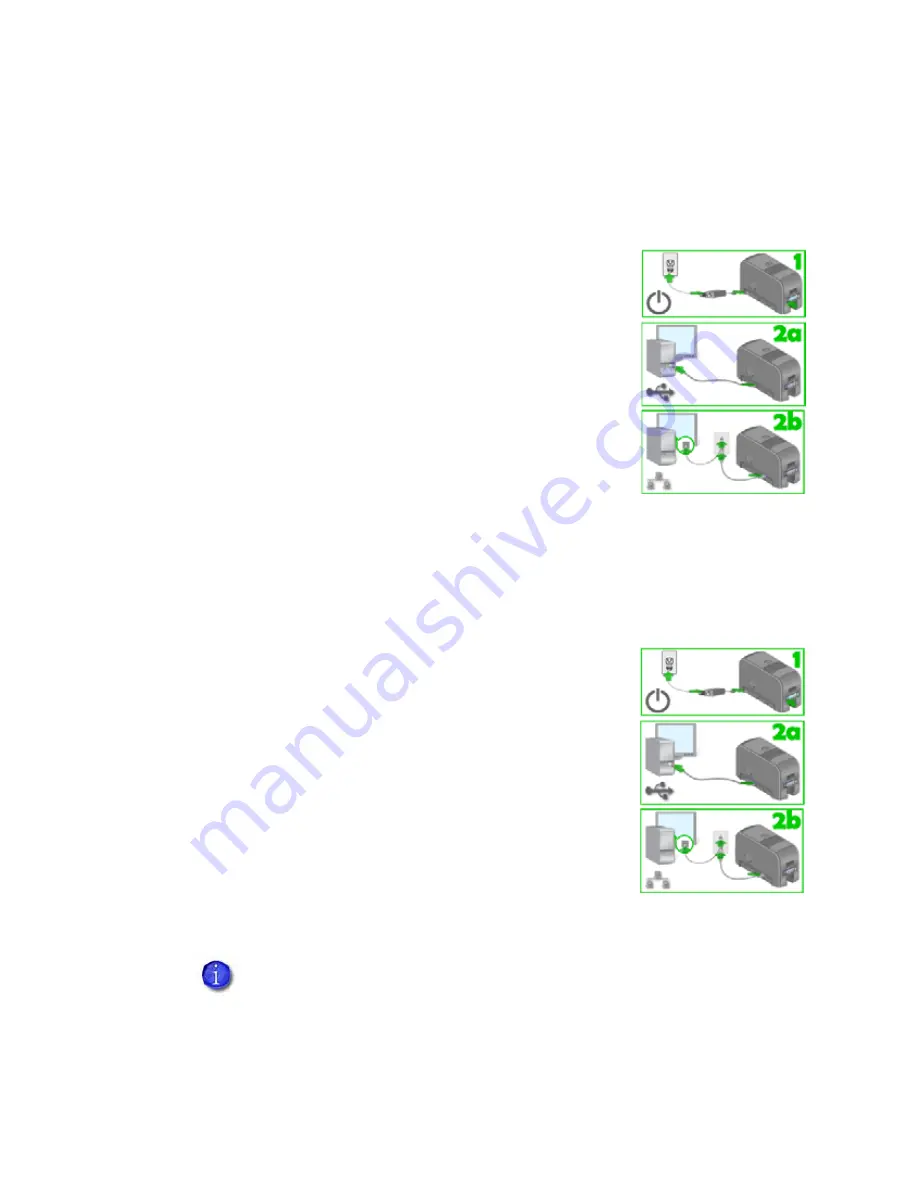
58
Using the Printer
Printer Driver Messages
The driver can create and display the following messages.
Message 500: The printer is not available. The card cannot print.
The driver cannot communicate with the printer. Make
sure the printer is powered on and connected to the PC.
1.
Connect the power cord. Use the power switch to
power on the printer.
2.
Connect the cables from the PC to printer.
Use a USB cable (a) OR a network cable (b), NOT
both.
3.
Make sure all connections are complete.
4.
Ask network support for help, if needed.
Hints & Tips
•
Make sure you have chosen the correct printer in the application.
•
Ask the Manager for assistance if needed.
Message 501: The printer connection was lost. Printing the card is canceled.
The printer connection was lost. Printing the card is
canceled.
To print the card, make sure the printer is powered on
and connected to the PC.
1.
Connect the power cord. Use the power switch to
power on the printer.
2.
Connect the cables from the PC to printer.
3.
Use a USB cable (a) OR a network cable (b), NOT
both.
4.
Make sure all connections are complete.
5.
Ask network support for help, if needed.
If this message is followed by
“Message 101: Job could not complete”
,
clear message 101 at the printer.
Содержание 539957-020 Rev. A
Страница 1: ...Polaroid XPS Card Printer Installation and User Guide June 2011 Part No 539957 020 Rev A ...
Страница 10: ...8 ...
Страница 13: ...3 Inside a printer Printer with Duplex Option ...
Страница 15: ...5 ...
Страница 18: ...8 Welcome to Card Printer Information ...
Страница 51: ...41 ...
Страница 52: ...42 Printing Cards ...
Страница 92: ...82 Printer Driver ...
Страница 95: ...85 ...
Страница 96: ...86 Updates Upgrades and More ...
Страница 100: ...90 Removing a Printer from a Windows PC ...
Страница 118: ...108 Troubleshooting ...
Страница 183: ...173 ...
Страница 184: ...174 Legal Notices ...






























