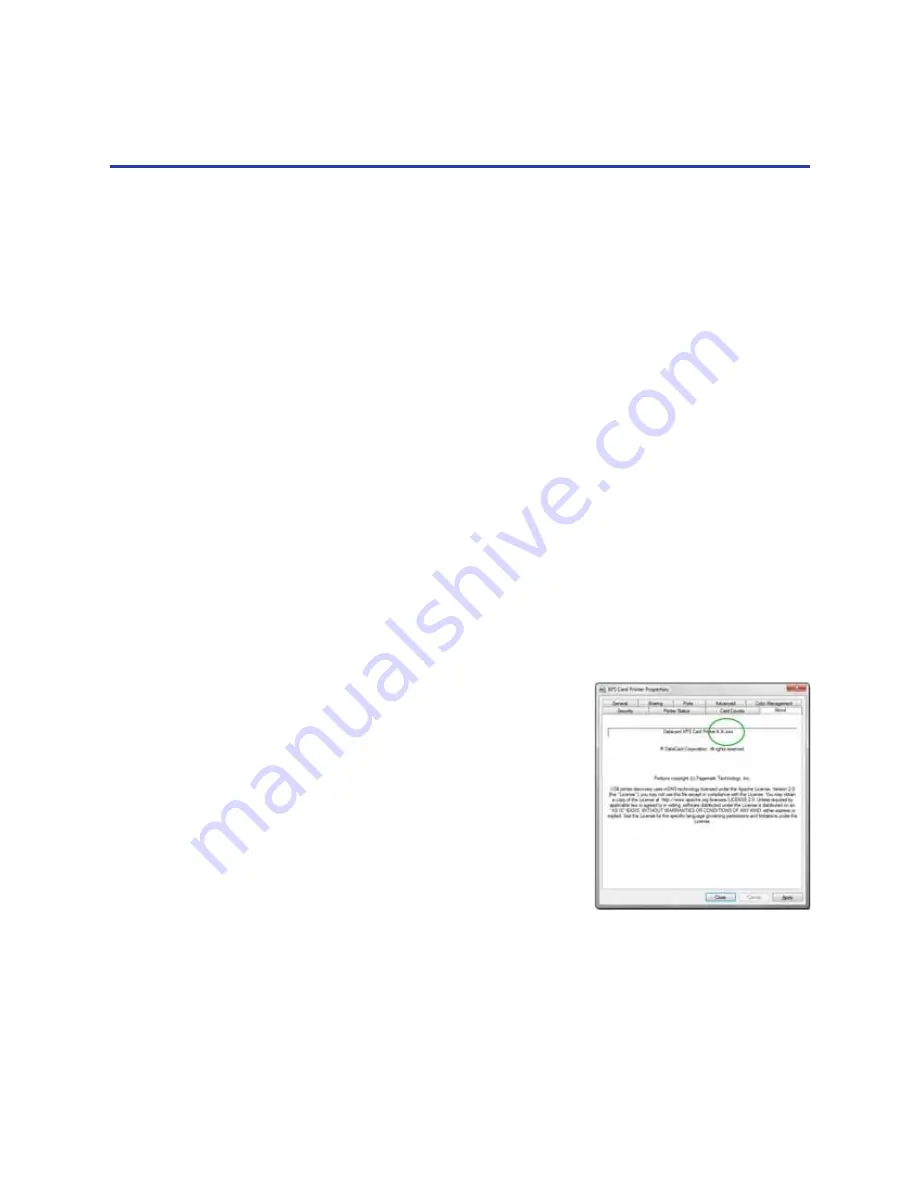
167
7.
Verify the encoding success by passing the card through a card reader.
HINTS & TIPS
•
Do not use character formatting, such as kerning.
•
Do not use smart quotes.
•
Use an application in which you can enter and save text, and then edit it after
saving.
•
Use a R
ETURN
or E
NTER
keystroke to end a line.
•
Use a small font size to shorten lines of text to encode.
•
Keep text to print on a different line from text to encode.
•
When the driver adds lines of text for the same track, the sequence is
determined by the application. Test your application with the driver to make
sure the data is in the correct order.
•
Magnetic stripe data sent by the driver is always encoded on side 2 of the
card.
•
Magnetic stripe data will be converted to uppercase (capital) letters if needed.
•
If not-allowed characters are sent within the magnetic stripe data, the printer
displays a message.
•
How to View the Driver Version
1.
Open Printer Properties. See
“How to Open
the Printer Properties”
.
2.
Click the About tab.
3.
The About tab shows the driver version.
4.
Click
Close
to close the Printer Properties
dialog.
Содержание 539957-020 Rev. A
Страница 1: ...Polaroid XPS Card Printer Installation and User Guide June 2011 Part No 539957 020 Rev A ...
Страница 10: ...8 ...
Страница 13: ...3 Inside a printer Printer with Duplex Option ...
Страница 15: ...5 ...
Страница 18: ...8 Welcome to Card Printer Information ...
Страница 51: ...41 ...
Страница 52: ...42 Printing Cards ...
Страница 92: ...82 Printer Driver ...
Страница 95: ...85 ...
Страница 96: ...86 Updates Upgrades and More ...
Страница 100: ...90 Removing a Printer from a Windows PC ...
Страница 118: ...108 Troubleshooting ...
Страница 183: ...173 ...
Страница 184: ...174 Legal Notices ...






















